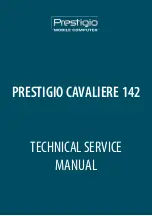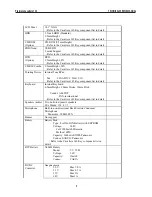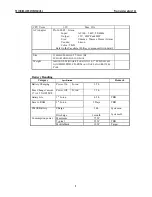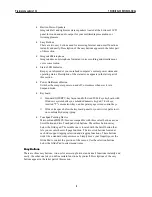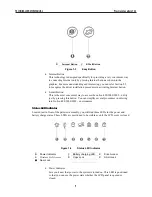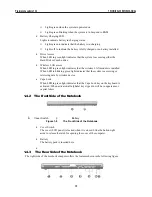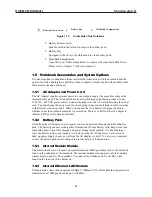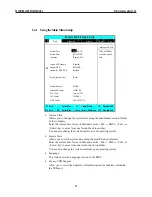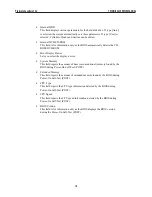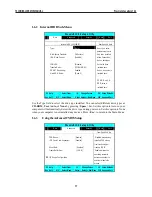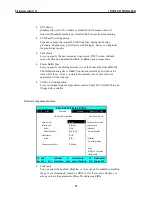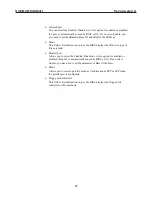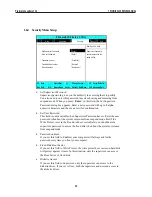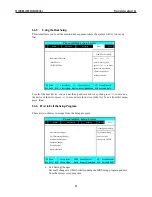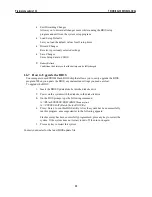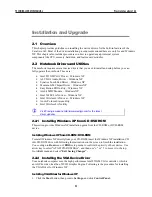1.5.5 DVD-ROM Drive
Other than the internal CD-ROM drive, the notebook also provides optional factory built-in
DVD-ROM drive. DVD-ROM drives are also backward compatible with CD-ROM, so you
can also use any audio CDs, video CDs, photo CDs, and CD-R. Using a software MPEG-
2/DVD program, the notebook can playback any commercial DVD movie titles.
1.6 System BIOS SETUP Program
Your computer is likely to have been properly setup and configured by your dealer prior to
delivery. However, you may find it necessary to use the computer
’
s BIOS (Basic Input-
Output System) Setup program to change system configuration information, such as the
current date and time, or your hard disk drive type. The Setup program can be accessed when
you power on the system and pressing the <
F2
> function key.
The settings that you specify within the Setup program are recorded in a special area memory
called the
CMOS RAM
. This memory is backed up by a battery so that is will not be erased
when you turn off or reset the system. Whenever you turn on the computer, the system will
read the settings stored in the CMOS RAM and compare them to the equipment check
conducted during the Power On Self Test (POST). If an error occurs, an error message will be
displayed on the screen, and you will then be prompted to run the Setup Program.
As the POST (Power-On Self Test) executes during the boot up process, the screen will
display the following message:
Press <F2> to Enter SETUP
Press the <
F2
> key to run the BIOS Setup program. The BIOS Setup program is organized
into five menus which you can select using the
ß
and
à
keys. To move from one option to
another, you use the up and down arrow keys while using the <F5> and <F6>, or <+>and <->
keys to change the settings. On the right hand side of the screen are some brief help
descriptions of each item you want to change.
On the BIOS Setup program, you will find the following parts on the screen:
•
Item Specific Help
The right side of the screen. This area describes each parameter and its
available settings.
•
Menu Bar
The top line of the screen. Each of the five selections displays its own screen.
•
Parameters
The left side of the screen. This area lists the parameters and their current
settings.
•
Key Status Bar
The bottom part of the screen. These lines display the keys available to move
the cursor, select a particular function and so forth.
To exit the BIOS Setup program, simply press the <Esc> key and select from the Exit menu
whether you want to Save changes and exit; Discard Changes and exit.
TECHNICAL SERVICE MANUAL
Prestigio Cavaliere 142
14
Содержание CAVALIERE 142
Страница 1: ...PRESTIGIO CAVALIERE 142 TECHNICAL SERVICE MANUAL...
Страница 107: ...w w w p r e s t i g i o c o m...