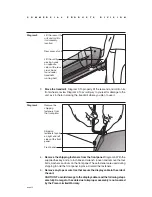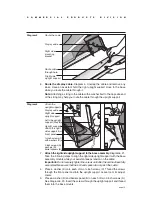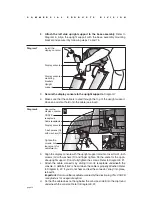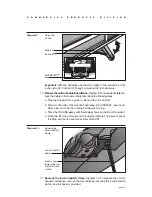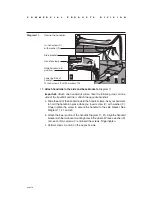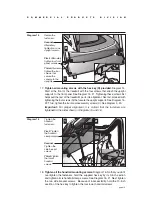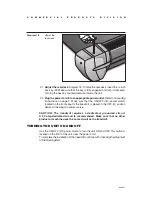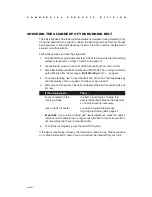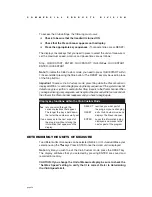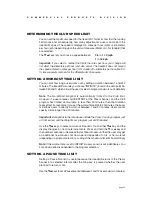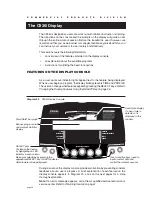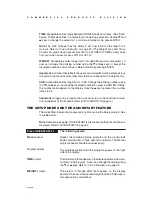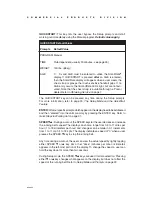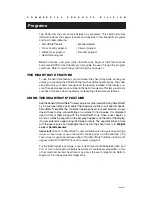page 26
C
O
M
M
E
R
C
I
A
L
P
R
O
D
U
C
T
S
D
I
V
I
S
I
O
N
VIEWING THE ODOMETER, HOURS OF USE, SOFTWARE
VERSION, ERROR LOG AND SERIAL NUMBER
While the Precor banner is being displayed, press:
Stop, ENTER, QUICKSTART
Note
: You need to press ENTER within
¹⁄₃
second after pressing the Stop button to
initiate the Club Custom mode. (The RESET key may be used in place of the
Stop button.)
The field name Odometer appears briefly and then the odometer value (the cumula-
tive miles or kilometers users have travelled) appears. When either Select key is
pressed the word “MILES” (or “KILOMETERS”) appears on the display to let you
know the unit of measure. When the key is released, the odometer value reappears.
Press ENTER and the number of hours (Hour Meter) that the unit has been in
use appears. The C936i notes the passing of minutes, but the numeric value that
appears is truncated to the nearest full hour. When either SELECT key is pressed
the word “HOURS appears on the display. When the key is released, the hour
meter reappears.
Press ENTER and the unit’s three digit SW Version (upper display software
version number) appears. Press either SELECT key to view the lower board’s
software version number. The SELECT key toggles between the two versions.
The words “UPPER” and “LOWER” appear prior to the version being displayed.
Press ENTER or the red STOP button and the Error Log appears. Press any
▼
or
▲
key to scroll through the error codes. Up to ten error codes can be recorded
and retrieved.
To view the odometer reading at the time the error was detected and the hours of use
at the time the error occurred, press either SELECT key while the error code is being
displayed. The SELECT keys act as toggles between the associated information.
Note
: To clear (delete) the error log, press QUICKSTART for at least four
seconds while viewing the list. Prompts appear on the display and let you know
when the error messages have been deleted (“cleared” from memory).
Important
: You cannot retrieve the error log once you have deleted it.
To view the serial number, press ENTER. Write the serial number onto the
warranty registration form on page 50 and in the space provided on page 7. The
serial number is helpful should you ever need to contact Customer Support.
To return to the Precor banner, press RESET
,
ENTER or the red STOP button.