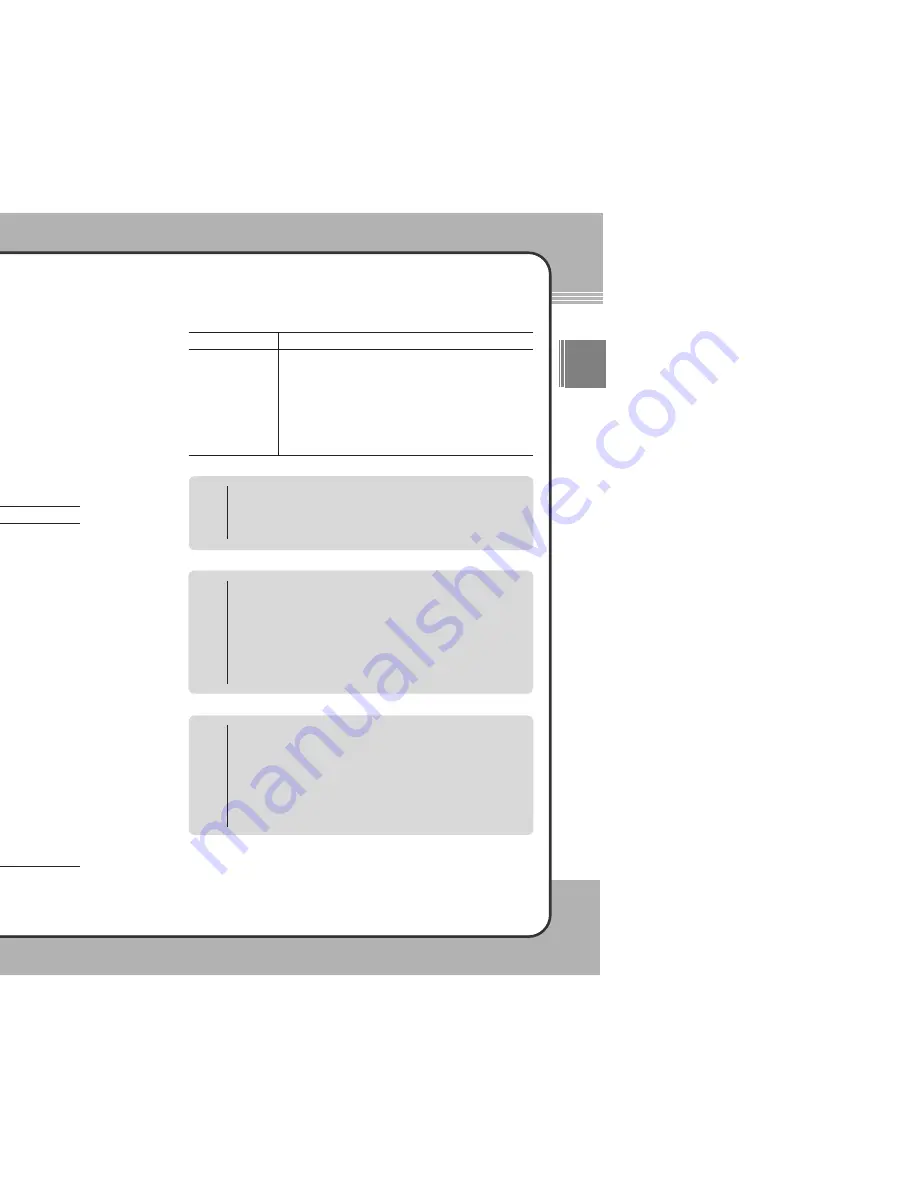
7
73
3
Useful Functions
ENG
7
72
2
Useful Functions
Macro function
When either
Copy
,
Move
,
Delete
,
Rename
or
Info
has been executed,
the most recently executed function is set as the macro function. If a
function is cancelled while it is being executed, it is not set as the macro
function. A function set as the macro function is initiated not through a
pop-up menu but by pressing the
▶
||||
button. Once a function is set to the
macro function, it remains so until you exit
Browser
. The macro function
is available only when the Macro On/Off setting is set to "On" at the Setup
menu.
NOTE
Create Album function
When Generate is selected to create an album or an m3u, a sub folder
may or may not be included, depending on the ThisFolder/AllFolder
setting in the Setup menu. Please refer to the Setup section for more
information.
NOTE
Press the (
M
) button in the Browser to open the pop-up menu as shown in the
following picture:
The pop-up menu functions for Browser are described below:
Description
To see the file or folder information, select a file or a folder.
Press the (
M
) button and choose
Info
at the pop-up menu. If it is
a hard disk or a media card, the storage device information
appears.
To copy a file or a folder, press the (
M
) button and choose
Copy
at the pop-up menu. The folder selection window appears on the
screen. Press the (
M
) button at the place to copy a file or a
folder into and choose
Paste
at the pop-up menu. To create a
new folder and copy the selected file or folder into it, select
New
Folder
instead of
Paste
.
To move a file or a folder, press the (
M
) button and choose
Move
at the pop-up menu. The folder selection window appears
on the screen. Press the (
M
) button at the place to move a file or
folder into and choose
Paste
at the pop-up menu. The original
file or folder is automatically deleted. To create a new folder and
move the selected file or folder into it, select
New Folder
.
To configure the setup, press the (
M
) button and choose
Setup
at the pop-up menu. The Setup Window appears on the screen.
Follow the same setup procedures as with the Main Setup
Window. For more information, refer to [5. Setup].
To delete a file or a folder, press the (
M
) button and choose
Delete
at the pop-up menu to delete it. Once it is deleted, it
cannot be recovered.
To rename a folder or a file, select a folder or a file. Press the
(
M
) button and choose
Rename
at the pop-up menu. Rename
the selected folder or file using the on-screen keyboard.
Function
Info
Copy
Move
Setup
Delete
Rename
Description
To create a new folder, press the (
M
) button. At the pop-up
menu, choose
New
and then select
Folder
.
To create an album or an m3u, press the (
M
) button and choose
New
and then
Edit New
at the pop-up menu. The window
where the newly created album or m3u can be edited appears
on the screen. To create an album or an m3u with all the files
and albums within the current folder, choose
New
at the pop-up
menu and select
Generate
.
Function
New
Message Window
A message window may appear when a function item is selected from the
pop-up menu. The following actions will occur with each function:
1.
YesToAll
: When the same task is performed repeatedly, a
confirmation message does not appear after the first
execution. The product is initialized to default when it is
restarted.
2.
Yes
: Run/set the changes.
3.
Cancel
: Cancel a task.
NOTE










































