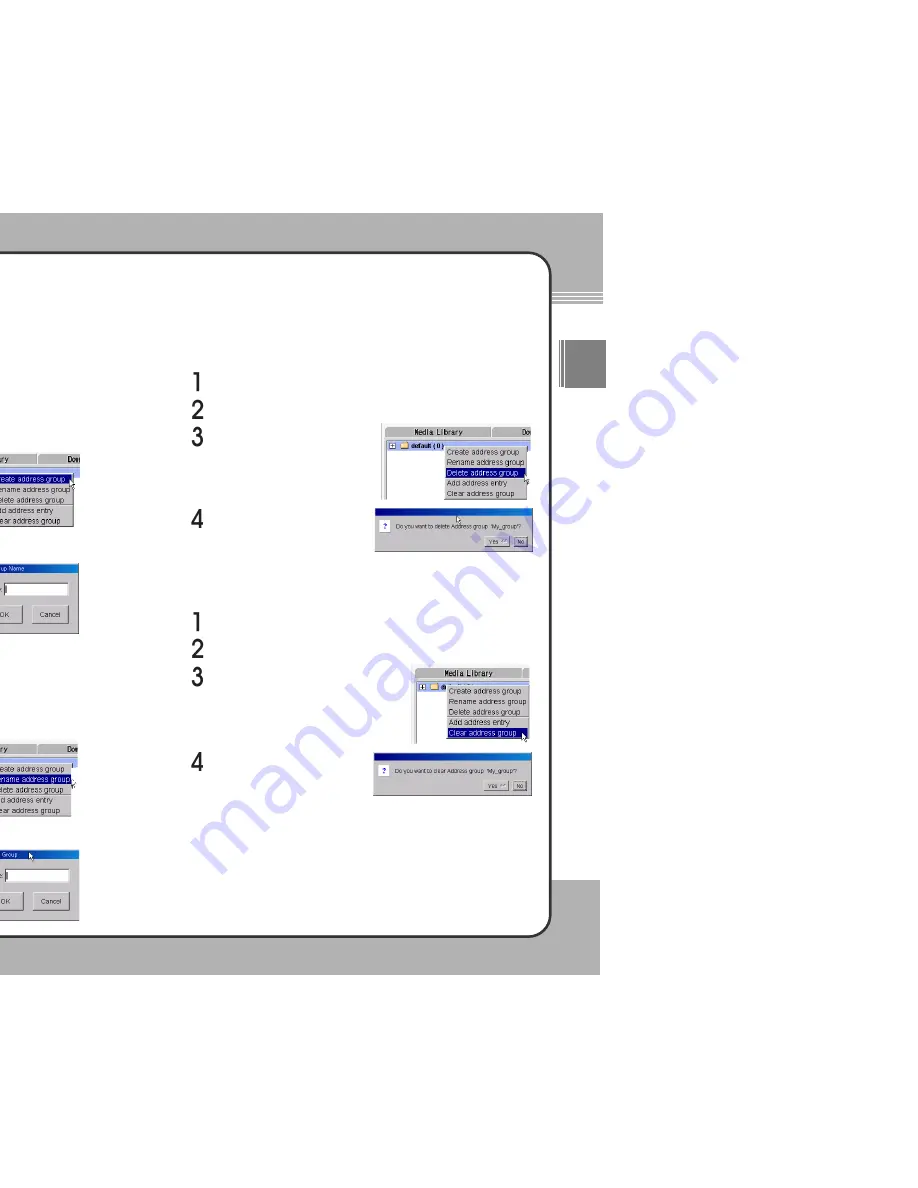
3
37
7
Getting Started
ENG
3
36
6
Getting Started
Smart Auto Update
When the mPack is connected to a PC with internet access, the Smart Auto
Update feature will connect to the internet and check for firmware updates as
well as updates to the mPack PC Program. If updates are available, the
mPack
Smart Auto Update
will automatically download and update its
firmware and software.
Managing Groups
Create a New Group
To create a new address group:
Select
Create address group
from the pop-up menu. The
New
Group Name
window will appear.
Click
OK
.
Select the
Address Book
tab from the mPack PC Program window.
Right-click on an existing group.
Enter a new group name in the name field.
Rename Group
To rename an existing address group:
Select
Rename address group
from the pop-up menu. The
Rename Group
window will
appear.
Click
OK
.
Select the
Address Book
tab from the mPack PC Program window.
Right-click on the group you want to rename.
Enter a new group name in the name field.
Delete Group
To delete a group:
Select
Delete address group
from the pop-up menu. A
confirmation dialog window will
appear.
Select the
Address Book
tab from the mPack PC Program window.
Right-click on the group you want to delete.
To delete the selected group,
click the
Yes
Button. Once
group data is deleted, it cannot
be recovered.
Clear Group
To clear an address group:
Select
Clear address group
from the
pop-up menu. A confirmation dialog
window will appear.
Select the
Address Book
tab from the mPack PC Program window.
Right-click on the group you want to delete.
To clear the selected group,
click the
Yes
Button. Once a
group is cleared, it cannot be
recovered.






























