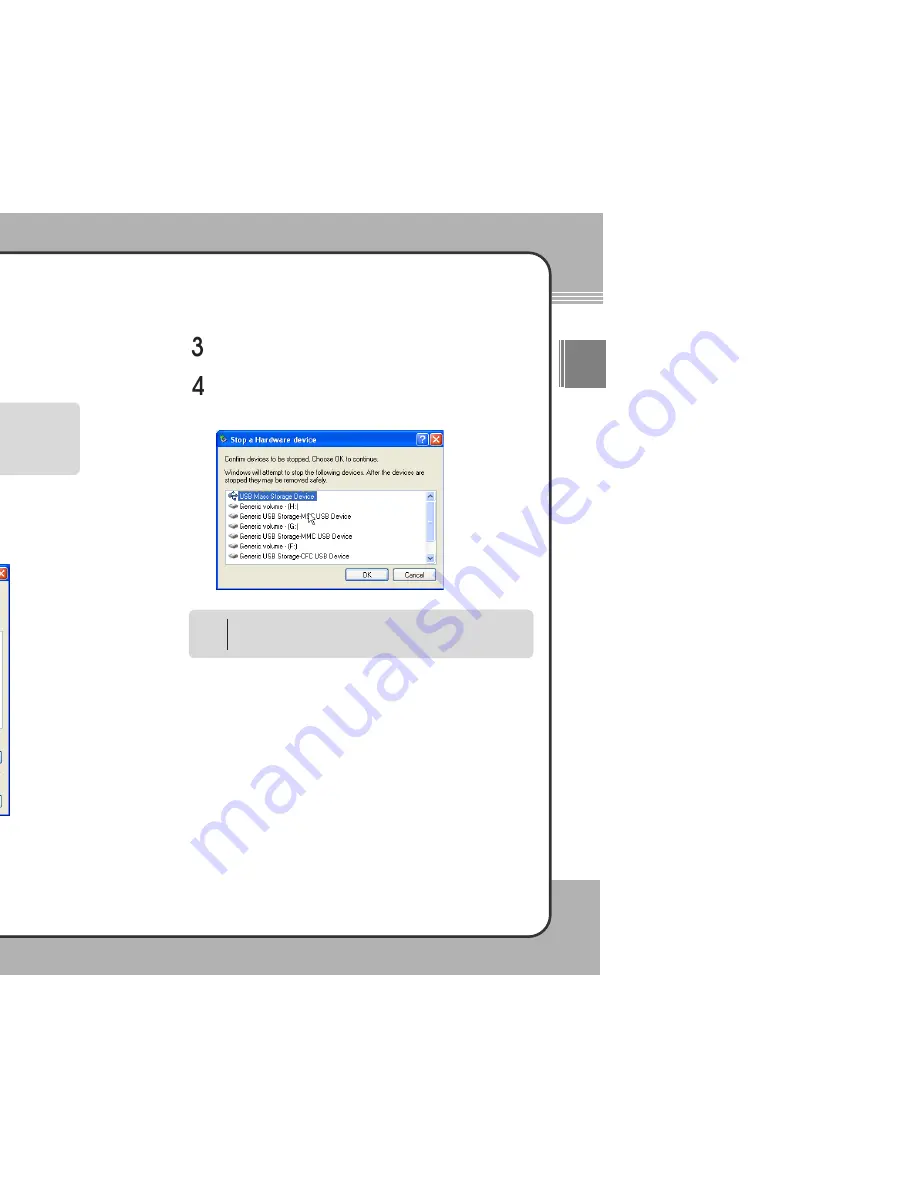
2
23
3
Getting Started
ENG
2
22
2
Getting Started
Disconnecting the mPack from PC
Disconnect the product from a PC safely after uploading/downloading is
complete.
Double-click the icon displayed on the Windows System Tray.
When the Safely Remove Hardware window appears, click the Stop
button.
After selecting the large storage USB device in the Stop Hardware
window, click the OK button.
In some operating systems, Windows XP for example, the drive icon is
hidden by the system after a certain period of time has passed. Click
"Show hidden icons" to display the hidden icons, then click the drive icon.
NOTE
Removing the USB cable without running Windows' safe removal of
hardware tool may cause file system errors on the hard disk drive or the
card of the product. Should this occur, you must run the scan disk utility on
the PC to correct the error. Data loss may result when you continue to use
the product without correcting errors.
CAUTION
A message will appear above the System Tray that it is now safe to
remove the mass storage device. Only after this message has appeared
is it safe to remove the USB cable.














































