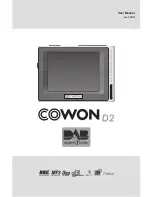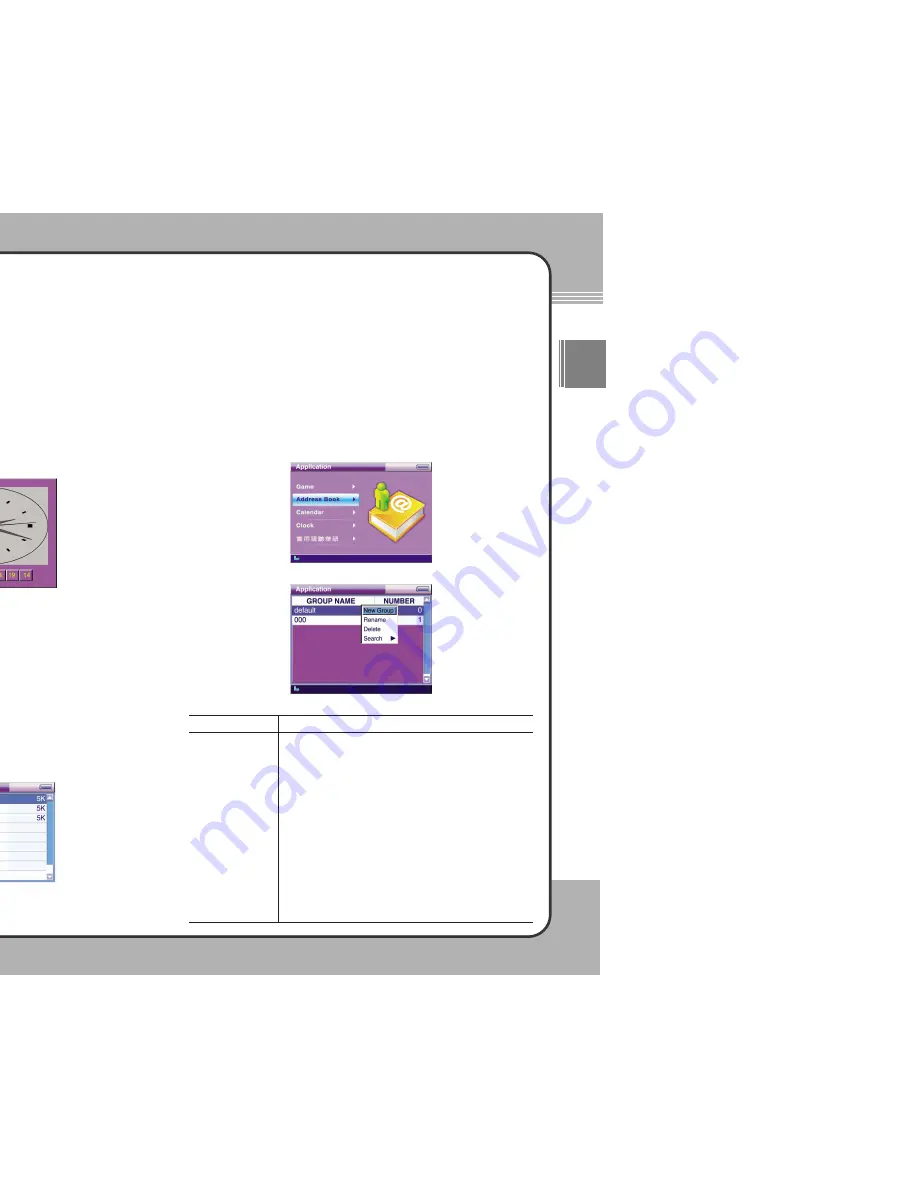
7
77
7
Applications
ENG
7
76
6
Applications
Clock
The mPack contains a clock function to help keep track of time when a clock
isn't available.
To display the clock, select
Clock
and press the
▶
button. To exit the clock
function and return to the previous menu, press the
■
button. The following
screen is displayed when Clock is selected. Press the (
M
) button to display
the pop-up menu. Choose
Clock Setting
to view setup details. Choose
Quit
to exit. Use
◀
/
▶
/
▲
/
▼
to adjust time and press the (
M
) button to apply the
changed time.
* Option
實用視聽華語
(conversational Chinese)
The mPack comes equipped with an application to help you learn other
languages, such as conversational Chinese.
To learn conversational Chinese (or any other language that may be loaded),
select
實用視聽華語
(
conversational Chinese
) and press the
▶
button to
display its contents. Select an item and press the
▶
button to see its contents.
Press the
■
button to return to the previous screen. The following screen is
displayed when
實用視聽華語
(
conversational Chinese
) is selected:
Address Book
The mPack comes equipped with Address Book capabilities. There are two
ways to manage the Address Book feature for the mPack. The first way is
through the mPack PC program found on page 28. The second is through the
mPack applications window.
To manage your address book, select
Address Book
and press the
▶
button. You can manage your contacts more conveniently with the address
book feature. Press the
■
button to exit address book. The following screen
is displayed when Address Book is selected:
Press the (
M
) button in the group list to display the pop-up menu as shown below:
The pop-up menu functions are provided below:
Description
To create a group, press the (
M
) button and choose
New Group
at the pop-up menu. Then, enter a new group name using the
on-screen keyboard. To finish the entry, press the
▶
||||
button.
To rename a group, press the (
M
) button and choose
Rename
at the pop-up menu. Then, change the group name using the
on-screen keyboard. To finish the entry, press the
▶
||||
button.
To delete a group, press the (
M
) button and choose
Delete
at
the pop-up menu. Once a group is deleted, all the address data
within the group are also deleted and cannot be undeleted.
To search an address by name, press the (
M
) button and
choose
Search
at the pop-up menu. To search a name in the
entire groups, select
All Group
. To search a name in the
currently selected group, select
This Group
. Then, enter a
name using the on-screen keyboard. To finish the entry, press
the
▶
||||
button and the list of names found is displayed.
Function
New Group
Rename
Delete
Search