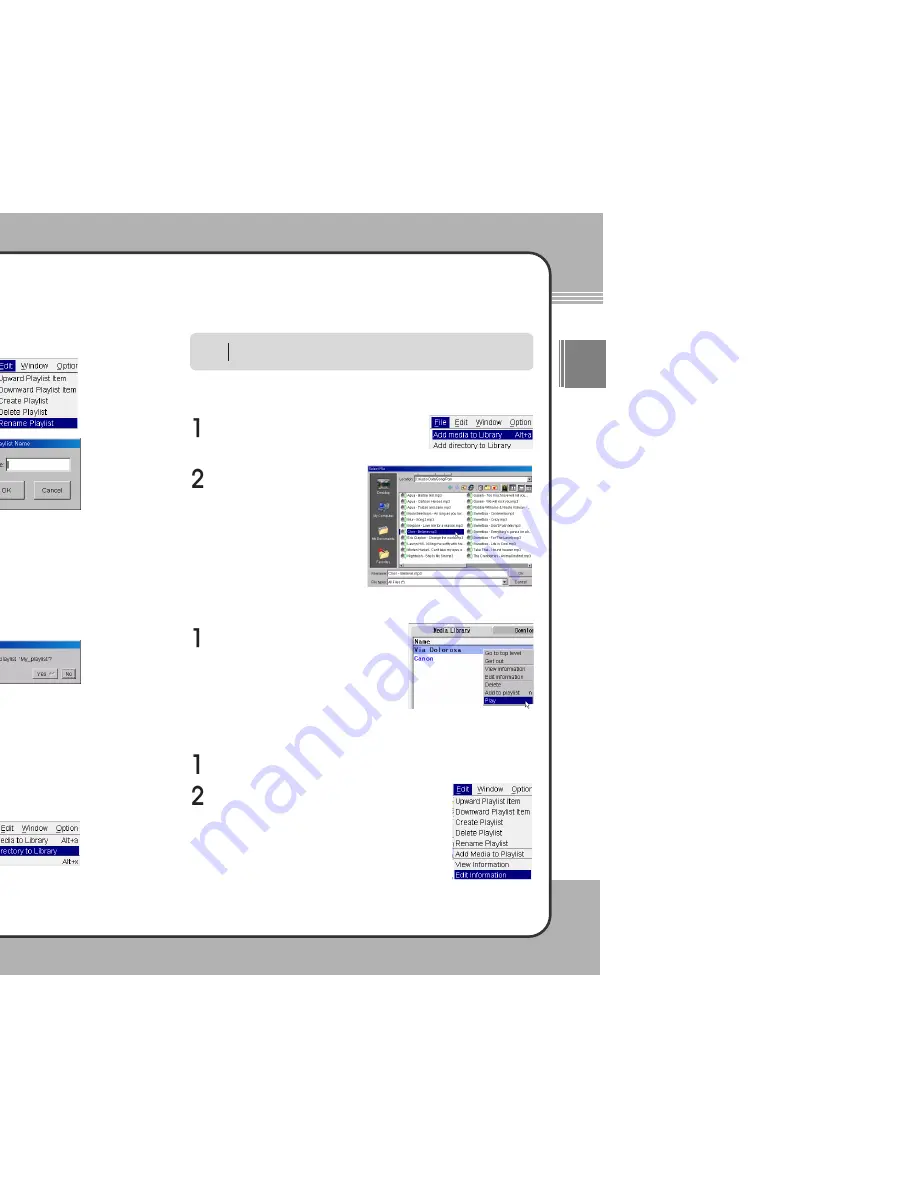
3
31
1
Getting Started
ENG
3
30
0
Getting Started
Deleting a Playlist
If you no longer listen to a specific playlist or simply wish to get rid of a playlist,
complete the following steps:
Managing DB Data
Adding a Directory to the Library
To add a new directory, complete the following steps:
To register a media file into the DB, select
File
in the top menu and choose
Add media
to Library
in its sub menu.
Select a file to register from the
file selection window and click
OK
.
Add Media to Library
Select
File
in the top menu.
Play Audio
To play a selected file at PC, select a file
to play from the DB and click the right
mouse button. When the pop-up menu
appears, choose the
Play
button.
Edit Information
Select
Edit Information
from the sub menu.
Renaming a Playlist
Enter a new playlist name in the name field
and click
OK
.
Click
Edit
in the top menu and choose
Rename Playlist
in the sub menu.
Select the playlist to delete from the Audio database.
Click the button in the tool bar.
A confirmation window appears
asking for the user's confirmation
to delete the selected playlist. To
delete, click the
Yes
Button.
Choose
Add directory to Library
in the sub
menu.
Enter a directory to register in the file selection window and click
OK
.
Includes all the audio files included in sub folders. It may take a while to
process it when there are a lot of files. Please be patient
NOTE
Select
Edit
from the top menu






























