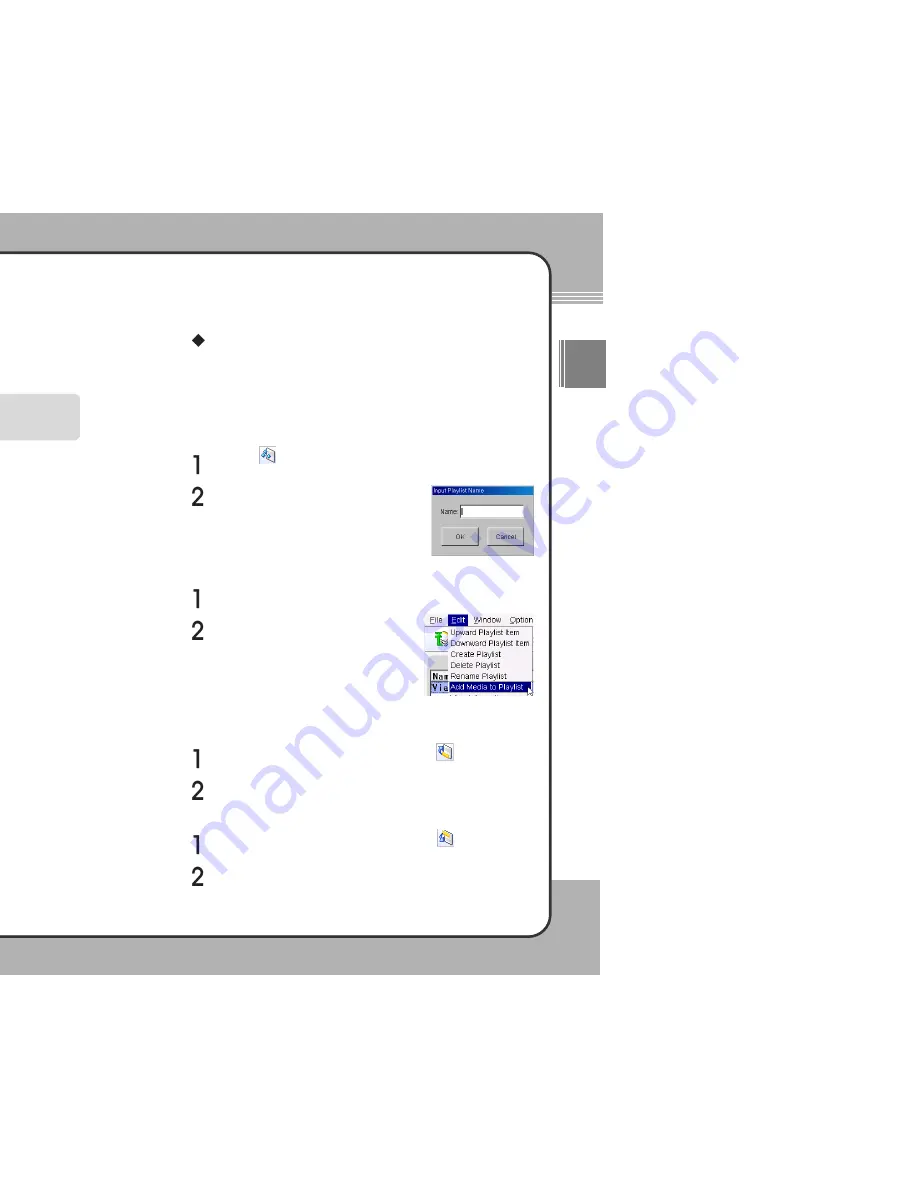
2
29
9
Getting Started
ENG
2
28
8
Getting Started
Running the PQI mPack PC
Program
The PQI mPack PC program was created to help the user download and
manage data on the mPack hard drive.
Each of these tabs will be described in the following sections.
Media Library
The Media Library tab is where you can manage your music, movie and file
databases.
Managing theVideo/Audio Player Database (DB)
The mPack allows you to manage your audio files by the following categories:
Playlist /All Audio / Genre / Artist / Artist/Album / Album
Browsing the Video/Audio DB
Click the button to move to the next level down of the selected folder.
If the lowest level has been reached, this button is grayed out.
Click the button to move to the next level up of the current directory.
If the top level of the directory has been reached, this button is grayed out.
Click the button to move to the top level.
Enter a new playlist name in the name field
and click
OK
. The playlist name is added to
the Audio Database.
Adding Files to a Playlist
Select an audio file from the database.
Click
Edit
in the top menu and select
Add
Media to Playlist
from the sub menu.
Organizing Your Playlists
To move an item up in the list:
Select an audio file in the playlist list and click the button in the tool
bar.
Move the selected audio file up in the list.
Managing Playlists
The following sections explain how to use the mPack PC program to manage
your audio files and arrange them into playlists.
Creating a Playlist
Creating a playlist is the most basic use of the mPack PC program with your
audio files. A playlist is used to organize and control music.
Click the playlist button in the toolbar. The
Input Playlist Name
window appears.
To run the mPack PC program, the mPack must be connected to the PC.
PQI recommends using the AC adaptor when connecting the mPack to
your PC.
NOTE
To begin using the mPack PC Program, complete the following step:
Click
Start
Program
PQI
mPack_PC
. The
PQI mPack PC
Program
window appears on the screen.
To move an item down in the list:
Select an audio file in the playlist list and click the button in the tool
bar.
Move the selected audio file down in the list.
















































