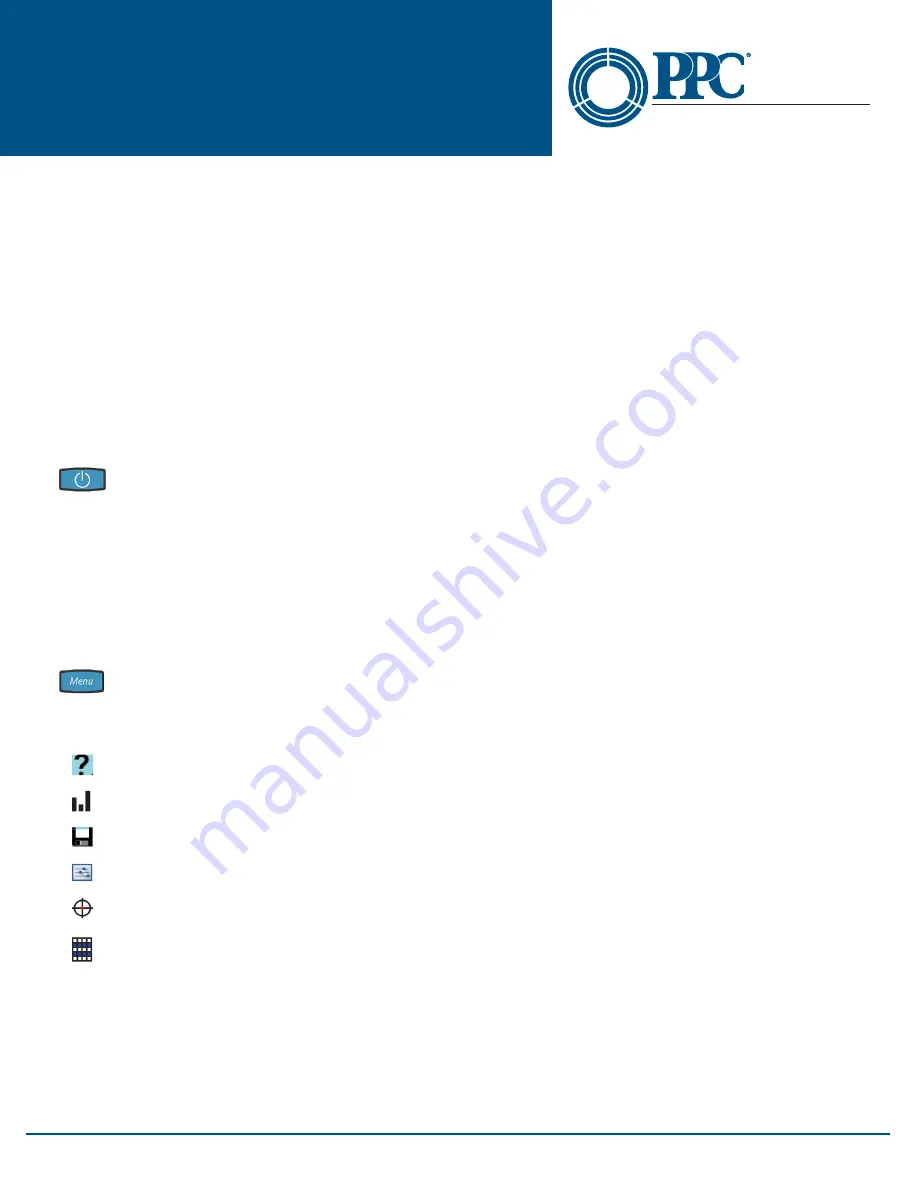
3
NT2-210018 Optical Spectrum
Analyzer User Guide
6176 E. Molloy Rd. East Syracuse, NY 13057 U.S.A. • [email protected] • 1-800-800-6652 • +1 315-431-7200 • www.ppc-online.com
A
BELDEN
BRAND
Optical Network
Solutions
Caution
Fiber optic connectors are easily contaminated or damaged. The connection to the NT2-210018 is a physical
contact type of connection and dirty or damaged connectors may impair the instrument's capabilities at
minimum, and at worst result in the need to return the NT2-210018 to the factory for expensive repairs. Prior
to making any connection to the unit, ensure all proper cleaning procedures have been followed.
Use UPC Finish Connectors Only!
Caution
The NT2-210018 has two ports: a low power and high power port. The low power port is designed for maxi-
mum power of -10dBm per channel and a maximum composite power of +22dBm. The high power port is
designed for a maximum of +10dBm per channel and a maximum composite power of +29dBm. If you are un-
sure of the power level, it is best to start in high power mode and use the designated high power port. Please
refer to Section 8.1 of this manual for instructions on setting the power level.
Section 3 - Quick Start Guide
Press the POWER button to turn on the NT2-210018
Operation
The port/power setting dialog will be displayed. It indicates the current power setting and which port should be
used at that setting. Touch any button or the screen to close this dialog. There are two testing ports: low is for
testing up to -10dBM and high for testing up to +10dBm. For accurate readings, it is necessary to use the proper
port with the proper setting.
If the power is not set to the desired level, enter the menu and select power to change the power level, as required.
Icon Menu
To enter MENU, either press the button or use the stylus to pull the icon menu up from the bottom of
the screen.
Available icons:
Help – displays an on-board explanation of features, functions and operations
Bar graph – touching this icon returns the user to the bar graph
File icon – touching this icon will bring the user to the file management menu
Settings icon – touching this icon brings the user to the OSA and general settings menus
Scope icon – this will open the video scope feature
Table icon – this is used to open the table display of data
Note
Most features of the NT2-210018 are accessible with either the touchscreen or the hard buttons on the
keypad. This quick start will primarily focus on the touchscreen.


















