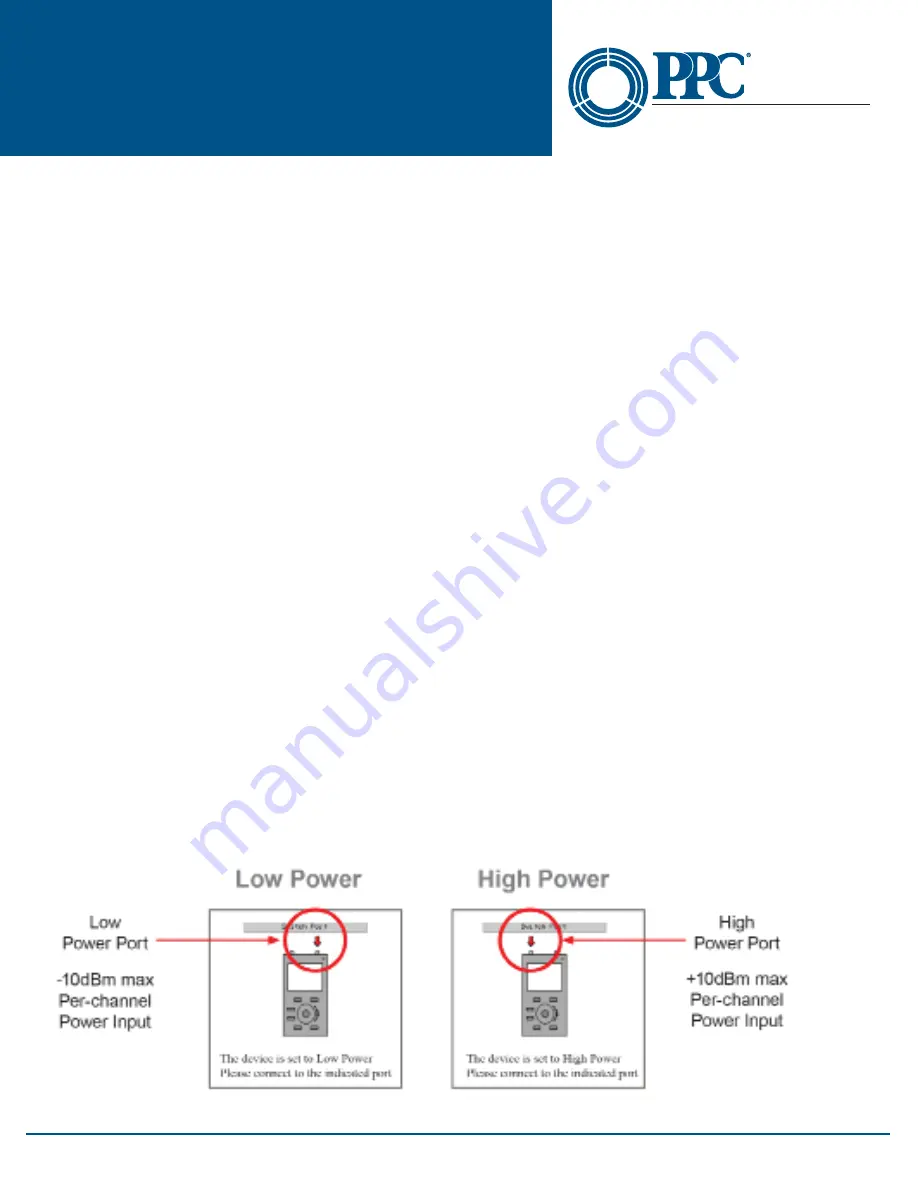
13
NT2-210018 Optical Spectrum
Analyzer User Guide
6176 E. Molloy Rd. East Syracuse, NY 13057 U.S.A. • [email protected] • 1-800-800-6652 • +1 315-431-7200 • www.ppc-online.com
A
BELDEN
BRAND
Optical Network
Solutions
setting, select dim or bright as desire then touch Save.
Sound
The Sound setting toggles the keystroke speaker on and off. To set the sound on or off, enter the Settings screen
by bringing up the Icon menu and touching the Settings icon. Touch the General tab and then touch the Sound
setting, select on or off as desired and then touch Save.
First Channel
Operating systems my have different numbering schemes for their channels. By default, 195.9 THz (1530.3 nm) is
assigned to channel number 1, and depending on the resolution setting, the channel numbers increase in steps
from 50 GHz (0.4 nm) or 100 GHz (0.8 nm). To help sync the NT2-210018 with these systems, it is possible to set the
first channel to match that of the system being tested. To set the wavelength or frequency of the first channel, enter
the Settings screen by bringing up the Icon menu and touching the Settings icon. Touch the General tab and then
first channel. Use the stylus to raise and lower the wavelength/frequency to match that of the system channels, save
and touch the Scan icon in the bottom left of the display to return to the graph screen.
NOTE
It’s important to note that this prevents reading channels below the established first channel.
Pass Range
For a quick indication of passing channels, the pass range may be set to highlight the power level on the display
for a passing channel. Set this range so channels meeting the passing criteria fall into the green shaded area of the
dBm scale. To set the pass range, enter the Settings screen by bringing up the Icon menu and touching the Settings
icon. Touch the General tab and then Pass Range. Touch the Min tab and use the up and down arrows for each digit
to set the minimum acceptable power for a channel. Touch the Max tab and set the maximum acceptable power for
a channel in the same method. Touch Save to return to the General tab in the Settings screen and touch the Scan
icon in the bottom left of the display to return to the Graph screen.
Section 9 - Operation
9.1 Start-up
Press and hold the Power button for one second to start the NT2-210018. Upon startup, the unit will display a notice
indicating the current power setting and direct the user to connect to the high or low power ports. If the incorrect
power is set, follow the instructions in this guide to change the power level. (Section 8.1)
Start-Up Power Level Indicator
Fig 9.1


























