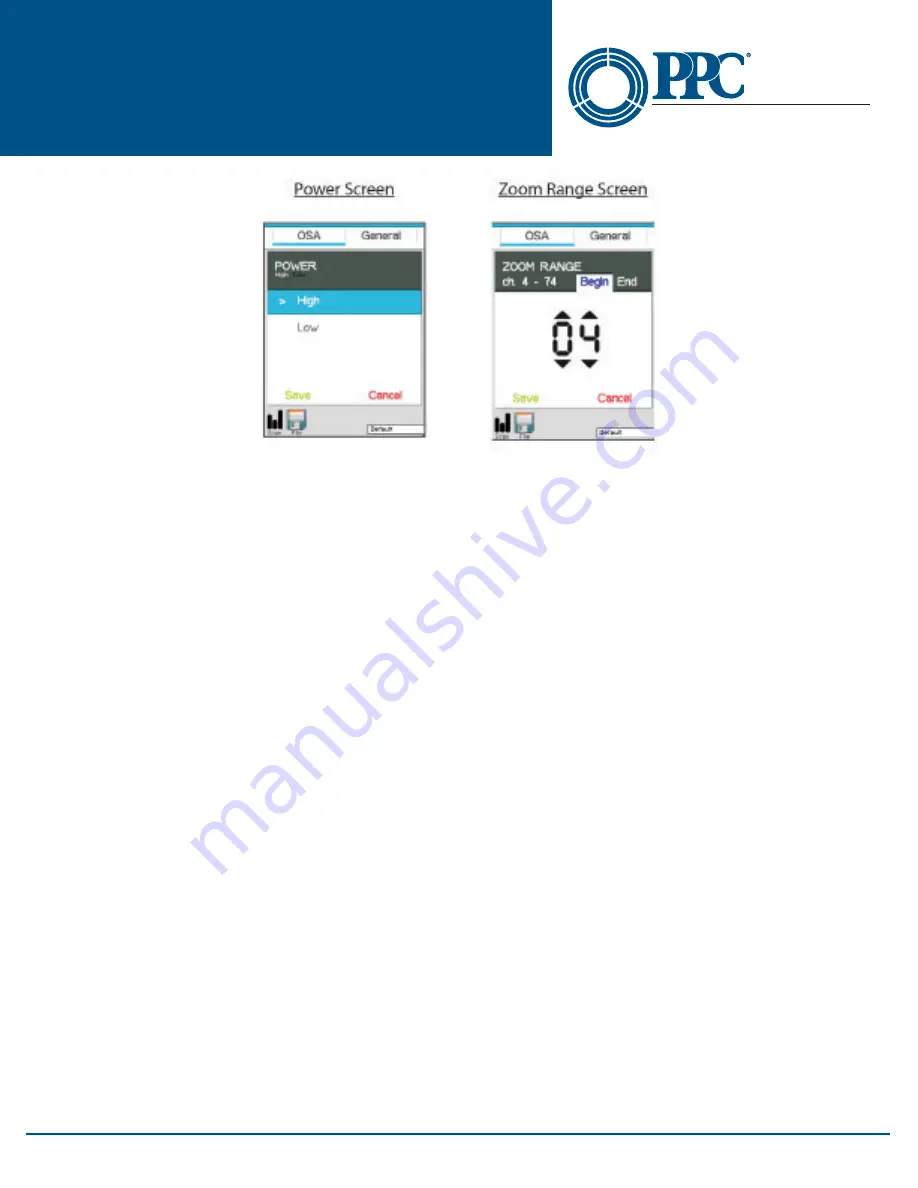
11
NT2-210018 Optical Spectrum
Analyzer User Guide
6176 E. Molloy Rd. East Syracuse, NY 13057 U.S.A. • [email protected] • 1-800-800-6652 • +1 315-431-7200 • www.ppc-online.com
A
BELDEN
BRAND
Optical Network
Solutions
Fig 8.2
8.1 OSA Parameter Tab
Power Level
The NT2-210018 has two optical ports: a low power and high power port. The low power port is designed for
maximum power of -10dBm per channel and a maximum composite power of +22dBm. The high power port is
designed for a maximum of +10dBm per channel and a maximum composite power of +29dBm. Upon starting
the NT2-210018, the switch Port dialog will be displayed to indicate the power setting. If the desired power level is
indicated, connect the fiber under Test to the port shown and touch the screen or press the Select button to clear
the dialog box. If the wrong power level is indicated, touch the screen to remove, then open the icon menu and
select the Settings icon. Touch the Power setting in the Power Parameter screen, select the desired power and touch
Save, then touch the Scan icon in the bottom left of the display to return to the Graph screen.
Note
The power may also be changed quickly by touching the green dBm scale at the top of the display to toggle
between high and low power.
Resolution
The resolution may be set to 50 GHz (0.4 nm) or 100 GHz (0.8 nm) per channel, or High and Low resolution
respectively. At high or low (50 or 100GHz) resolution, the first channel will be the first channel as established by
the first channel setting in the General tab of the Settings screen.
View Setting
The view setting sets the view of the scan to total power or tilt monitoring. Total power is the power being
introduced to the fiber. Tilt monitoring is used for both power tilt and gain tilt as described below. In the tilt
monitoring setting, there will be a linear regression line on the display and the value associated with that regression
line is displayed in the bottom right cell.
To display the tilt monitor, enter the Settings screen by bringing up the Icon menu and touching the Settings icon.
Touch the View Setting and select Tilt Monitor. The tilt monitor is now turned on for power and gain tilt.
Power Tilt
Power Tilt, is displayed as a linear regression line overlaid on the graph and as a numeric indicator in the bottom
right of the display. This reading only factors in the channels that are greater than the minimum power level of the
scale. This can be used to assist with balancing the power of DWDM system. The flatter (more level) the line, or the
closer to zero the power tilt number, the more balanced the power between channels.


























