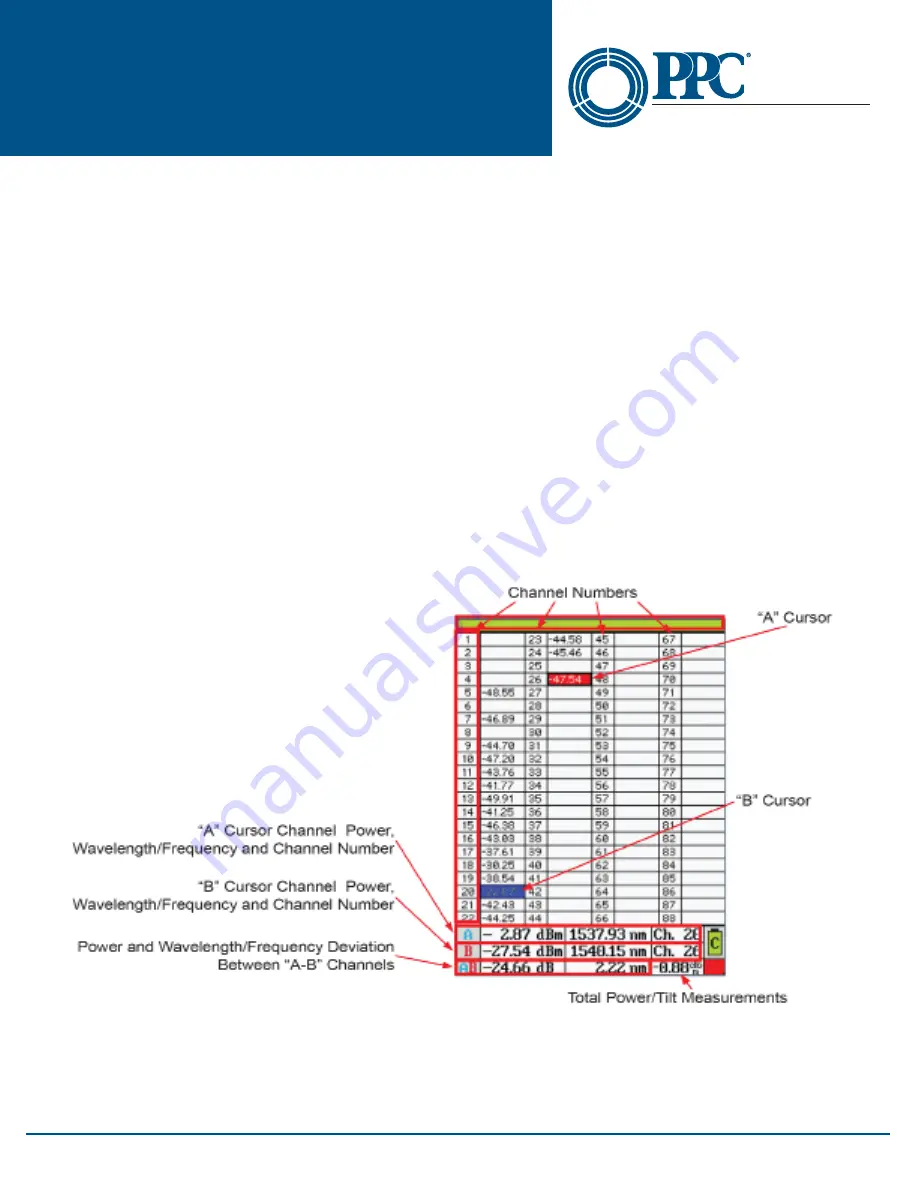
16
NT2-210018 Optical Spectrum
Analyzer User Guide
6176 E. Molloy Rd. East Syracuse, NY 13057 U.S.A. • [email protected] • 1-800-800-6652 • +1 315-431-7200 • www.ppc-online.com
A
BELDEN
BRAND
Optical Network
Solutions
9.5 Cursor Movement
The “A” and “B” cursors may be moved with the touchscreen or the up and down buttons on the keypad.
Set Active Cursor
The cursor to be moved must be set as the active cursor. This is indicated with a black outline around the cursor
point on the right side of the display. To set the active cursor, touch the desired cursor point with the stylus or press
the A/B button on the keypad to toggle between the cursors.
Cursor Movement
To move a cursor, touch anywhere between the channel number column and the cursor point column and the
active cursor will snap to the channel selected. To slide the cursor up and down on the display, touch the display
and slide the stylus up and down to drag the cursor to the desired position/channel number. The up and down
buttons on the keypad will move the cursors as well.
9.6 OSA Table View
The table display offers all the same information as the graph view in a tabular format. Touching any channel value
field will snap the active cursor to that channel number, or the stylus may be moved up and down the columns to
drag the active cursor.
Note
To toggle between the graphical view and the table view, touch the left most channel number column.
Fig 9.3
Note
Channels that pass based on the pass range setting will have dBm values displayed in green.

























