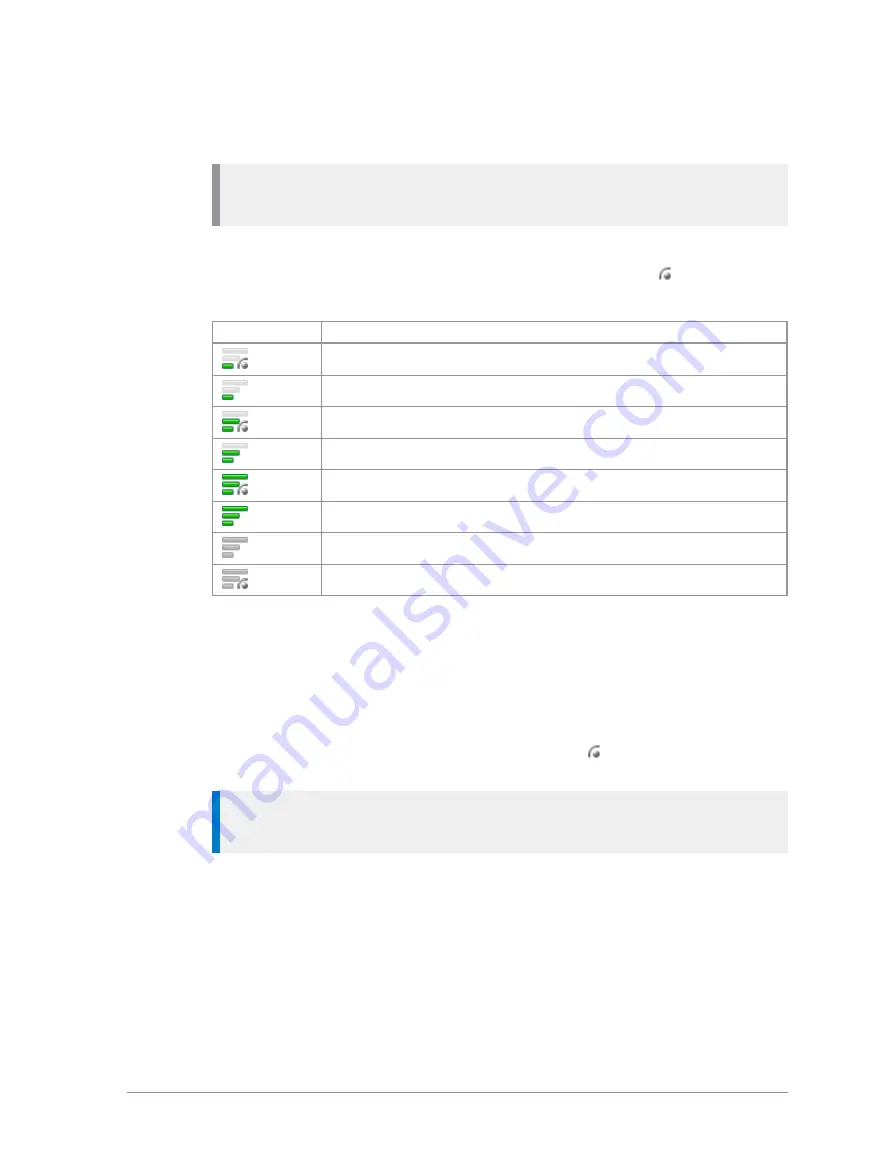
There are three scan priorities which are used by the radio when deciding
which call to follow when in a call and another call is received.
Note:
You cannot edit the properties (scan state and scan priority) of the
talkgroups in the
Always Attached
,
Background
or
Smart Call
folders.
The scan priority appears on the left of the talkgroup as a series of bars (more
bars indicate higher priority). If the scan state is enabled the
icon appears
in the right-hand corner of the scan priority icon.
Symbol
Priority
Low priority scanned
Low priority not scanned
Medium priority scanned
Medium priority not scanned
High priority scanned
High Priority not scanned
Background talkgroup not scanned
Background talkgroup scanned
To scan a talkgroup:
1. From the Home screen, press
Groups
then press
Select
to open the
current folder. If you want to open another folder, press
Back
to navigate
'up' the folder list, select the folder and press
Open
.
2. Select the talkgroup you want to scan and press
Options
, then select the
Scanned
option and press
Select
. The scanning
icon appears in the
right-hand corner of the scan priority icon.
Tip:
To stop scanning a talkgroup, select the talkgroup and press
Options
, scroll to the
Not Scanned
option and press
Select
.
To change the priority of a talkgroup:
1. From the
Home
screen, press
Groups
then press
Select
to open the
current folder. If you want to open another folder, press
Back
to navigate
'up' the folder list, select the folder and press
Open
.
2. Select the talkgroup and press
Options
. Scroll to the
Set Priority
option
and press
Select
.
62
HTT-500-2 – 12/2016






























