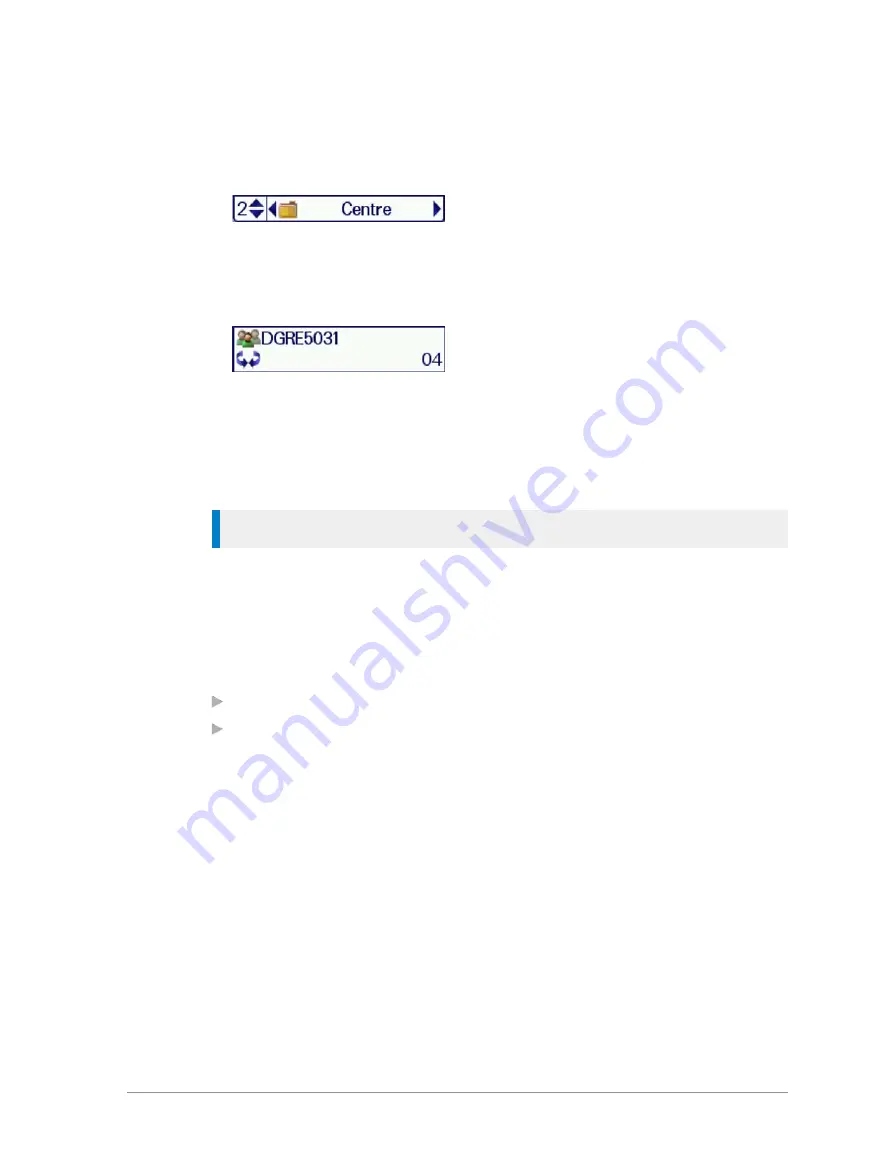
2. Use the
Left and Right
navigation keys to move between folders at the
same level. Use the
Up and Down
navigation keys to move between the
folder levels (sub-folders).
Rotate the
Navi-knob
to scroll through the talkgroups within the currently
selected folder. The directional arrows under the talkgroup name indicate
the rotational direction of the
Navi-knob
.
3. Press the
Select
context key to attach to the talkgroup.
Opening a folder
1. Select
Menu
>
Groups > Folders
.
2. Highlight a folder and press
Open
.
Tip:
To navigate back ‘up’ the folders list, press
Back
.
Searching for folders and talkgroups
You can search for talkgroups or folders by filtering on a text string. Items
which do not match the string are temporarily ‘filtered out’ of the list.
You can use either:
Search card
—to filter the current talkgroup/folder folder.
Search all
—to filter across all talkgroups and folders
1. To search inside a specific folder, open that folder.
2. Press
Options
then select
Search card
or
Search all
.
3. Enter characters you wish to filter against (see
).
The list of matching names is dynamically filtered as characters are
entered. Only matching talkgroups or folders remain in the list.
4. To cancel the filter operation select the
Stop search
option.
Inserting a talkgroup into a folder
If a folder is editable you can use the
Insert
option to insert a talkgroup into
it.
54
HTT-500-2 – 12/2016






























