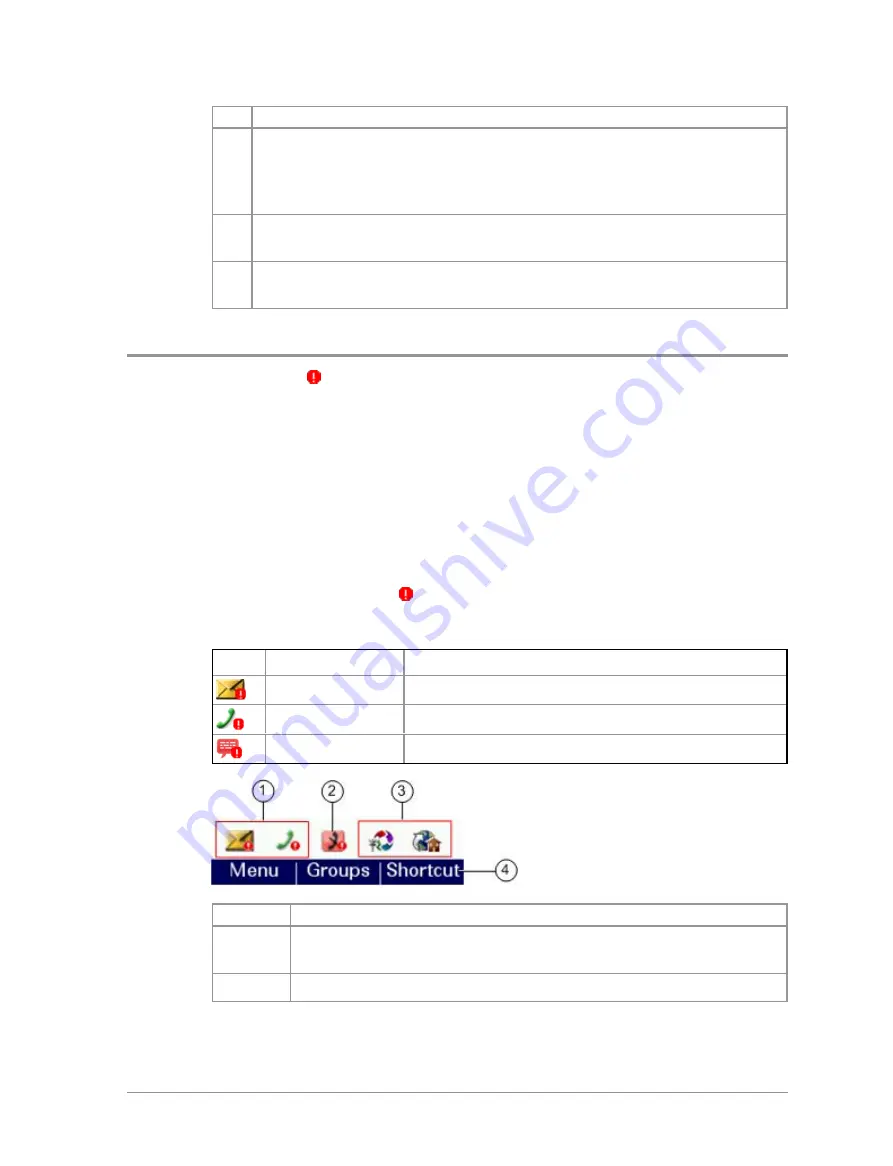
#
Description
1
Use the navigation keys to scroll through the notifications and
features. Notifications always appear to the left of features. Press the
Right
navigation key to continue scrolling right to view more
shortcuts (if available).
2
To open a notification or feature, highlight it and press the
Select
context key.
3
Press the
Back
context key to close the Shortcut Bar without opening
a feature.
Notifications
Like a smart phone, your radio can display notifications to indicate a missed
call or new message. They also appear when certain functions are enabled
such as mute and transmit inhibit. Your radio can display up to 5
notifications, and up to 5 shortcuts commonly used radio features.
Some features can be paired with notifications, such as your Inbox so when a
message is received a notification appears in the Shortcut Bar to alert you to
the unread message. When paired with a feature, the feature icon appears
with a notification badge
.
The following notifications can be paired with a feature:
Icon
Notification
Paired Feature
Unread message
Inbox
Missed call
Call History
Missed Callout
Callout
#
Description
1
Notifications paired with features appear to the left of all other
feature icons.
2
Example notification of a change of state (Transmit Inhibit).
30
HTT-500-2 – 12/2016






























