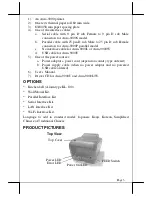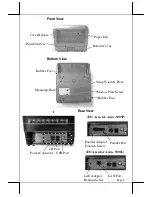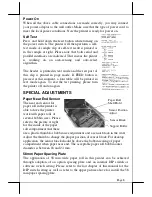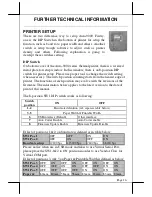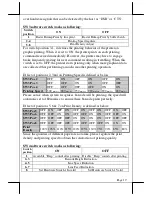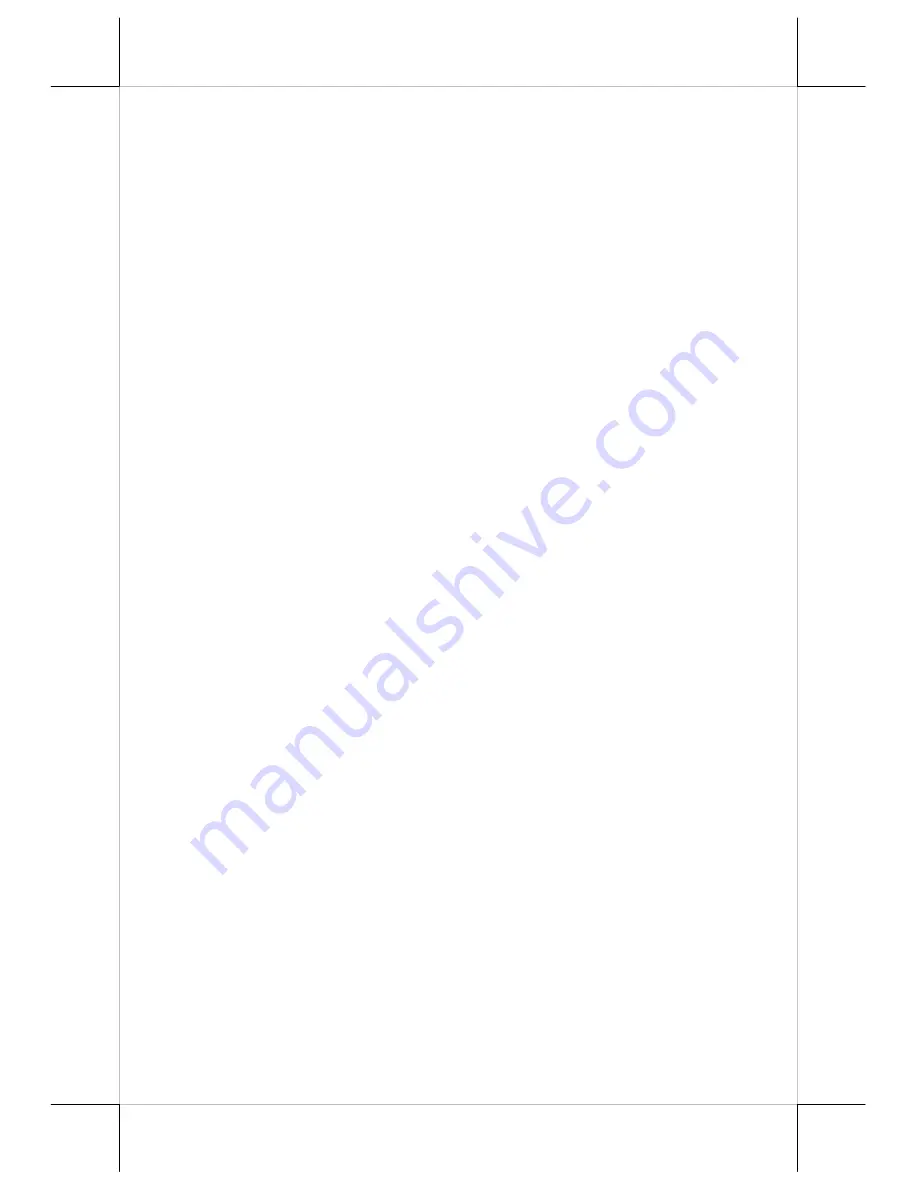
Page 12
Printing Problems
Nothing can be printed with ERROR LED flashing
– Most possible cause
for the flashing Error LED is that the printer has been printing for quite a
period of time and the print head temperature become too high. After few
minutes under normal ventilation, the print head should be able to cool down
and the Error LED will stop flashing. Printing will resume after cooled down.
If this is not the case, contact a qualified service person.
Nothing can be printed with ERROR LED ON
– Check the Paper Out LED.
If it is ON, most probably either the paper roll is not installed or the paper roll
is at or near the end. Install a new paper roll. If the Paper Out LED is OFF,
please check if the print hood is properly closed. There are 2 internal
checkpoints inside the printer to assure the locking of the hood for a decent
printing.
Therefore any dislocation of the hood may cause an error status and inhibition
to printing.
Press down the hood at middle of the opening and
when closing
it till it audibly clicks into place. If both situations are not the cause, please try
pulling the hood lock forward. If the top hood won’t release automatically,
check for paper jam
described in next item.
If there is no paper jam and the print head is not overheated, turn off the printer
and wait for half a minute then turn it back on. If the problem still remains,
contact a qualified service person.
Nothing can be printed with ERROR LED ON
– Try to run self-test
according to previous chapter to check if the printer itself works properly. If
the self-test passes, check the following:
1).
Check the connection of the interface cable at both the printer and
computer ends. Also make sure that this cable meets the specification
required for both the printer and the computer.
2).
For serial interface, check the printer data communication settings
against the computer. The printer settings can be found easily on the
self-test print out.
If the problem remains or the self-test fails, contact your dealer or a qualified
service person.
Poor printing quality
– Contaminants like paper scraps and dusts on the
thermal print head can lower the print quality drastically. Clean the print head
as described in previous section.