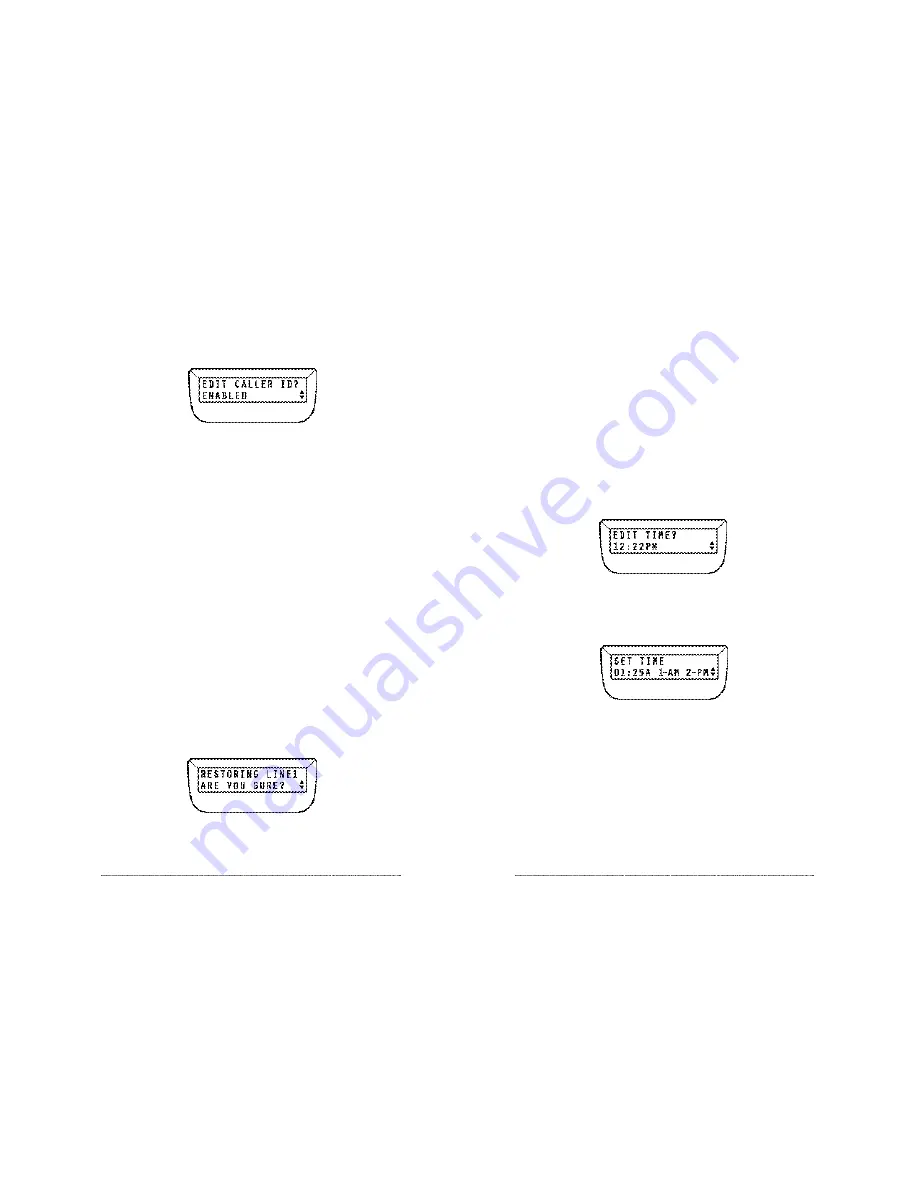
System Settings Directory
The System Settings Directory allows you to view status of—and program options for—
a variety of system settings, including:
▼
Setting the Time of Day
▼
Setting the LCD Contrast
▼
Setting Repetitive Redial Parameters
▼
Selecting and Setting Telephone Number Auto-Formatting
▼
Editing Flash Timing; Restoring Default Flash Timing
▼
Restoring System Factory Default Settings
Entering the System Settings Directory
Press
SELECT
to view the Main Menu options, scroll
▼
to SYSTEM SETTINGS. Press
SELECT
again to enter the System Configuration Directory.
Setting the Time of Day
Upon entering the System Settings Directory, EDITTIME? is displayed. Press
SELECT
to
edit the time of day.
Enter the correct time hh:mm. After hours and minutes are entered, a prompt will appear
for AM or PM, which can be set by pressing the 1 or 2 keys, respectively. When the
correct time is entered, press
SELECT
.
Setting LCD Contrast
SoundPoint Pro allows you to control how light or dark the LCD display appears. Enter
the System Settings Directory then scroll
▼
until you see E D I T LCD CONTRAST?A
progressive contrast status bar will show the current contrast setting. Press
SELECT
.
Use the
▲▼
keys to adjust the LCD contrast to the desired level, then press
SELECT
.
SoundPoint Pro Professional Conference Phone Operation
2 –2 1
Enabling orDisabling CallerID for Each Line
While viewing a line settings status, press
SELECT
to view the line settings options for
that line. Scroll
▼
to EDITCALLER ID? Line 2 of the display will show the current
Caller ID status for that line. Press
SELECT
again.
Use
▲ ▼
to change Caller ID status. When the desired status displayed press
S E L E C T
a g a i n .
Editing Line-In-Use Voltage Threshold
While on-hook (hung up) SoundPoint Pro will indicate if another phone, computer, or
Fax machine is using one or both phone lines by lighting the
LINE
key LED indicators
solid red. Line-in-use detection is accomplished by detecting the voltage on each line,
which changes when a line is in use. Different phone systems may have different line-in-
use voltages. SoundPoint Pro allows you to change the line-in-use voltage threshold to
account for voltage variances by telephone system. If the SoundPoint Pro Console’s line-
in-use indicators are not lighting solid red while a line is being used by another device,
try changing the line-in-use voltage settings until the correct level is achieved.
While viewing a line settings status, press
SELECT
to view the line settings options for
that line. Scroll
▼
to EDITIN-USE? Line 2 of the display will show the current line-in-
use selection: STANDARD, ALTERNATE A, or ALTERNATE B. Press
SELECT
again.
Use
▲▼
to scroll through line-in-use status options. When the desired status is displayed
press
SELECT
again.
Restoring Factory Default Settings forEach Line
All factory default settings can be restored at once for each line. Make sure you wish to
restore ALLfactory settings before proceeding with this feature.
While viewing a line settings status, press
SELECT
to view the line settings options for
that line. Scroll
▼
to RESTORE DEFAULT LINE SETTINGS? Press
SELECT
again.
If you are sure you wish to restore all line settings, press
SELECT
again.
SoundPoint Pro Professional Conference Phone Operation
2 –2 0
























