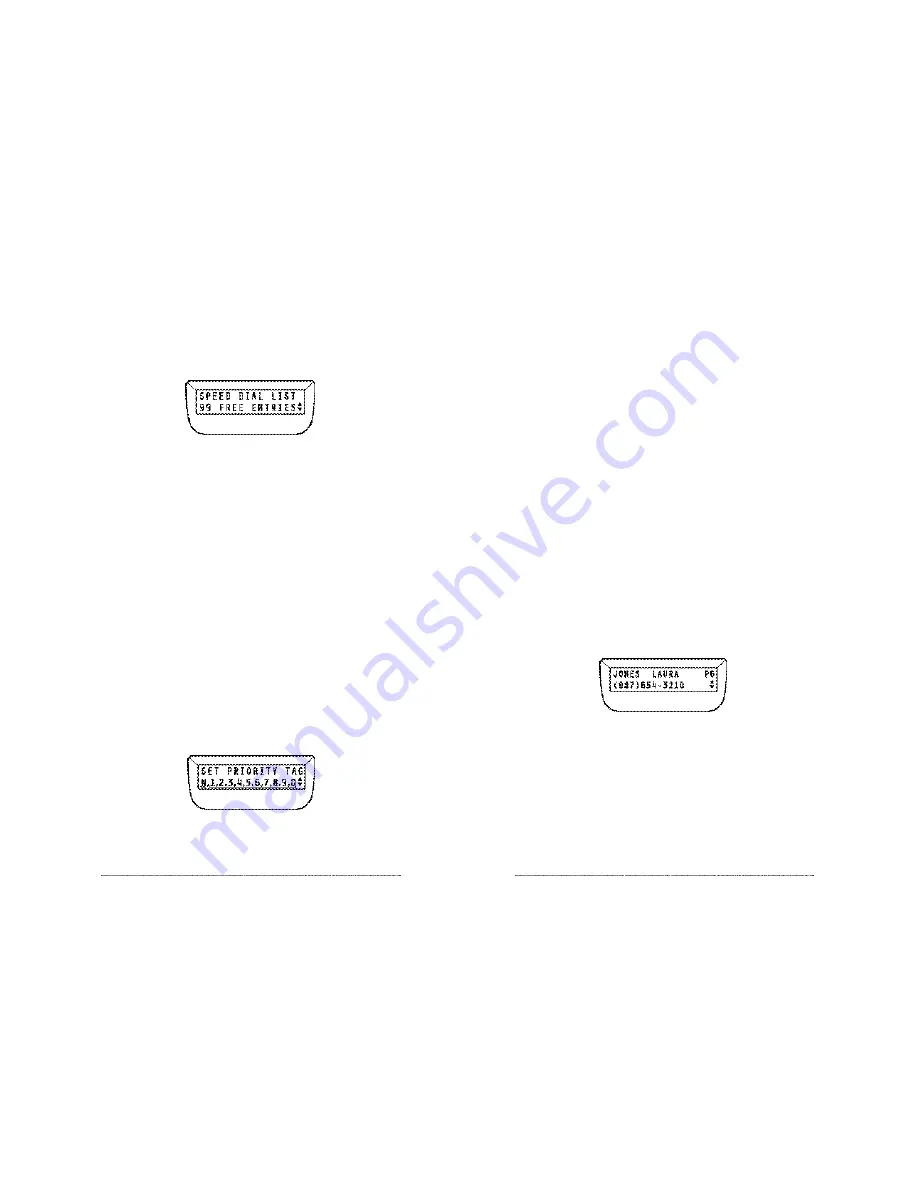
The available priority tags, with 1 being the highest priority, will be listed on the bottom
line of the LCD. Use the
▲▼
keys to move the blinking cursor over the priority “tag”
you wish to assign, or select
“N”
for No Tag, then press
SELECT.
Once assigned, entries with priority tags will be listed at the beginning of the Speed Dial
Listing in assigned priority.
Editing a Speed Dial Entry
If you wish to edit a Speed Dial List entry, including priority tags, first locate the entry,
then press
SELECT
. The display will read EDITENTRY? Press
SELECT
again.
Use
SELECT
to confirm a correct name or number entry, or edit using the
BACK
key.
When you are satisfied with the changes, press
SELECT
to confirm and move to the next
line.
If you wish to edit only the Priority Tag, press
SELECT
twice to confirm the name and
phone number, the display will read SETPRIORITYTAG. Use the method described
above to edit the Priority Tag.
Viewing Speed Dial List Entries
Upon entering the Speed Dial Directory Listings, if entries have been stored on the
phone, the display will default to the first entry in the Speed Dial List. Multiple entries
will be listed in the following order:
▼
Priority Tagged entries (highest priority to lowest, P1, P2, P3, P4, P5, P6, P7, P8, P9, P0)
then
▼
Alphabetically
Use the
▲
key to scroll through the entry list. Hold the
▲
key down to accelerate
through the list quickly.
Viewing Directory Programming Options
While in the Speed Dial Directory Listings, scroll
▼
at any time to view Speed Dial
Directory options. Options include deleting individual entries, clearing the entire speed
dial directory, adding entries and editing entries. See each specific option in this section
for details.
SoundPoint Pro Professional Conference Phone Operation
2 –1 1
Speed Dial Directory
Entering the Speed Dial Listing
Press
SELECT
to view the Main Menu Directory options. The Speed Dial Directory is the
first menu option.
Programming Names and Numbers
Up to 99 separate entries can be stored in the Speed Dial List.
Scroll
▼
to ADD NEWENTRY?, press
SELECT
to begin adding an entry.
Enter the phone number on the keypad. Use the
BACK
key to back up and correct any
mistakes. Enter special characters if desired.
▼
For spaces, press
HOLD.
▼
For hyphens, press
REDIAL.
▼
For brackets, press
FLASH
, once for
(
and again for
)
when ready.
Press
SELECT
to save the number.
Enter the name. Enter each letter by repeatedly pressing the key associated with that
letter until the letter you want appears on the display. Use special characters above as
desired. You are, however, limited to 13 characters.
Press
SELECT
to save the name.
You will then be prompted to select a Priority Tag for the entry.
Assigning Priority Tags
“Hot Key” priority speed dialing “priority tags” can be assigned to 10 Speed Dial List
entries. You will be prompted to enter a priority tag as each speed dial name and number
entry is completed.
SoundPoint Pro Professional Conference Phone Operation
2 –1 0




























