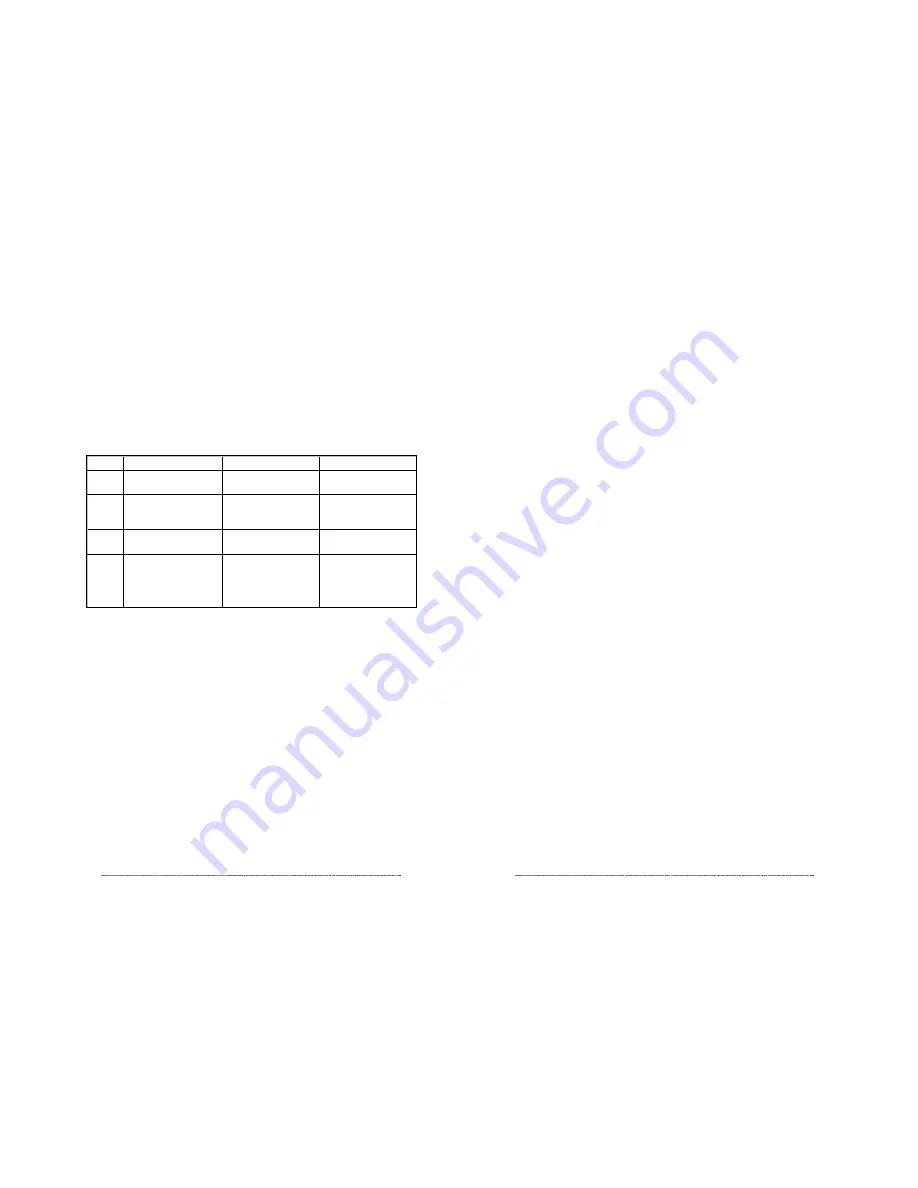
MAKING CALLS, ANSWERING CALLS, HANGING UP
Tips for Using the Line Keys
1. When a
LINE
key is pressed, that line becomes active and any other active lines are
disconnected unless placed on Hold prior to pressing the
LINE
key.
2. When the
CONF
key is pressed all active lines and lines on Hold are linked in the
conference.
3. When the
HOLD
key is pressed, all active lines are placed on Hold. Inactive lines
remain inactive.
4. If SoundPoint Pro is hung up, active lines are disconnected, but lines on Hold
remain on Hold.
Changing Modes
To Switch Between Modes at Any Time During a Call
From
To
Action
Handset
Speaker
Press Speaker key; hang up handset
Handset
Headset
Press Headset key; hang up handset
Headset
Speaker
Press Speaker key
Headset
Handset
Pick up handset
Speaker
Handset
Pick up handset
Speaker
Headset
Press Headset key
More on Making Calls
Selecting a Line
Pressing the
LINE
key under the LCD screen will activate that line for the mode you are
currently using: handset, speaker, or headset. If no mode is selected, pressing a
LINE
key
will cause that line to go active in Speaker Mode by default.
Handset
Headset
Speaker
Notes
SoundPoint Pro Professional Conference Phone Operation
2 –3
SoundPoint Pro Professional Conference Phone Operation
2 –2
The green LED on the
LINE
key indicates that it is in use.
IMPORTANT: As a rule, once a line is activated it must be placed on Hold prior to
activating another line key or the line will be disconnected.
Using Redial and Repetitive Redial
Press the
REDIAL
key to automatically dial the last phone number dialed on your phone.
The Repetitive Redial feature allows you to Redial a phone number up to 15 times,
which is useful when attempting to dial a number that is busy. To activate Repetitive
Redial, press and hold the
REDIAL
key for 2 seconds. By default SoundPoint Pro will
dial the last number dialed 10 times with 20 seconds between attempts, or until the call is
answered, whichever comes first. When the call is answered, SoundPoint Pro will ring
indicating that the call has been connected.
Repetitive Redial can be programmed for the number of attempts tried, and the duration
between attempts. For instructions, see page 2 – 22, “Setting Repetitive Redial Parameters”.
More on Answering Calls
SoundPoint Pro will automatically select the ringing line when you answer. It is not
necessary to select the ringing line first.
When More Than One Incoming Line is Ringing
If both lines are ringing at the same time, the line that is engaged first will ring and its red
LED will blink. The second line’s LED will also blink, but no audible ring will be heard.
When the phone is answered, preference will be given to the primary line (see “Setting
Primary Line for Your Phone” on page 2-19). If no primary line has been programmed,
Line 1 will be selected first.
Second Calls on an Inactive Line
If you have already engaged a call and another call comes in on the line you are not
using, you will be prompted with a low-volume ring and the LED indicator for the
incoming line will blink. If you subscribe to Caller ID, SoundPoint Pro will display
Caller ID information for the incoming call. To answer the call:
Place your call on hold with the
HOLD
key, then press the
LINE
key with the red
blinking LED (the ringing line) and begin speaking.
Making Calls
Pick up the handset; listen
for the dial tone.
Put on headset, press the
HEADSET
key, and listen
for the dial tone.
Press the
SPEAKER
key;
listen for the dial tone.
Pressing a
LINE
key will
activate the phone in
Speaker Mode for that line
by default.
Answering Calls
Pick up the handset
Press the
HEADSET
key
on the console (make sure
your headset is on first!).
Press the
SPEAKER
key
on the console.
Pressing a
LINE
key for a
line that is ringing will
cause the phone to go off-
hook in Speaker Mode for
that line.
Hanging Up
Hang up (replace) the
handset.
Press the
HEADSET
key.
Press the
SPEAKER
key.
Pressing a
LINE
key
while the line is active
will hang up the line.

























