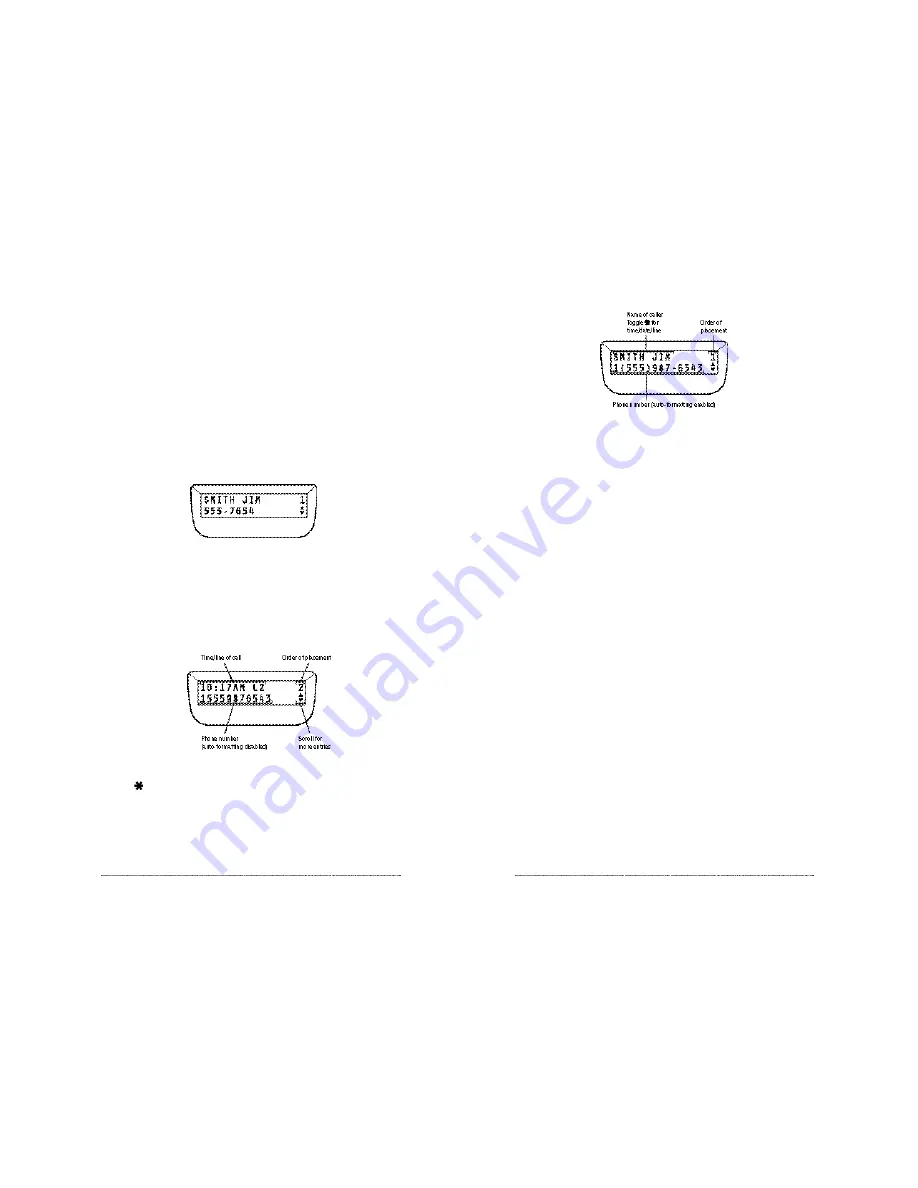
SoundPoint Pro Professional Conference Phone Operation
2 –1 7
SoundPoint Pro Professional Conference Phone Operation
2 –1 6
Dialing Outgoing Call History Entries
Press the
SPEED DIAL
key while viewing any entry to automatically dial that entry’s
phone number.
Exporting Entries to the Speed Dial List
Outgoing Call History entries can be exported to the Speed Dial List. To export an
Outgoing Call History entry, locate the entry you wish to export then press
SELECT
.
Then, follow the instructions on Page 2-15, “Exporting Entries to the Speed Dial List”.
Deleting Outgoing Call History Entries
While viewing an Outgoing Call History entry you wish to delete, press
SELECT
then
scroll
▼
to DELETE ENTRY? Press
SELECT,
the display will read DELETING ENTRY
ARE YOU SURE? Press
SELECT
again to delete the entry.
Clearing the Outgoing Call History List
To delete (clear) the Outgoing Call History List, first enter the Outgoing Call History
Directory then scroll
▼
to CLEAR OUTGOING CALLLIST? Press
SELECT
.
The
display will read CLEARING LISTARE YOU SURE? Press
SELECT
again to clear the
entire Outgoing Call History List.
Outgoing Call History Directory
The Outgoing Call History Directory is a record of all calls dialed from the Speed Dial
List, the Incoming Call History List, via redial, or dialed manually. The information
stored in each entry reflects the source from which it was dialed. If dialed from the
Speed Dial List, for example, the entry can contain a phone number and name. If dialed
manually, the entry will record only a phone number.
Entering the Outgoing Call History Directory
Press
SELECT
to view the Main Menu options, scroll
▼
to OUTGOING CALLS.
Press
SELECT
again to enter the Outgoing Call History List.
Viewing Outgoing Call History Entries
Upon entering the Outgoing Call History List, the display will show a record of the most
recently dialed call. Use the
▲
key to scroll through the entry list. Hold the
▲
key down
to accelerate through the list quickly. The information displayed in an entry is dependent
upon the method by which the call was dialed.
Below is an example of a manually dialed call, with auto-formatting disabled.
If an outgoing call is dialed from a list that contains a name—the Speed Dial List or the
Incoming Call History List, the name will be shown on the first line of the display.
Pressing the
key will toggle between the name and the Time and Line number upon
which the call was made. Following is an example of the same outgoing call dialed from
the Speed Dial List.












































