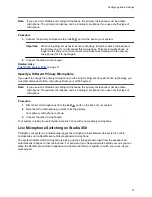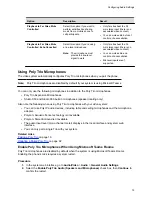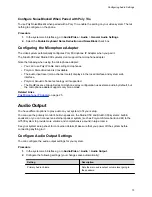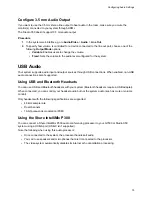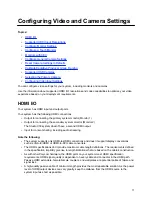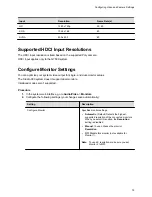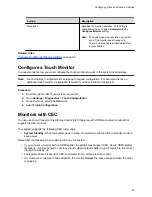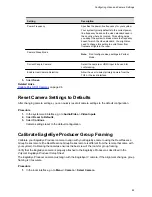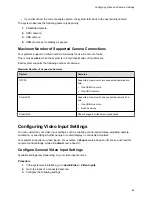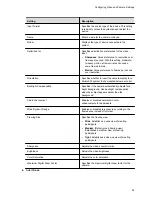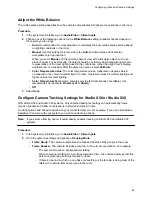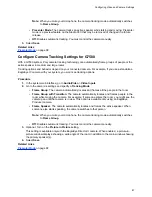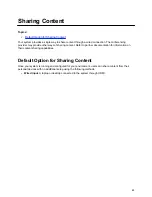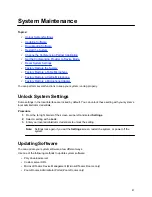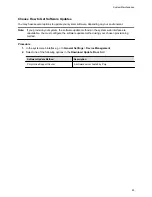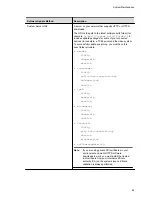2.
Select
EagleEye Producer
as the primary camera.
3.
On the RealPresence Group Series remote, press the
Home
button for five seconds.
The EagleEye Producer LED changes to a fast blue blink.
4.
Using the video preview on your monitor, press the
Up
and
Down
arrow buttons on the
RealPresence Group Series remote control to align the EagleEye Producer camera with the
EagleEye camera.
Note:
Use the video preview on your monitor to show the best room view when group framing.
5.
Do one of the following:
▪ On the RealPresence Group Series remote, press the
Home
button to exit calibration mode.
▪ Don’t press any buttons 5 seconds to automatically exit calibration mode.
Supported USB Cameras
You can connect a supported USB camera to your G7500 or Studio X50 system when the system is in
Zoom Rooms mode to use as a primary or secondary camera.
Poly supports the following USB cameras:
▪ Poly EagleEye Cube USB camera
▪ Polycom EagleEye IV USB camera
▪ Vaddio ConferenceSHOT AV
▪ Huddly IQ Conference Camera
▪ Logitech Rally Ultra HD PTZ Camera
Poly supports the INOGENI 4K2USB3 4K HDMI to USB 3.0 Capture Device.
Note:
The INOGENI 4K2USB3 defaults to a 4K output resolution. Poly recommends updating the
device to firmware release 8.39 or higher, and using the INOGENI Control App v2.81 or higher.
Configure the maximum resolution to match the HDMI input source you intend to connect to the
INOGENI 4K2USB3. For example, if the HDMI input source to be connected to the INOGENI
4K2USB3 is outputting 1920x1080, the INOGENI 4K2USB3 must be configured with a maximum
resolution of 1920x1080. A mismatch between the HDMI input resolution of the source connected
to the INOGENI 4K2USB3 and the device's maximum resolution results in no video.
Selecting the Primary Camera
In Poly Video Mode and Zoom Rooms, if you have more than one camera attached to the system, you
can select the primary camera in or out of a call.
Camera Priority
When you connect or disconnect a camera, camera priority determines the primary or active camera.
▪ When you attach a camera to a system that’s powered on, it automatically becomes the current
people camera.
▪ If you attach a camera during a call, it automatically becomes the current people camera.
Configuring Video and Camera Settings
83