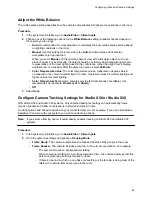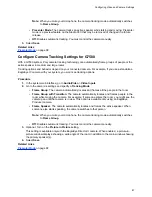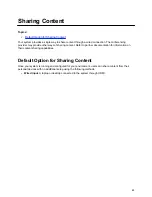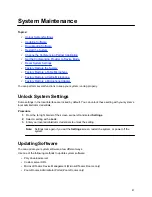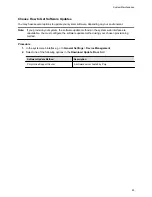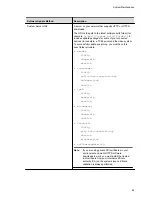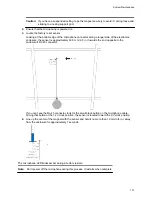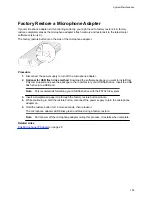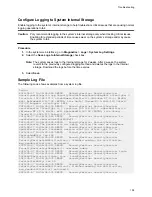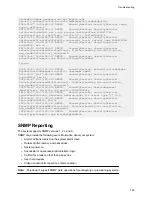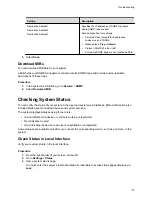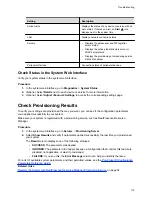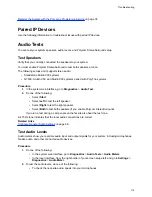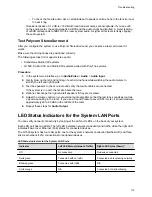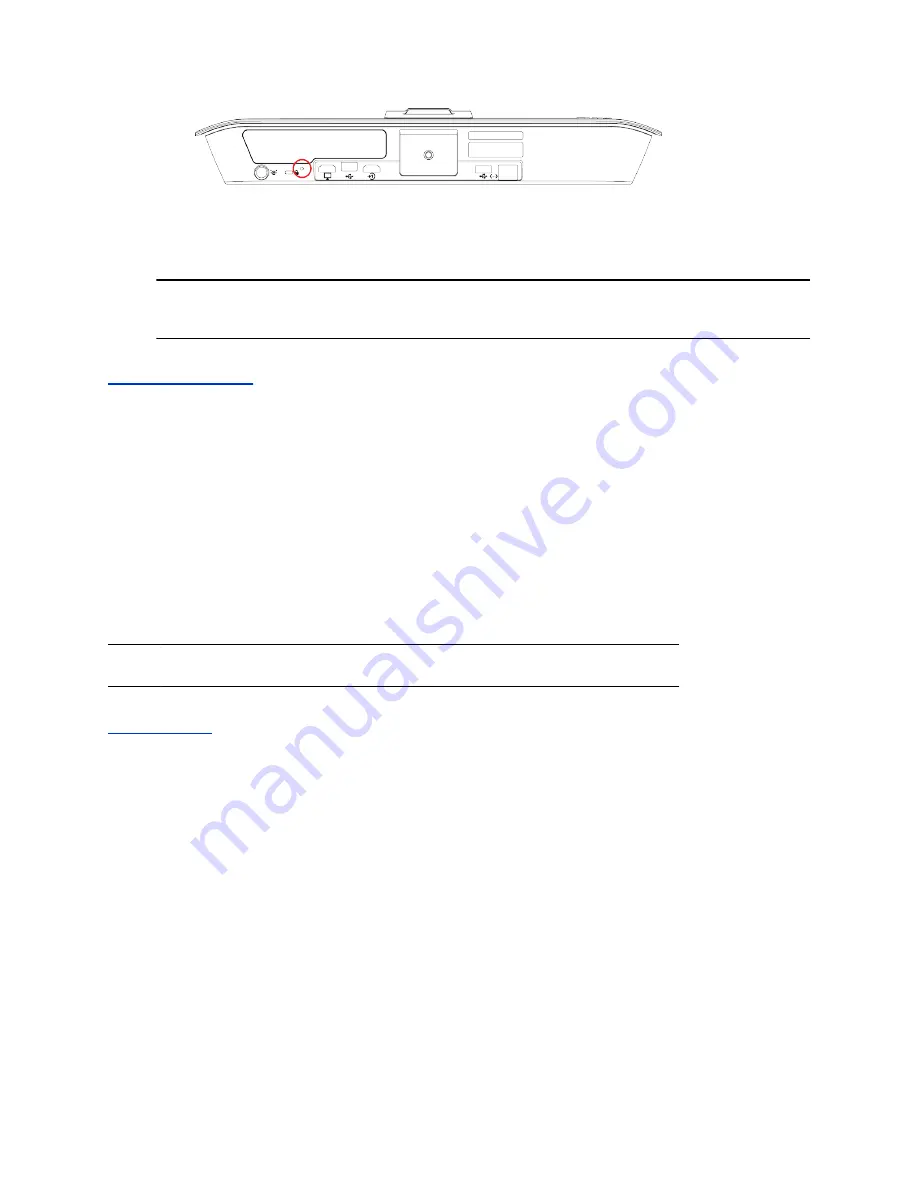
3.
While continuing to hold the restore button, reconnect the power supply to turn the system on.
4.
When the system LED indicator light turns amber, stop pressing the restore button.
You can only see the restore progress on a display connected to the secondary monitor HDMI
output port.
Note:
You can't see the restore progress for a Studio X30 system because it has only one
monitor connection.
Related Links
on page 14
Factory Restore a Table Microphone
You can restore a microphone to its default settings. This process refreshes the device by deleting its
configurations except the current version of software.
Procedure
1.
Ensure that the microphone is powered on.
2.
On the back of the table microphone insert a straightened paper clip through the factory restore
pinhole.
3.
Press and hold the restore button for 5 seconds, then release it when the microphone LED blinks
amber.
Note:
Don’t power off the microphone during this process. It restarts when complete.
Related Links
on page 23
Factory Restore a Ceiling Microphone
You can restore a microphone to its default settings. This process refreshes the device by deleting its
configurations except the current version of software.
Factory restoring the ceiling microphone requires the following tools:
▪ A small, thin block N45 magnet (for example, 76.2 mm [3 in.] × 12.7 mm [1/2 in.] × 3.18 mm [1/8
in.])
▪ Yardstick or adjustable floor-to-ceiling pole (so you don’t have to use a ladder)
▪ Duct tape
Procedure
1.
Tape the magnet to one end of the pole with one of the 3.18 mm (1/8 in.) edges facing up.
System Maintenance
100