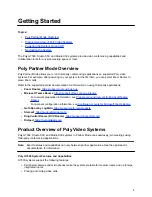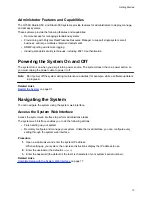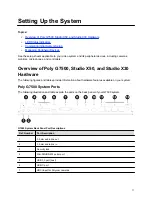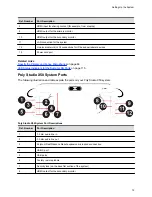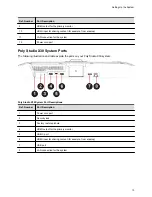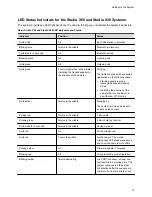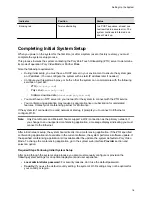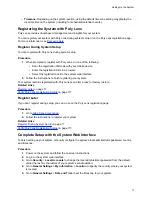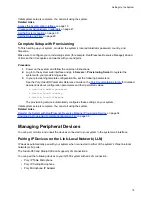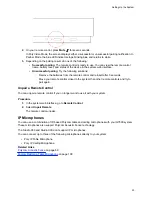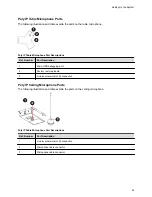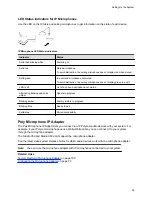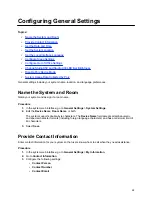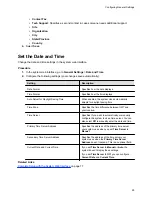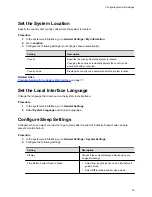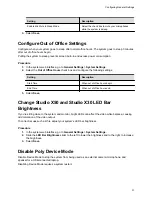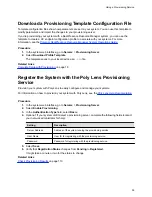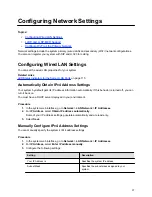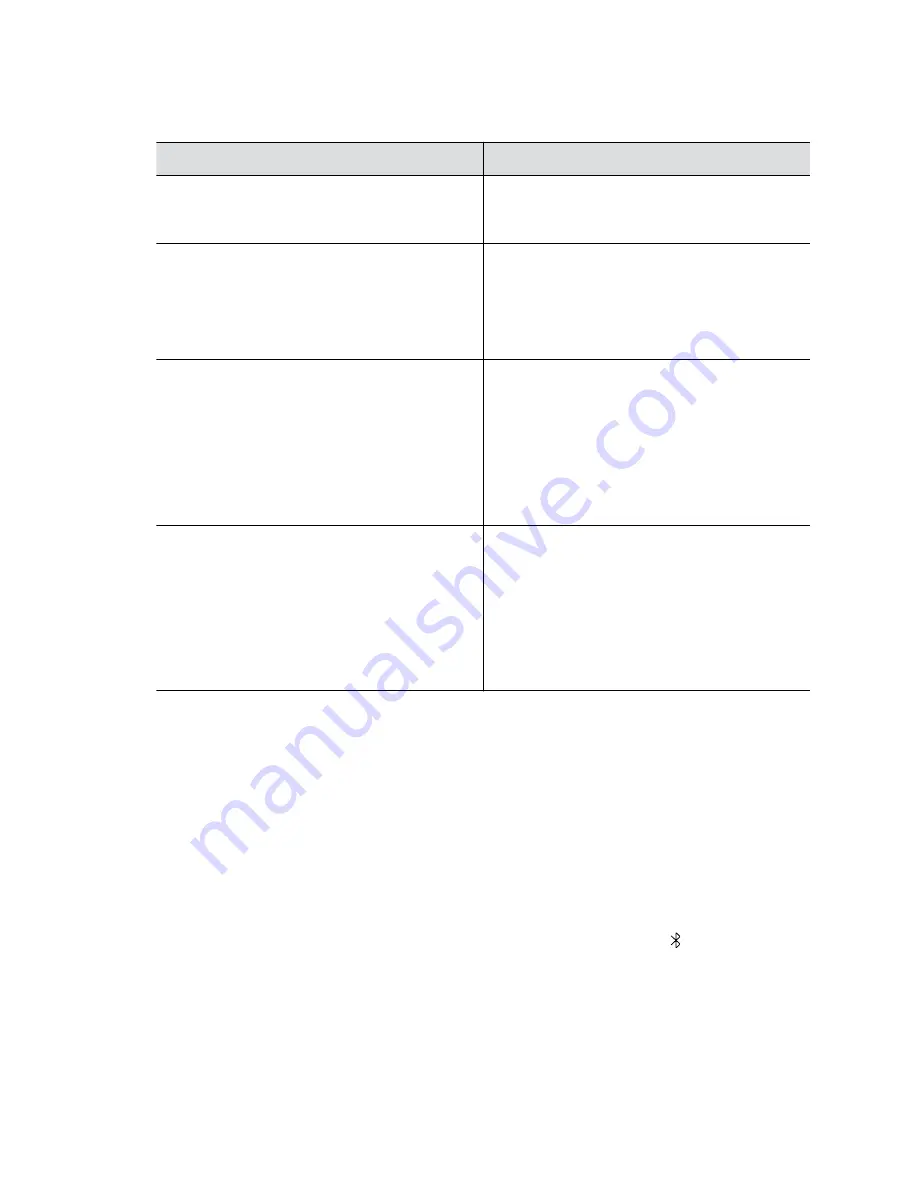
2.
Configure the following settings:
Setting
Description
Keypad Audio Confirmation
Specifies whether to play a voice confirmation of
numbers selected with the remote control or
keypad.
Numeric Keypad Function While In a Call
Specifies whether pressing number buttons on the
remote control or keypad moves the camera to
presets or generates touch tones (DTMF tones). If
you set this option to
Presets
, you can generate
DTMF tones by pressing the # key on the remote
control while in a call.
#/@ Button function
Specifies the behavior of the
#
button on the
remote control.
▪
#, then @
: Pressing the # button once displays
the hash symbol. Pressing the # button twice
quickly displays the @ symbol.
▪
@, then #
: Pressing the # button once displays
the @ symbol. Pressing the # button twice
quickly displays the # symbol.
*/. Button function
Specifies the behavior of the
*
button on the remote
control:
▪
* then .
: Pressing the * button once displays the
* symbol. Pressing the * button twice quickly
displays a period.
▪
. then *
: Pressing the * button once displays a
period. Pressing the * button twice quickly
displays the * symbol.
3.
Select
Save
.
Pair a Remote Control
In most cases, you must pair the remote control after setting up your system. To use a different remote
control, you must pair it with the system.
The system doesn’t support multiple remote controls. You can pair only one at a time.
Procedure
1.
Depending on your system, do one of the following:
▪ (All systems) In the system web interface, go to
General Settings
>
Remote Control
and
select
Start Discovery Mode
.
▪ (G7500 systems only) On the front of the system, press the
Bluetooth
button.
Setting Up the System
22