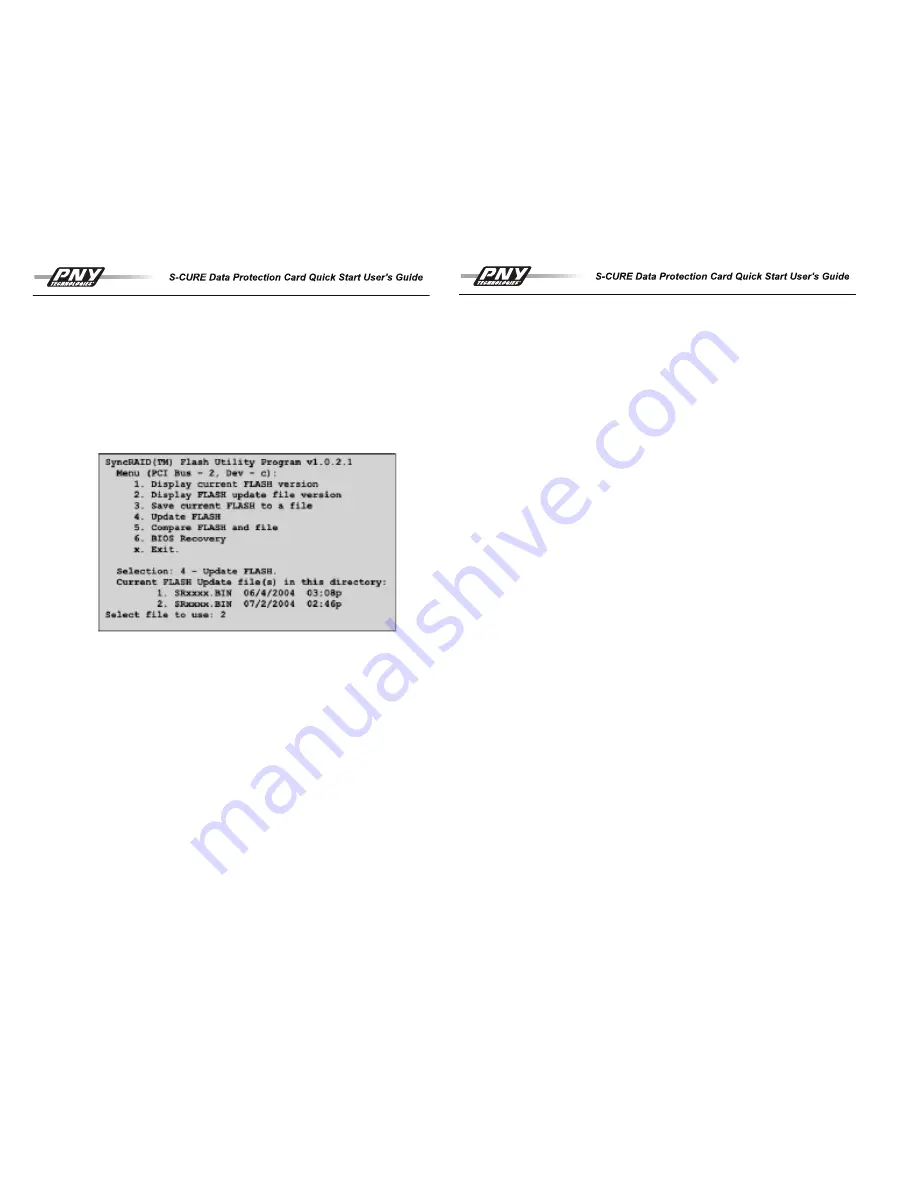
BIOS Update and Recovery Utility
PNY provides a DOS utility called SRUpdate which can be used to update or re-flash the
BIOS. This utility along with the latest BIOS are available from the PNY website at:
http://www.pny.com. In order to use this tool, copy the utility and BIOS onto a bootable
floppy.
Updating The Firmware
Once the bootable diskette has SRUPDATE and the Firmware (SRxxxx.BIN) on it, insert
the diskette into the floppy drive and reboot the system. There will be several options
given to the user, including #4 (Update FLASH) as shown below:
IMPORTANT NOTE:
In rare situations, if the SRUPDATE does not find the S-CURE™
card, using a jumper on the “PROG FLASH” or ‘PF’ pins on the S-CURE™ card will force
the SRUPDATE to find the S-CURE™ card and run successfully. If the problem still
persists, please contact PNY for further assistance.
Recovering BIOS
Running the SRUPDATE and choosing option 6 can be used to recover BIOS (i.e. force
the System to load Control N at the time of boot up). This is in addition to the Bypass
BIOS option available in the PNY Storage Manager application.
Troubleshooting
Before contacting PNY with a technical problem, please consult this section and the latest
Release Notes and FAQ/Troubleshooting documents on PNY Website at
http://www.pny.com to see if your problem can be corrected.
1. S-CURE™ Card Not Recognized or Boot up Screen Not Displayed
(i)
Check all hardware and ensure that the card is correctly installed and seated in
its PCI slot
23
(ii)
If there are too many add-in peripherals installed in the system, a SCSI mother-
board boot controller is being utilized or a RAID accelerator driver is installed with a third
party controller, it is possible that there is not enough system BIOS resources to correctly
configure the card. Try removing some of the other peripherals temporarily or moving the
S-CURE™ card to another PCI slot to see if this allows the card and drives to be
recognized. If the card does become visible (i.e. there were too many peripherals), then
configure the S-CURE™ card and drives with these removed first. If none of the arrays
on the S-CURE™ card are being used as boot devices, You can disable the Int 13 option
in the S-CURE™ card BIOS to free system resources. As a last resort, try disabling the
BIOS altogether using the “Disable BIOS” option in the BIOS level ^N configuration utility.
(iii)
If there are multiple S-CURE™ card’s in the system and only a single card
appears to boot, configure the card that appears and then disable the BIOS. The second
card should then appear.
2. BIOS boot up screen visible, but system fails to boot
(i)
Using the BIOS configuration utility, if the array is not being used as a boot
device try setting the INT13 flag to disabled. If this does not change the situation, try dis-
abling the BIOS altogether using “Disable BIOS” – see footnote below.
3. Hard Drives Not Recognized Correctly in CTRL+N BIOS or PNY Storage Manager
application
(i)
Ensure that the drives are UDMA 2 (or higher) compatible. Some older drives
may not function correctly with S-CURE™ card. Also ensure that the correct UDMA com-
patible cables have been used and are properly attached to the card.
(ii)
Examine the boot up status line or use the PNY Storage Manager application to
determine if one of the drives have failed and if so, replace the drive. The “Properties” or
status information in the Storage Manager application may also indicate a possible prob-
lem with the drives. If RAID 1 or 3 mode was used, then use the BIOS or Windows utility
to rebuild the new drive to restore the array to complete health.
(iii)
For compatible drives, if this is a first time install and data has not yet been writ-
ten to the drives, then use the “Initialize All” option in the ^N BIOS to reset the drive set-
tings. Caution – this will erase all prior configuration and data so use carefully.
(iv)
If drives had previously contained data and used with the S-CURE™ card, then
carefully examine all the hardware connections to ensure that nothing has been discon-
nected.
(v)
Make sure that you are using a high quality power supply for your system, we
highly recommend using around 350 Watt power supply for 3-drive system and around
450 Watt power supply for 5-drive system.
24
Содержание S-Cure
Страница 1: ......

































