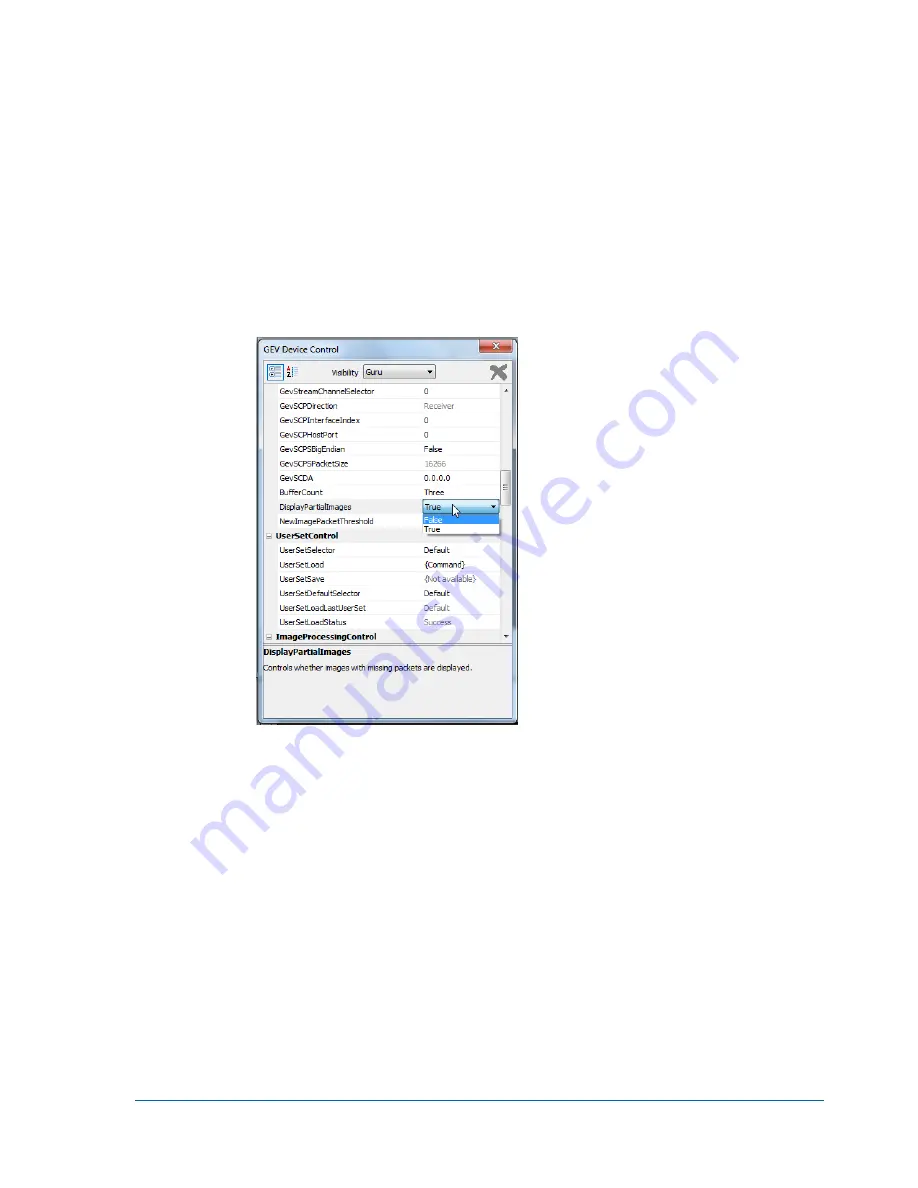
53
Setting up and Configuring vDisplay IP Engines
To display partial images
1.
Open
GEVPlayer
and click
Select
/
Connect
.
2.
Click the vDisplay IP engine in the
Available GigE Vision Devices
list.
3.
Click
OK
in the bottom right corner.
4.
Click
GEV Device control
in the
Parameters and Controls
section.
5.
In the
TransportLayerControl
section of the
GEV Device Control
dialog box, click in the
DisplayPartialImages
box and select
True
.
6.
Close the
GEV Device Control
dialog box.






























