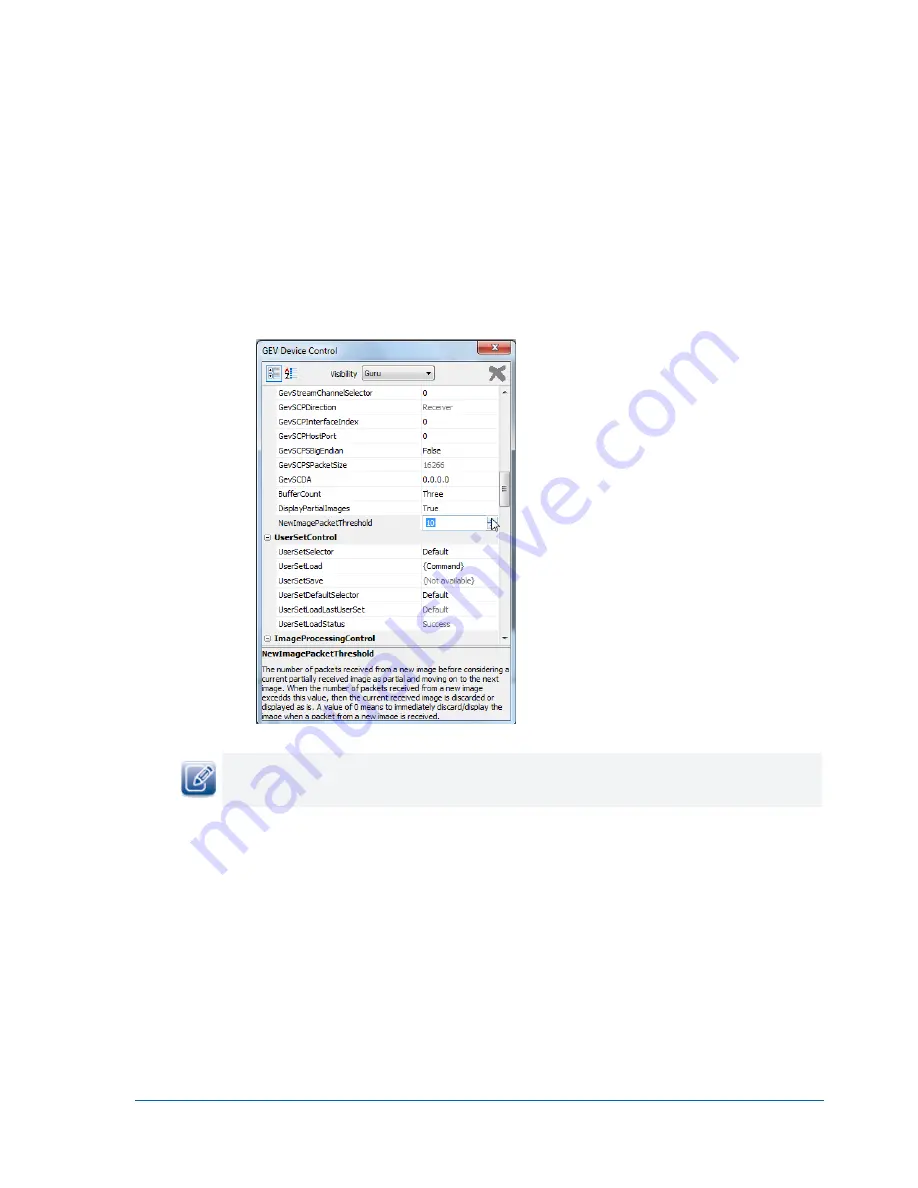
52
vDisplay HDI-Pro IP Engine User Guide
To define a partial image
1.
Start
GEVPlayer
and click
Select
/
Connect
.
2.
Click the vDisplay IP engine in the
Available GigE Vision Devices
list.
3.
Click
OK
in the bottom right corner.
4.
Click
GEV Device control
in the
Parameters and Controls
section.
5.
In the
TransportLayerControl
section of the
GEV Device Control
dialog box, enter a value in the
NewImagePacketThreshold
box.
If you enter a value of
0
, the vDisplay IP engine immediately discards or displays the image when a packet
from a new image is received.
6.
Close the
GEV Device Control
dialog box.
Displaying Partial Images
If a packet arrives for a different image before the re-assembly of the current image is complete, the
vDisplay IP engine can pass the partially re-assembled image to the display device in its incomplete state,
and start assembling a new image. However, the vDisplay IP engine only sends the partial image to the
display if the
DisplayPartialImages
control is set to
True
. If the
DisplayPartialImages
setting is set to
False
, the partial image is discarded.






























