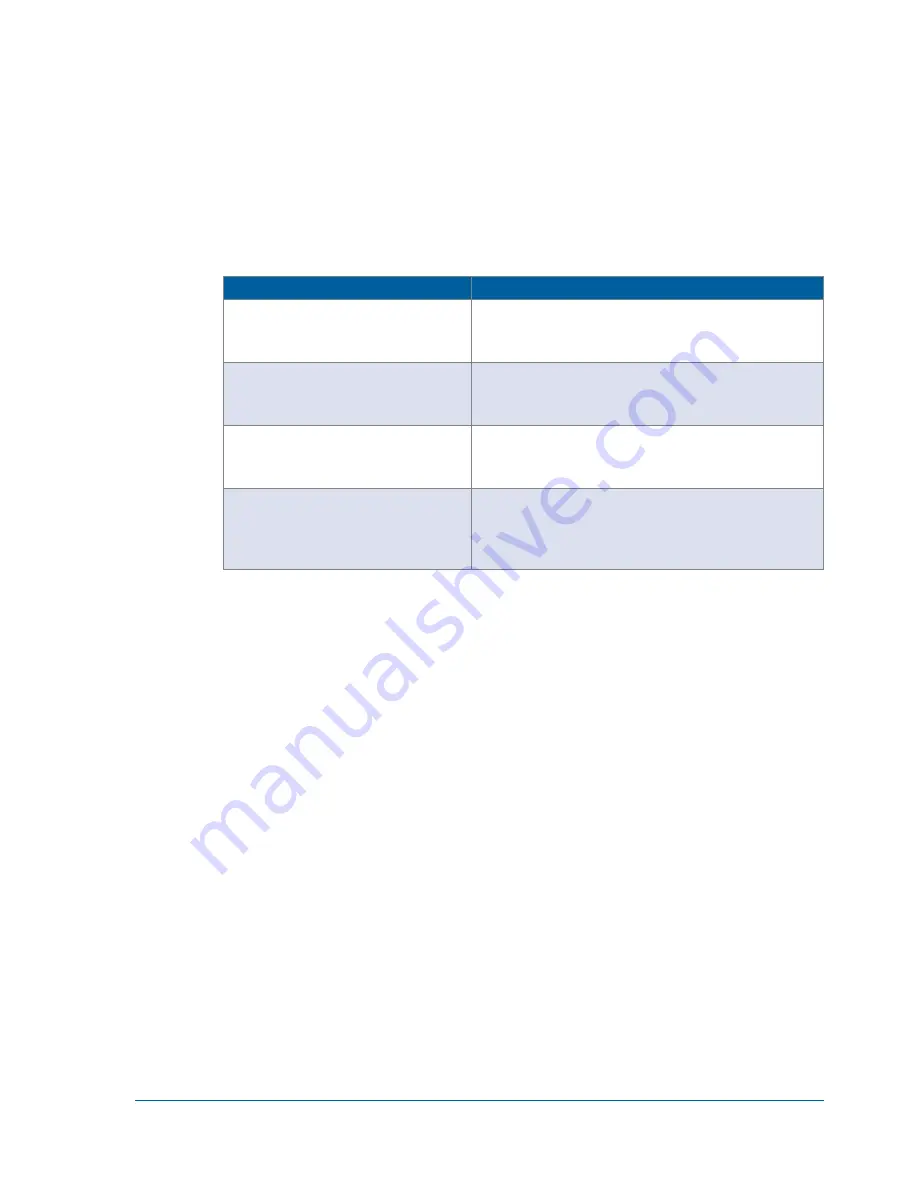
24
vDisplay HDI-Pro IP Engine User Guide
To access the Setup dialog box
•
Start
GEVPlayer
and select
Tools
/
Setup
.
The following table describes the various GEVPlayer roles.
Table 4: GEVPlayer Roles
Role
Description
Controller and data receiver
Select this role if you are using GEVPlayer to connect to and control
a GigE Vision compliant transmitter device AND if you want
GEVPlayer to receive streaming data from the device.
Controller
Select this role if you are using GEVPlayer to connect to and control
a GigE Vision compliant device. GEVPlayer does not receive
streaming data from the device if this option is selected.
Data Receiver
Select this role if you are using GEVPlayer to connect to and receive
streaming data from a GigE Vision compliant device. You cannot
control the device if this option is selected.
Monitor
Select this role if you are using GEVPlayer to view the parameters
and settings of a GigE Vision compliant device. You cannot make
any changes to the device parameters or view video if this option
is selected.






























