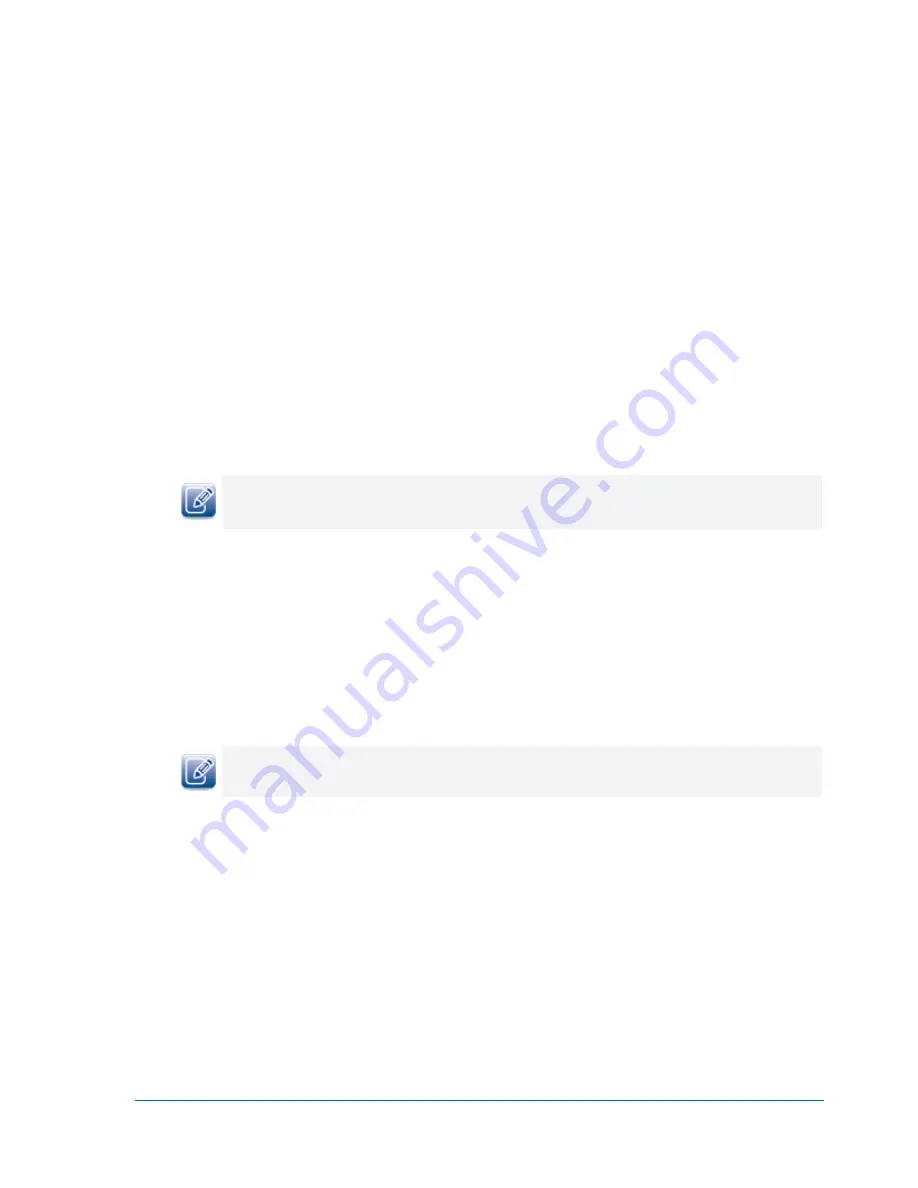
48
vDisplay HDI-Pro IP Engine User Guide
Controlling the vDisplay IP Engine Transport Layer
The
GEV Device Control
dialog box provides you with the tools you need to configure persistent IP
addresses for your vDisplay IP engines, and control how data is streamed from your video sources to your
display devices.
Configuring a Persistent IP Address
The vDisplay IP engine requires an IP address to function on a video network and supports IPv4. By
default, the vDisplay IP engine is configured to automatically acquire an IP address using DHCP and
LLA, provided no persistent IP address has been assigned. This allows you to immediately connect to the
vDisplay IP engine at first-time deployment, and then, if you choose to, provide it with a persistent IP
address. If you provide the vDisplay IP engine with a persistent IP address, it will use this persistent IP
address each time it is powered up and connected to the network.
The vDisplay IP engine can use the persistent IP address each time it is powered up, as long as the IP
address is valid and there were no IP address conflicts at the time the IP address was configured.
To configure a persistent IP address
1.
Start
GEVPlayer
and click
Select
/
Connect
.
2.
Click the vDisplay IP engine in the
Available GigE Vision Devices
list.
3.
Click
OK
in the bottom right corner.
4.
Click
GEV Device control
in the
Parameters and Controls
section.
5.
In the
TransportLayerControl
section of the
GEV Device Control
dialog box, enter a subnet mask
in the
GevPersistentSubnetMask
box.
6.
Enter a default gateway in the
GevPersistentDefaultGateway
box.
The subnet gateway value can remain at
0
.






























