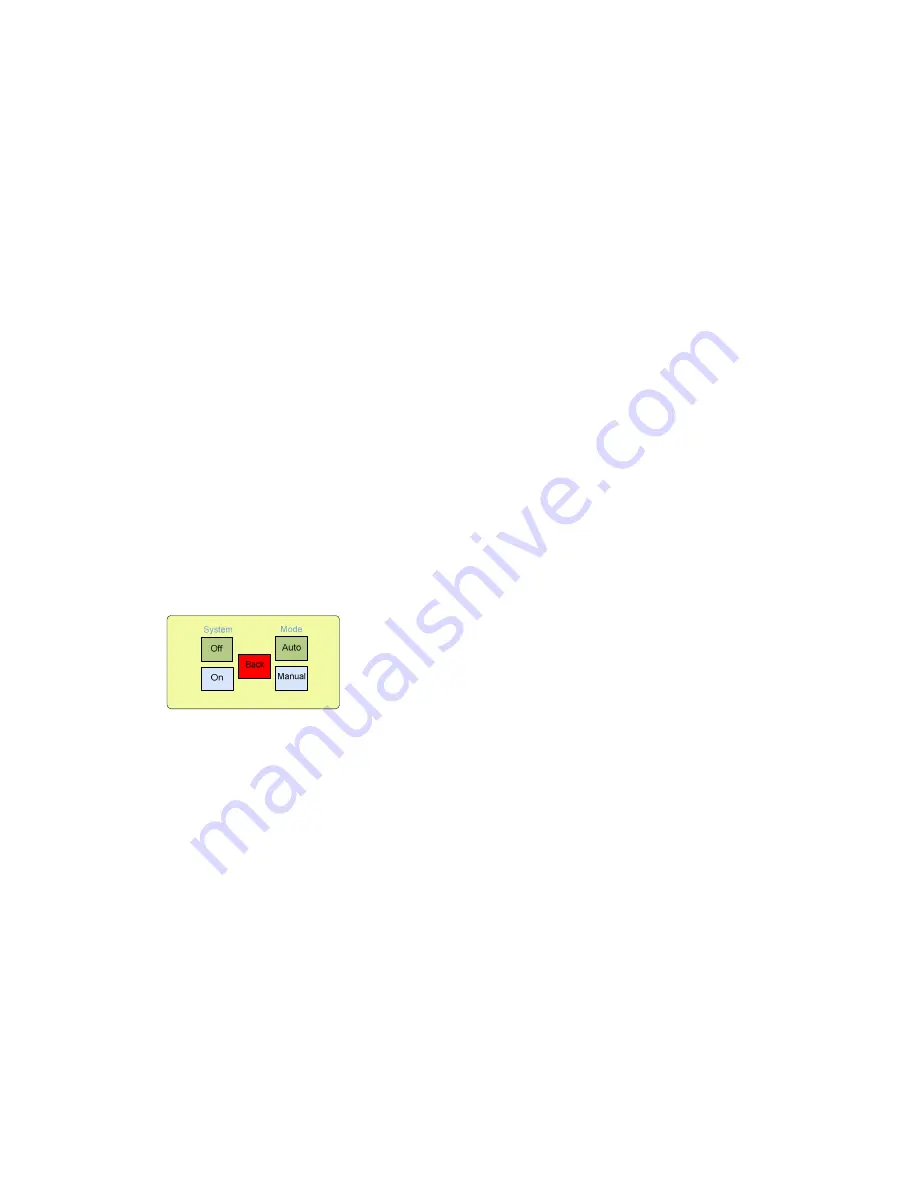
6
Platypus Controller ver-6.0.0
•
Access:
Enter a new user password
•
Cycle:
Adjust the run and pause times of the system
•
View:
Indicates which functions of the Platypus controller are active
•
Trigger:
Allows manual adjustment of the trigger temperature
•
Log:
Displays a log of access codes and temperatures
•
Clock:
Set time and date (This button will not be displayed if a SIM card
is installed)
•
Test:
Allows testing of the selected functions
•
Info:
Gives an overview of the system settings
•
System:
Displays the system password access screen
Select a function by touching on the function button.
The display will then switch to the
screen of the selected function.
If more than 3 minutes elapses and no buttons on this screen have been pressed, the Controller
will return to the home screen.
To exit the System screen at any time, touch the red Home button at the bottom right of
the screen.
Auto/Manual Screen
From this screen the operator can select manual or automatic operation of the Platypus
Sprinkler Controller.
The green highlighted buttons indicate the current mode setting for the Platypus Controller.
If the mode setting is Auto, to select manual operation, press the "Manual" button. This will
toggle the setting to Manual.
Once manual operation mode has been selected the Platypus Sprinkler Controller will no
longer respond automatically to temperatures above the set trigger point.
If the mode setting is Manual, to select Auto operation, press the "Auto" button. This will toggle
the setting to Auto.
The controller will send a text message (if a telephone module is installed) to the registered
telephone number indicating AUTO or MANUAL mode of operation.
To operate the system manually set the mode to "Manual" and press the "On" button. The
Platypus Controller will become active.
To exit the Auto/Manual screen at any time, press the red "Back" button.
Содержание PSCGen6-10A
Страница 2: ......

























