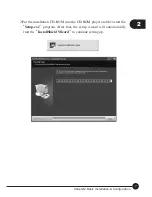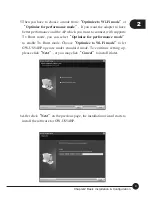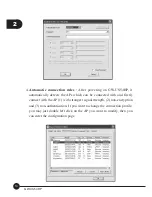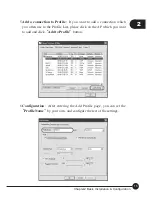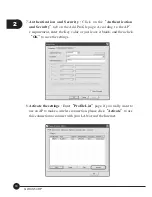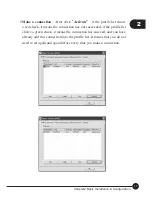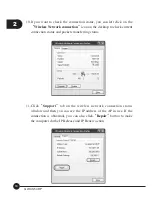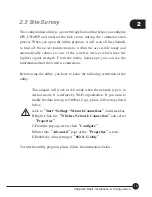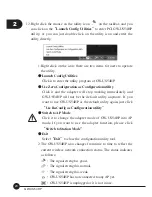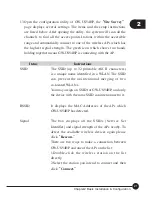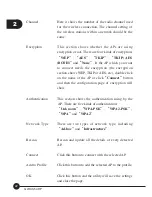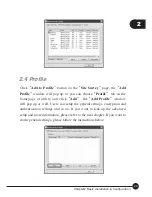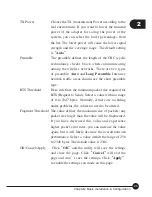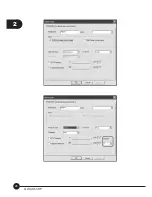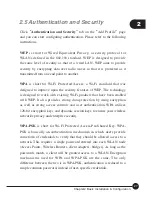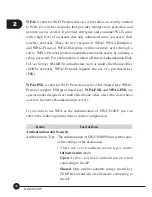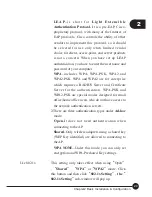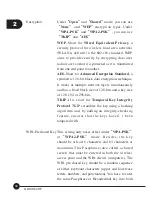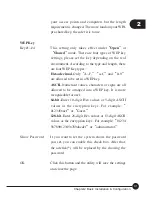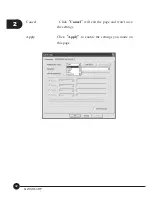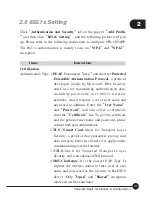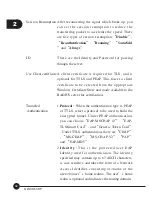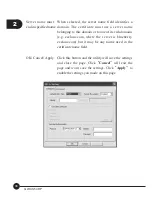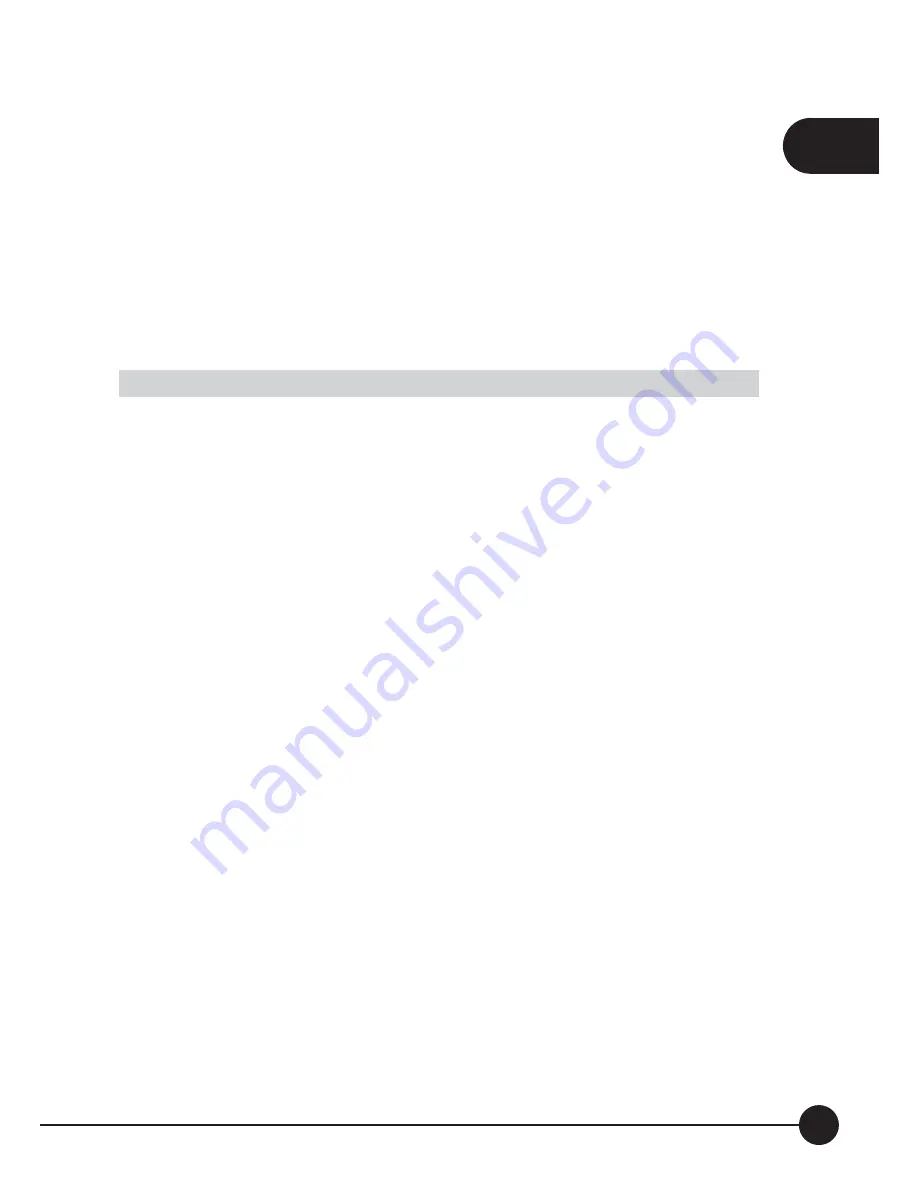
2
21
Chapter2 Basic Installation & Configuration
13.Open the configuration utility of GW-US54HP, the
ņ
Site Survey
Ň
page displays several settings. The items and the setup instructions
are listed below. After opening the utility, the system will scan all the
channels to find all the access points/stations within the accessible
range and automatically connect to one of the wireless APs which has
the highest signal strength. The green icon which shows two hands
holding together means GW-US54HP is connecting with the AP.
Items
Instructions
SSID
The SSID (up to 32 printable ASCII characters)
is a unique name identified in a WLAN. The SSID
can prevent the unintentional merging of two
co-located WLANs.
You may assign an SSID for GW-US54HP, and only
the device with the same SSID can interconnect to it.
BSSID
It displays the MAC Addresses of the APs which
GW-US54HP has detected.
Signal
The box displays all the SSIDs (Service Set
Identifier) and signal strength of the APs nearby. To
detect the available wireless devices again please
click
ņ
Rescan.
Ň
There are two ways to make a connection between
GW-US54HP and one of the APs on the list:
1.Double-click the wireless station on the list
directly.
2.Select the station you intend to connect and then
click
ņ
Connect.
Ň
Содержание GW-US54HP
Страница 1: ...IEEE 802 11g Wireless 5dBi High Gain USB Adapter GW US54HP ...
Страница 6: ...GW US54HP 6 ...
Страница 32: ...2 26 GW US54HP ...
Страница 47: ...2 41 Chapter2 Basic Installation Configuration ...
Страница 48: ...GW US54HP 42 ...
Страница 58: ...4 52 GW US54HP ...
Страница 76: ...GW US54HP Memo 70 ...
Страница 77: ...Memo Memo 71 ...
Страница 78: ...GW US54HP Memo 72 ...
Страница 79: ...Memo Memo 73 ...
Страница 80: ...GW US54HP Memo 74 ...