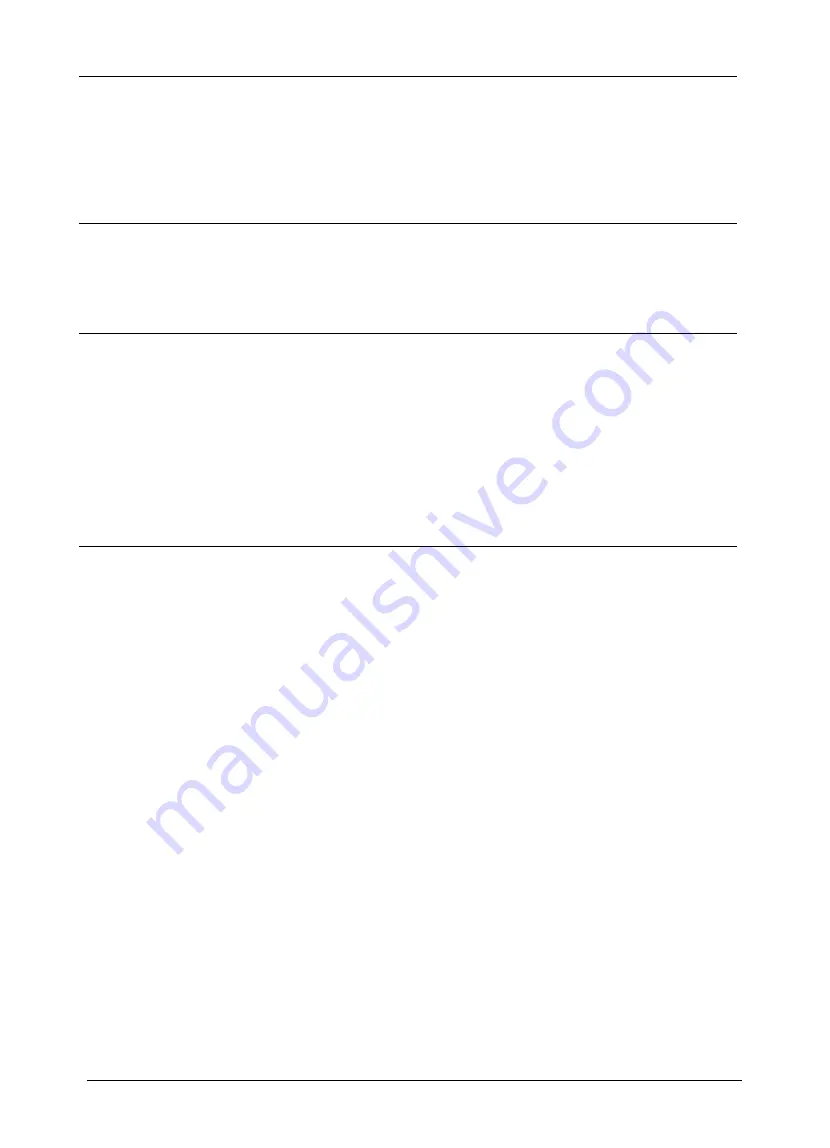
26
Problem 2:
Disk Server's printer is not listed on my Mac.
Solution 2:
•
On the Disk Server's
System - Printer
screen
,
check the
Printer Object Type
. If this is
not correct, the Disk Server's printer will not be listed on the Macintosh.
Check the Printer's User Manual for this data, or contact the printer supplier.
•
On each Mac, check that the
Printer Driver
is installed.
If not using a LaserWriter, each Mac must have the printer driver for the printer in-
stalled. Otherwise, the correct printer type can not be selected, so the Disk Server will
not be listed.
Problem 3:
The printer does not work at all, or does not work properly.
Solution 3:
On the Disk Server
System - Printer
screen, check the following:
•
Printer Connected to the Disk Server
is set correctly ("LaserWriter" or "Other").
•
Printer Object Type
is set correctly. If this is incorrect, then Mac clients may be able
to select an incorrect printer.
Problem 4
The printer was working, but now it doesn't. The printer seems OK, and no error
message is displayed.
Solution 4
This can happen if the amount of free disk space is not sufficient to spool (queue) the print
job. Disk Usage can be checked using the
Status - Disk
screen on the
Administrator
interface.
If this is the problem, you must delete some print jobs, as follows:
1. Using the
Administrator
interface, select
Status - Printer
.
2. Use the
Delete current job
to delete the current print job, or
Delete all jobs
to
delete all print jobs.
These options can also be used if for some reason a print job or jobs does not print cor-
rectly.
Problem 5
When using the Web interface, some of the data will not fit on the screen, and there
is no scrollbar.
Solution 5
You must reduce the font size. In your Browser, select
View - Fonts
to change the font
size.
Содержание NAS-1000
Страница 1: ...i NAS 1000 Disk Server User s Guide ...
Страница 4: ......
Страница 20: ...16 Figure 8 System Printer tab ...


































