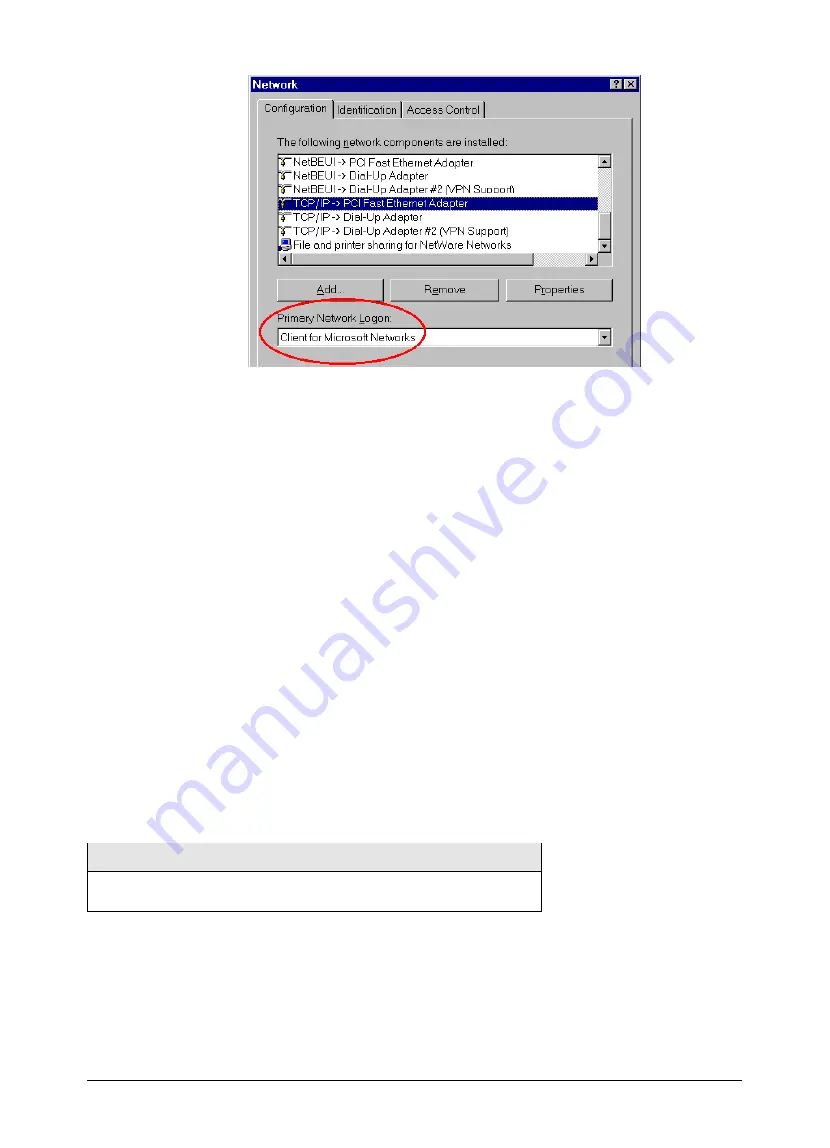
19
Figure 11: Window Logon
2. Windows will prompt you to Logon to the Network when it boots.
You must logon
. If you press ESC, or click
Cancel
, no network resources will be available. When you
logon, you need to use a valid
User Name
and
Password
.
q
If the Disk Server Administrator has defined users on the Disk Server, use the
User Name
and
password they supply.
q
If you use a
User Name
and password which is not recognized by the Disk Server, you can still use
it, with
guest
access rights. By default, this allows read/write access to the "public" share, and allows
you to use the printer.
Changing your Disk Server Password
Once the Disk Server Administrator has given you a valid
User Name
on the Disk Server, you can use the
following procedure to change your password.
1. Start your WEB browser
2. In the
Address
box, enter:
HTTP://ip_address/user.pl
Where ip_address is the IP Address of the Disk Server.
e.g.
HTTP://192.168.0.2/user.pl
If you do not know the IP Address of the Disk Server, ask the Disk Server administrator.
3. You will be prompted for your name and password. Enter your existing user name and password.
4. On the next screen, enter your new password.
5. Save, then close your Browser.
Note
The
admin
password can NOT be changed using this method. The
Ad-
ministrator
interface must be used to change the password for
admin
.
Password Management
It is convenient if you only have to logon once. This requires that the
User Name
be the same on Windows,
the Disk Server, and any other Servers. Only the Administrator can create or change
Users
on the Disk
Server, but you can easily change your Windows 95/98 logon:
•
You can logon with any
User Name
. A new user profile will be created if Windows does not recognize
the user name.
Содержание NAS-1000
Страница 1: ...i NAS 1000 Disk Server User s Guide ...
Страница 4: ......
Страница 20: ...16 Figure 8 System Printer tab ...























