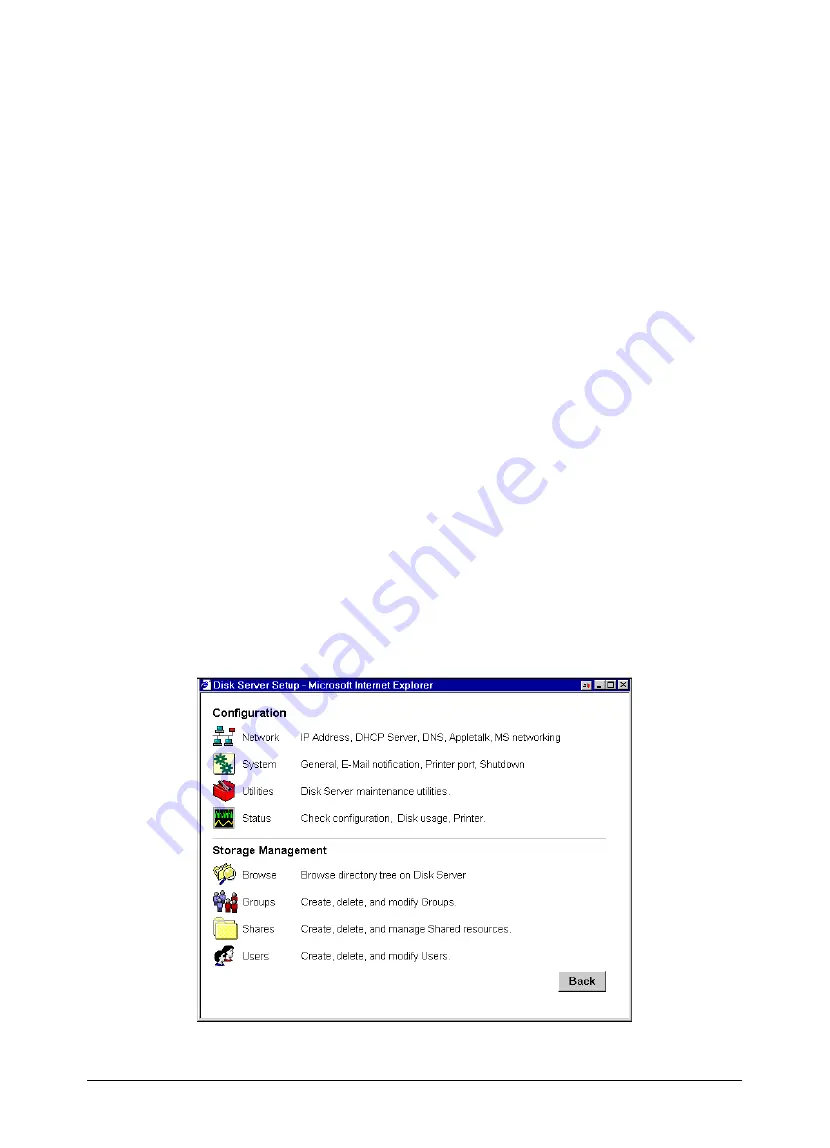
7
Disk Server Setup using Macintosh
If your PC is not running Windows 95/98/NT, you cannot use the SETUP program on the CD-ROM. Instead,
you must connect to the Disk Server, and configure it, using your Web Browser. Your Web Browser must
support JavaScript V1.1. The interface has been tested on the following Browsers:
•
Netscape Navigator 4.04, 4.08, 4.5
•
Internet Explorer 4.0
•
Internet Explorer 5.0
Connecting to the Disk Server
1. Ensure your system has a compatible
IP Address
and
Network Mask (Subnet Mask)
. The Disk Server's
default values are 192.168.0.2 for the IP Address, with a Network mask of 255.255.255.0. Your PC
should use the same Network Mask, and an IP Address in the range 192.168.0.3 to 192.168.0.254.
On the Macintosh, you can check using
Apple - Control Panel - TCP/IP
.
(If this option does not exist, then TCP/IP has not been installed. Use your Apple system disk to install
TCP/IP.)
2. Connect to the Disk Server using your Web Browser:
q
Start your Browser
q
In the
Address
box, enter the following:
HTTP://ip_address/CGI_main/index.htm
Where ip_address is the IP Address of the Disk Server, as in the following example:
HTTP://192.168.0.2/CGI_main/index.htm
3. You will be prompted for a name and password.
Enter
admin
for the name, and leave the password blank. Later, if you set a password for the
admin
user, you will be required to enter it here to gain access to the Disk Server.
4. On the first screen, click the
Administration
button to continue. You will then see the main menu, as
shown below.
Figure 4: Web Interface - Main Menu
Содержание NAS-1000
Страница 1: ...i NAS 1000 Disk Server User s Guide ...
Страница 4: ......
Страница 20: ...16 Figure 8 System Printer tab ...


























