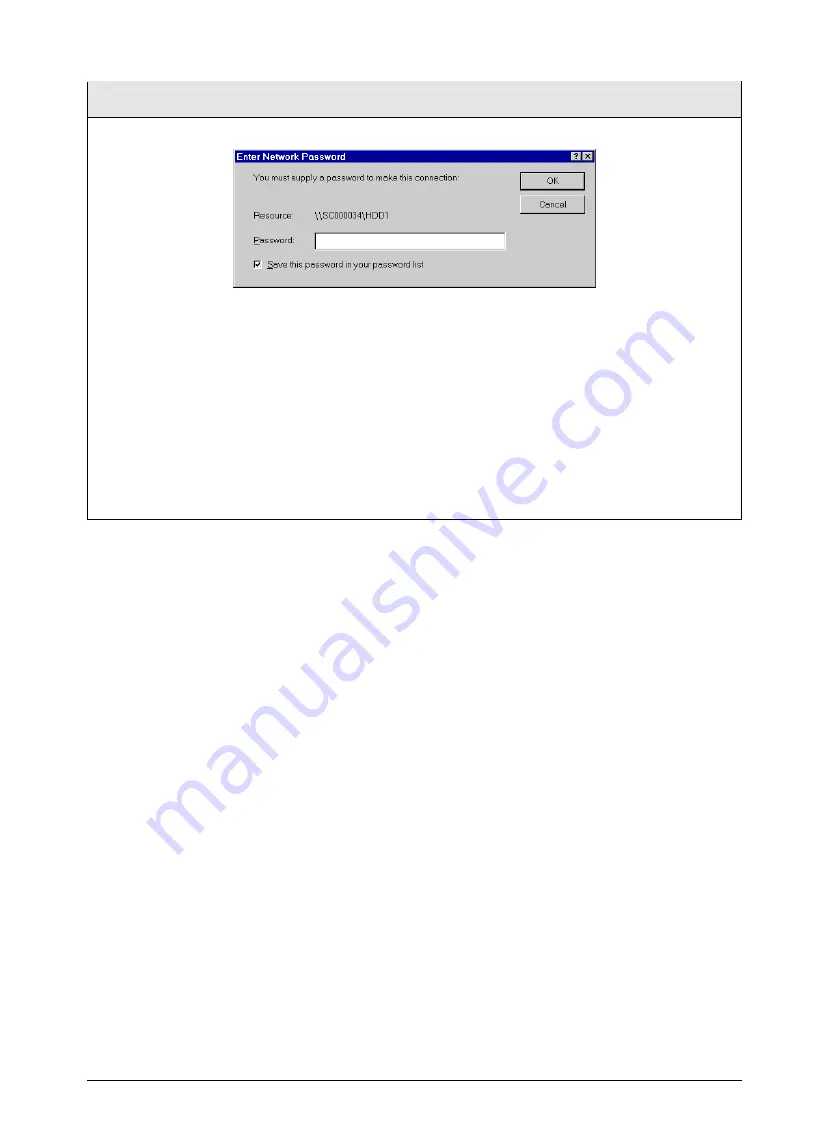
21
Notes:
1. When you try to access a folder, you may be prompted for a password, as shown below:
Figure 14: Network Resource Password Dialog
q
If your Windows logon name is the same as your
user name
on the Disk Server, but the pass-
words are different, you can enter your Disk Server password here.
q
But if your Windows
logon name does not exist
on the Disk Server, you will have only
guest
access rights, and
there is no password
which you can enter in this dialog.
2. When browsing the Disk Server using Windows Explorer or another file manager, you may see the
following files, which have been generated by AppleTalk clients:
.Apple Desktop
.Apple Double
Network Trash Folder
Do NOT delete these files!
Using the Disk Server’s Printer
1. Find out what printer is connected to the printer port on the Disk Server.
2. User
Network Neighborhood
to locate the Disk Server, as shown in
Figure 12: Network Browse
.
3. Double-click the Disk Server icon. A printer icon should be shown.
4. Right-click the printer icon, and select
Install
. The
Add Printer
wizard will start.
5. Select the
Manufacturer
and
Printer
matching the printer connected to the Disk Server.
6. Follow the prompts to complete the installation.
7. The new printer will then appear in your Printer list, and can be used from any Windows application
8. Use the normal Windows commands to manage the printer:
q
Use
Start - Settings - Printers
to list all your printers.
q
Double-click the printer to view or delete the documents in the print queue.
q
Use
File - Set as Default
to make the selected printer the default printer.
q
Use
File - Properties
to view or modify the properties of the selected printer.
Содержание NAS-1000
Страница 1: ...i NAS 1000 Disk Server User s Guide ...
Страница 4: ......
Страница 20: ...16 Figure 8 System Printer tab ...





















