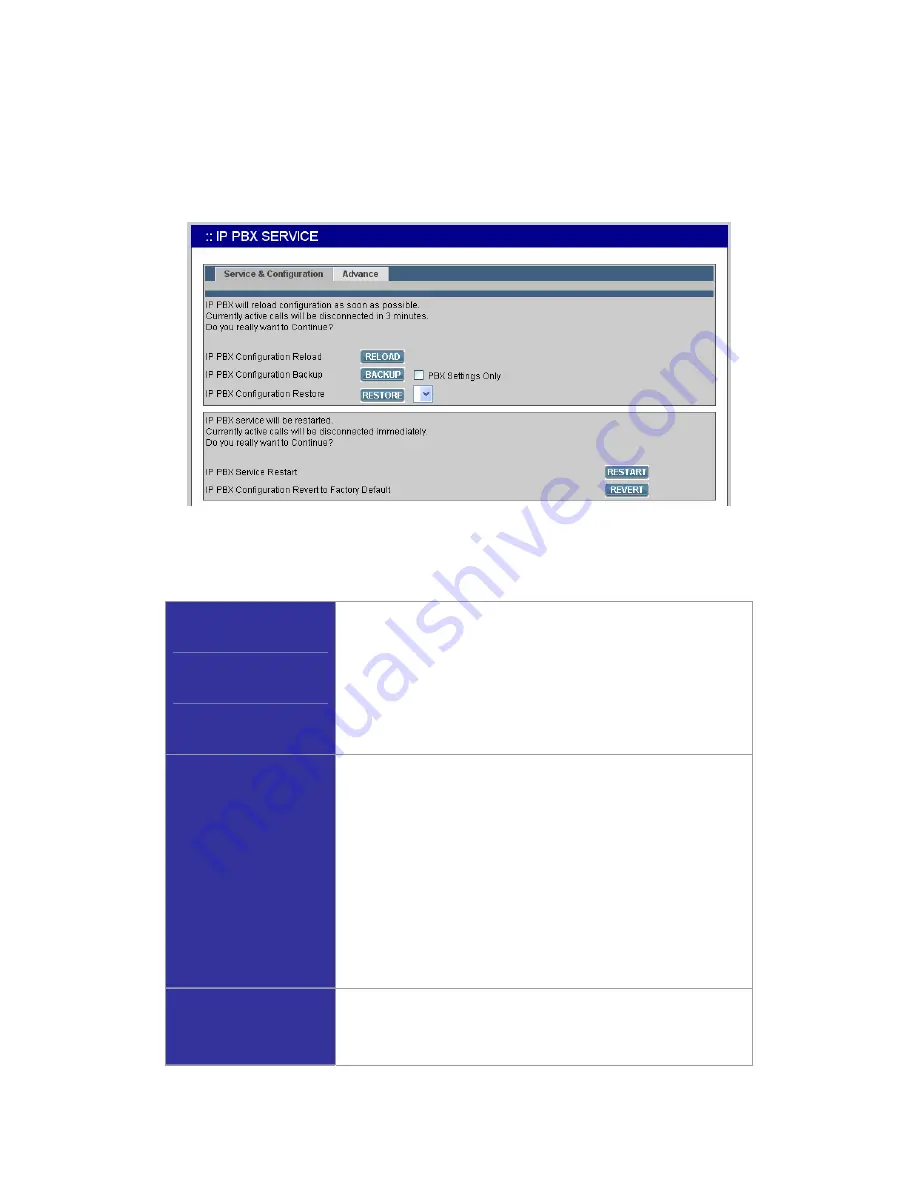
PLANET IP PBX user’s manual
3.6
IP PBX Service
In
Service
->
IP PBX Service
, you can click the
Service & Configuration
tab to reload, backup,
restore, restart or revert the IP PBX configuration, or click the
Advance
tab for the IP PBX parameters
settings.
3.6.6
Service & Configuration
Select
Service
->
IP PBX Service
, and then click the
Service & Configuration
tab.
Reload IP PBX
Configuration
Click
RELOAD
, and IP PBX will reload the configuration once
there is no active call. If there is any active call, it will retain up
to 3 minutes, and then IP PBX will reload. This is the most
frequently used function in this page since any IP PBX
configuration change has to be reloaded to take effect.
Backup IP PBX
Configuration
Click
BACKUP
, and IP PBX archives and encrypts current
configuration into a time-stamped backup file under tftpboot root
directory. To secure configuration files, download them to a
local host through the
GET FILE
function in
Service
->
TFTP
Service
once a while. Clear
PBX Settings Only
check box,
both PBX and system (interfaces and services) settings will be
archived in the backup file.
Note:
Do not change the configuration file name, or the
RESTORE
function will reject the configuration file.
Restore IP PBX
Configuration
Click a configuration backup file in the list, click
RESTORE
, and
IP PBX will restore the configuration as current setup. Go to
Service
->
IP PBX Service
, and click
RESTART
to activate the






























