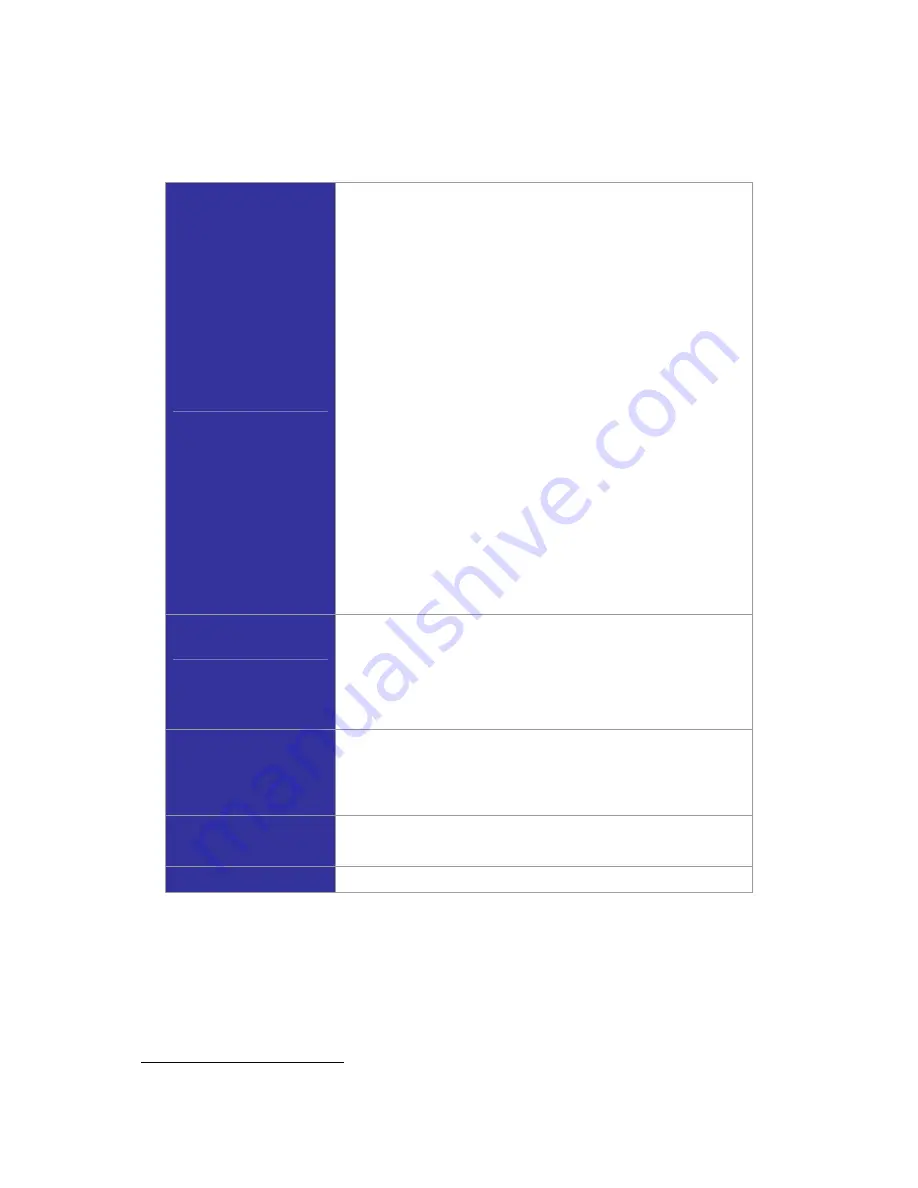
PLANET IP PBX user’s manual
Note:
If the IP PBX was shut down abnormally, Select
Service
->
DHCP Service
and click
APPLY
, or
Go to
Service
->
IP PBX Service
, and click
RESTART
to active the DHCP service.
Add DHCP Range
1. Click
CLEAR
.
2.
Enter a pool name (must have an alphabet initial) in
Pool
Name
.
3. Select
Single-host
to enter an IP address of the host with
MAC
, if the binding is intended for a specific host only.
4.
Enter a DHCP range of addresses available for lease in
IP
.
The right address box will not show if
Single-host
is
selected.
5.
Optionally, DHCP options
1
could be configured by
entering an option code and value in
Code,Value
and click
ADD
. The new DHCP option will show in the
OPTIONS
list. To delete an option, choose it from the
OPTIONS
list
and click
DEL
after the box.
6. Click
ADD
at the bottom of the page to commit changes.
You can see the newly added DHCP POOL displayed in the
DHCP POOL
list.
Edit DHCP Range
1.
Click any pool name in the
DHCP POOL
list to see the
settings on the right.
2.
Edit the settings.
3. Click
UPDATE
to change the settings.
Delete DHCP Range
1.
Click any pool name in the
DHCP POOL
list.
2. Click
DEL
to remove the pool name from the
DHCP POOL
list.
Show Clients
Click
SHOW CLIENTS
to see all leased LAN IP addresses and
client details.
Disable DHCP Service
Click
Disable
, and click
APPLY
.
1
Refer to RFC 2132 for the details of available DHCP options.




































