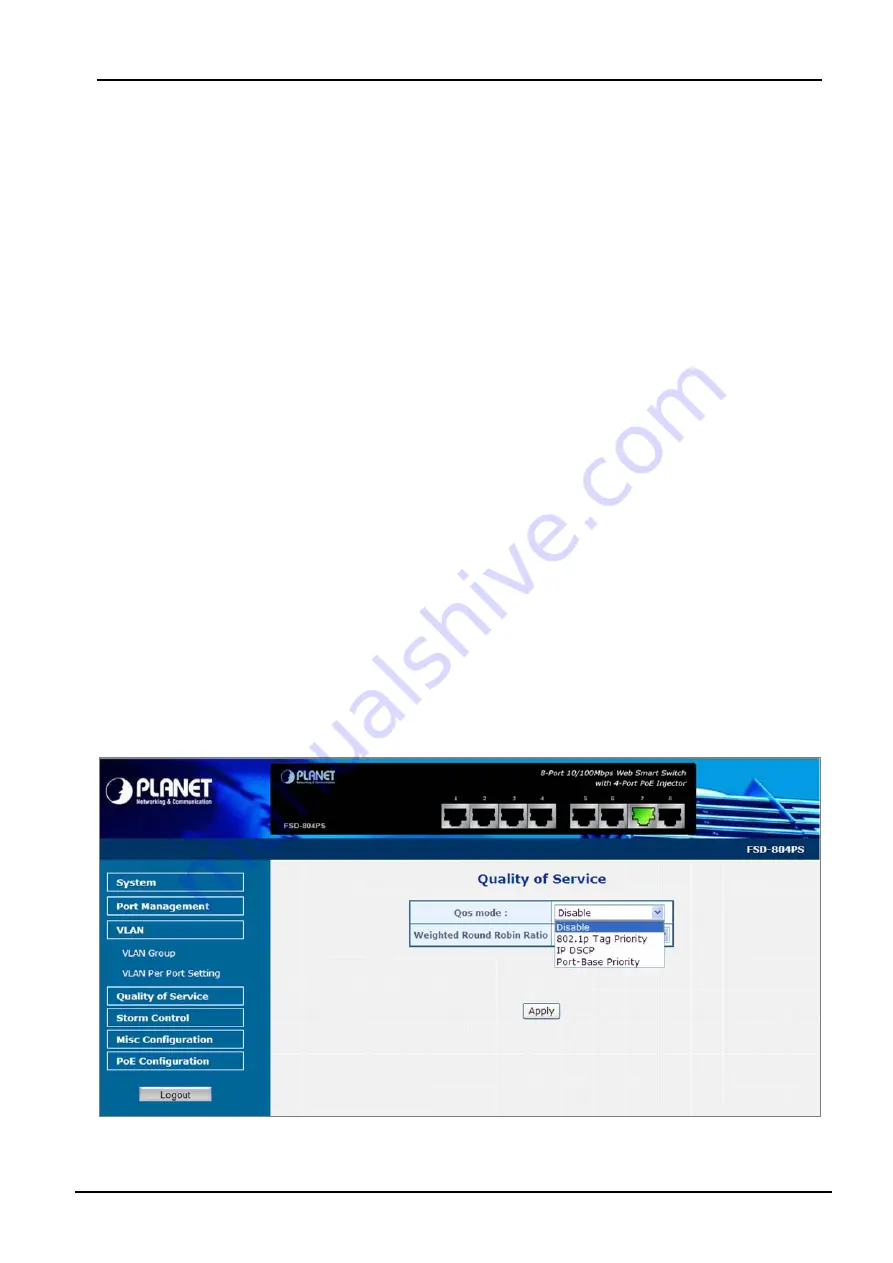
User’s Manual of FSD-804PS
4.6 Quality of Service
Quality of Service (QoS)
is an advanced traffic prioritization feature that allows you to establish control over network
traffic. QoS enables you to assign various grades of network service to different types of traffic, such as multi-media, video,
protocol-specific, time critical, and file-backup traffic.
QoS reduces bandwidth limitations, delay, loss, and jitter. It also provides increased reliability for delivery of your data and
allows you to prioritize certain applications across your network. You can define exactly how you want the switch to treat
selected applications and types of traffic.
You can use QoS on your system to:
•
Classifying traffic based on packet attributes.
•
Assigning priorities to traffic (for example, to set higher priorities to time-critical or business-critical applications).
•
Applying security policy through traffic filtering.
•
Provide predictable throughput for multimedia applications such as video conferencing or voice over IP by mini-
mizing delay and jitter.
•
Improve performance for specific types of traffic and preserve performance as the amount of traffic grows.
•
Reduce the need to constantly add bandwidth to the network.
•
Manage network congestion.
The
QoS
page of the PoE Switch contains three types of QoS mode - the
802.1p
mode,
DSCP
mode or
Port-base
mode
can be selected. Both the three mode rely on predefined fields within the packet to determine the output queue.
802.1p Tag Priority
Mode –The output queue assignment is determined by the IEEE 802.1p VLAN priority tag.
IP DSCP
Mode - The output queue assignment is determined by the TOS or DSCP field in the IP packets.
Port-Base Priority
Mode – Any packet received from the specify high priority port will treated as a high priority
packet.
The PoE Switch supports
two priority level
queue, the queue service rate is based on the
WRR
(
Weight Round Robin
)
alorithm. The WRR ratio of high-priority and low-priority can be set to “
4:1
and
8:1.
The screen in
Figure 4-35
shows the Quality of Service configuration page.
Figure 4-35
Quality of Service screen
- 49 -
















































