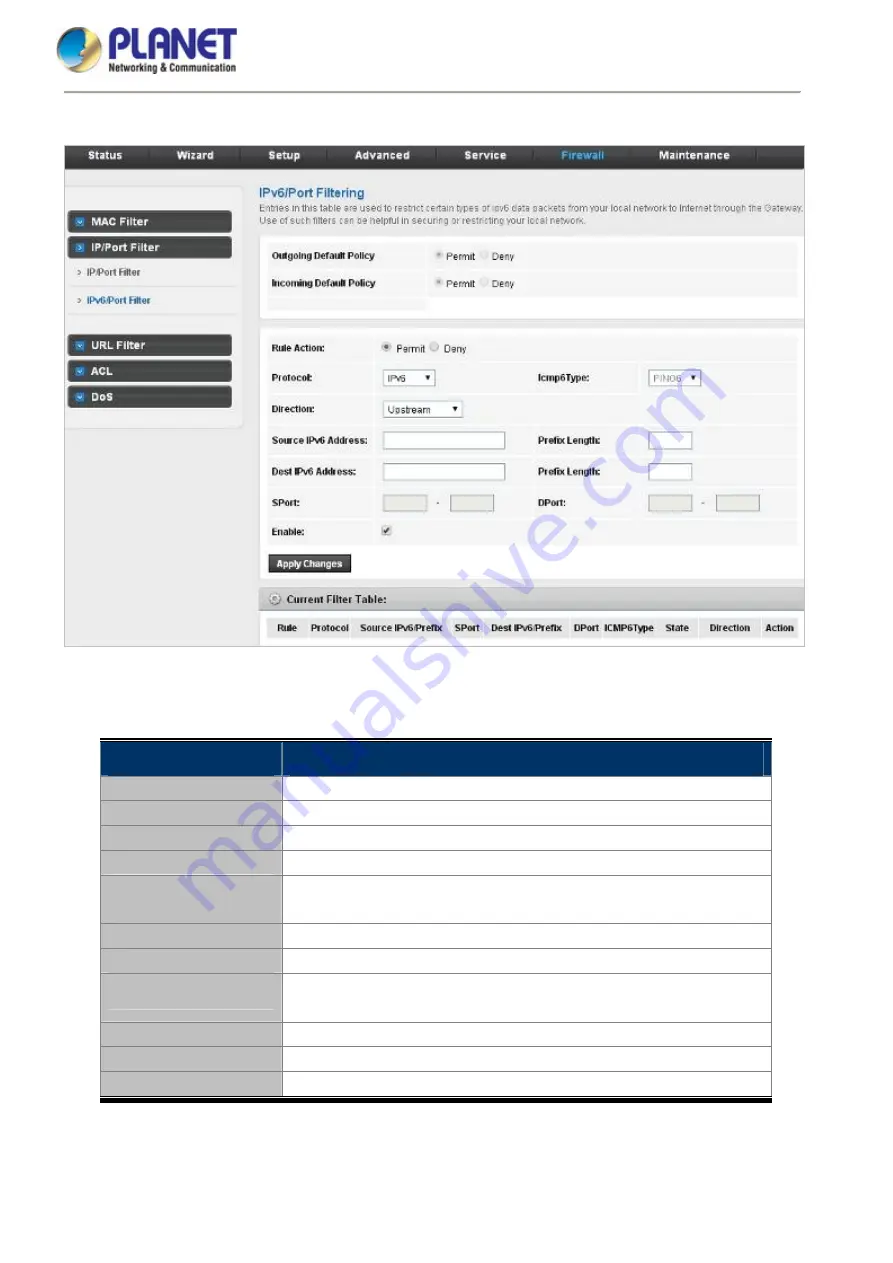
User Manual of FRT-415N
84
5.6.2.2 IPv6/Port Filter
Figure 5-62
IPv6/Port Filter
The following table describes the parameters:
Field
Description
Rule Action
Permit or deny traffic when matching this rule.
Protocol
There are 4 options available:
IPv6
,
ICMP6
,
TCP
, and
UDP
.
ICMP6 Type
Select the PING6 type.
Direction
Traffic forwarding direction.
Source IPv6 Address
The source IP address assigned to the traffic on which filtering is
applied.
Prefix Length
Subnet-mask of the source IP.
S Port
Starting and ending source port numbers.
Dest IPv6 Address
The destination IP address assigned to the traffic on which filtering is
applied.
Prefix Length
Subnet-mask of the destination IP.
D Port
Starting and ending destination port numbers.
Enable
Enable/Disable the function to access.
Содержание FRT-415N
Страница 1: ...User Manual of FRT 415N 1 ...
Страница 29: ...User Manual of FRT 415N 29 Figure 5 5 Statistics ...
Страница 32: ...User Manual of FRT 415N 32 Figure 5 9 Wizard Bridge Save 5 2 2 IPoE Figure 5 10 Wizard IPoE ...
Страница 34: ...User Manual of FRT 415N 34 5 2 3 PPPoE Figure 5 13 Wizard PPPoE Figure 5 14 Wizard PPPoE WLAN ...
Страница 35: ...User Manual of FRT 415N 35 Figure 5 15 Wizard PPPoE Save ...
Страница 89: ...User Manual of FRT 415N 89 Figure 5 67 IPv6 ACL WAN ...
Страница 105: ...User Manual of FRT 415N 105 Step 5 Check if Connected is displayed Figure 6 9 Connected to a Network ...
















































