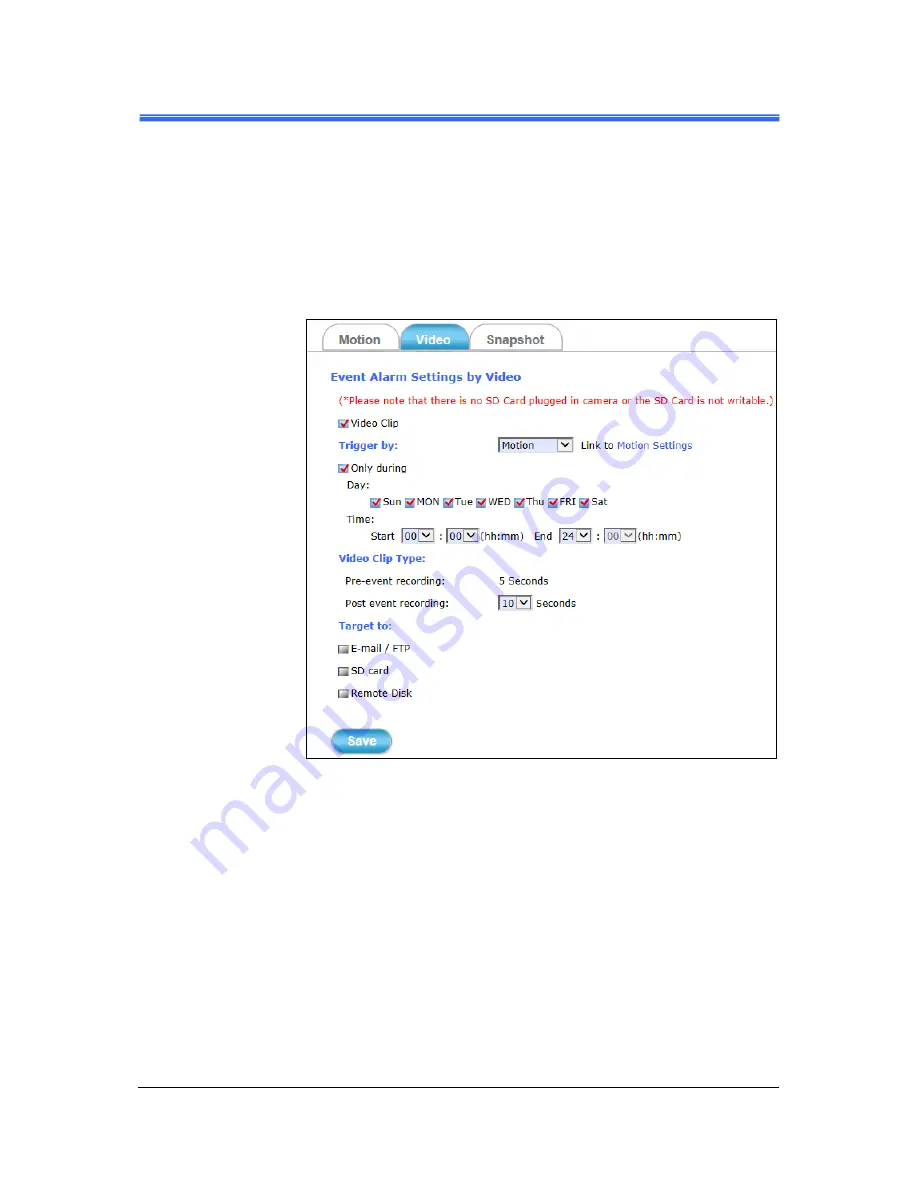
Chapter 4
PD735 & PD736 User’s Manual
Setup Execution
••••
55
Motion:
This method will trigger the Camera video surveillance/recording
operation whenever motion is detected within the defined days of the
week and at the time of the set days.
Each recording time-span is in accordance with the total value of
Pre-event recording and Post event recording (in seconds). And the
video record may be provided to host by E-mail/FTP, stored in the
SD card, Remote Disk as selected or through all of them.
Figure 4-23 Video Recording with “Motion” Method Selected
















































