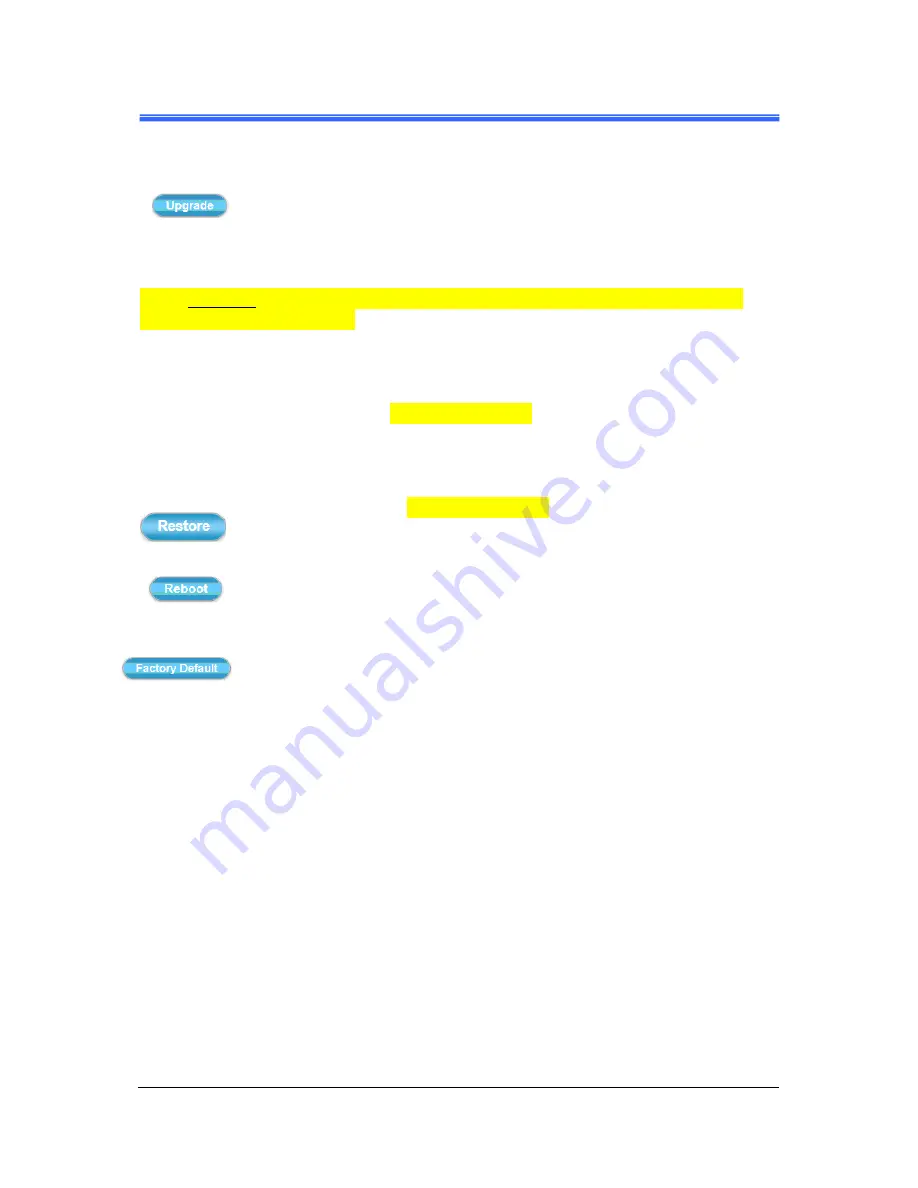
Chapter 4
PD735 & PD736 User’s Manual
Setup Execution
••••
29
2) Click the
Upgrade
button. The Network Camera will
then start to upgrade the existing firmware. When
upgrade is completed, the Camera will reboot
automatically.
[
※
※
※
※
In Appendix chapter, there will be more detailed steps to guide you how to update
camera firmware step by step.]
Backup
:
Clicking the
Backup
button allows you to manually save
Camera’s parameters and user settings into a
config_backup.tar.gz file.
Upload Setting
:
This function allows user to restore Camera’s backup
setting by executing the below steps:
1) Click the
Browse
button to access and select saved
config_backup.tar.gz file from the PC.
2) Click the
Restore
button to process Camera
configuration restore.
Reboot System
:
Clicking the
Reboot
button allows you to manually
reboot the Network Camera.
Restore System
:
Clicking the
Factory Default
button will restore the
Network Camera to its factory default settings status.
Before Camera system proceed to restore step, there’ll be
a dialog window popped and then ask if you would like to
keep “
Network setting
” parameters. Besides, all
configured data in the “
System Time
”, “
Security
” and
“
Maintenance
” tab will be remained current
.






























