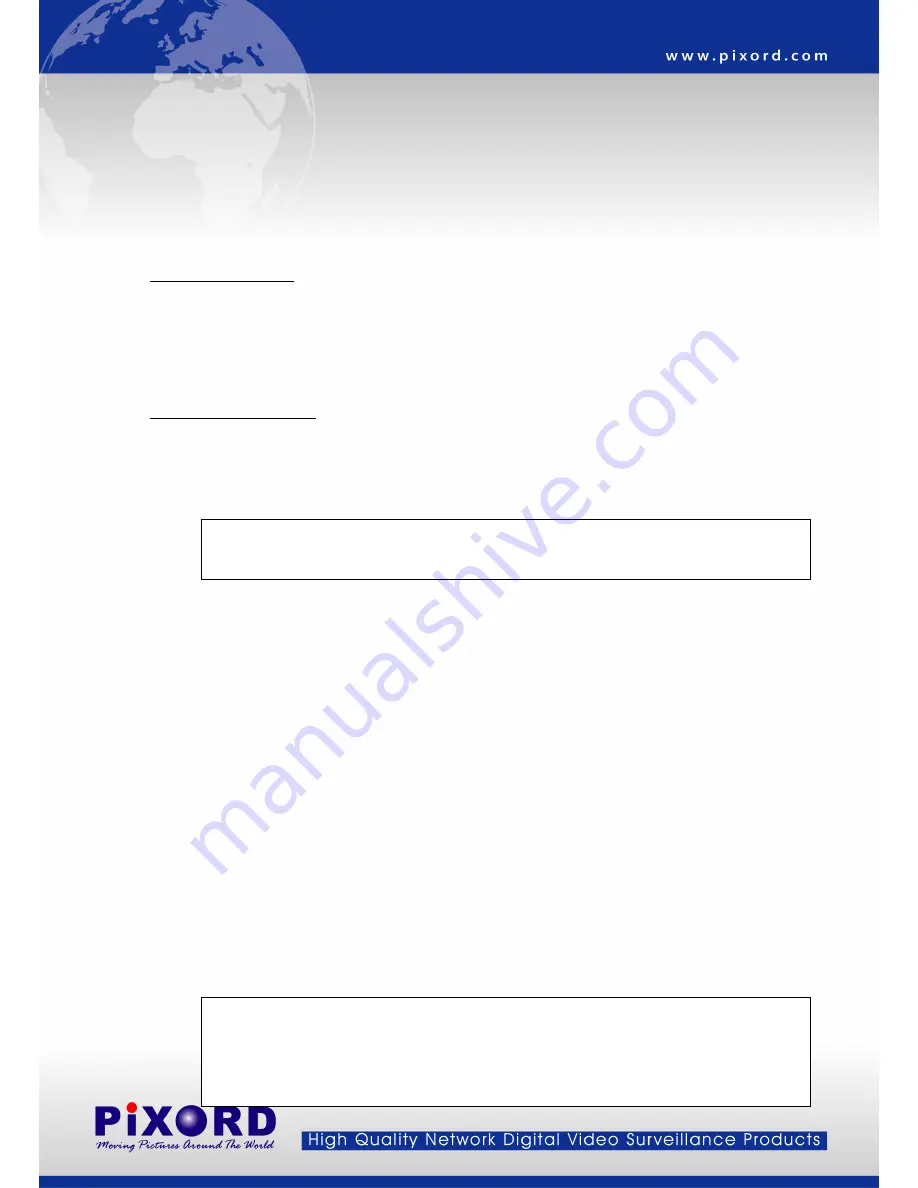
Appendix A Upgrading the Firmware
The MPEG-4 IR Network Camera firmware is contained in Flash Memory, a silicon chip allowed to be erased and
re-written. It provides an easy way to update the firmware without change any parts; just simply load the newest
firmware from network.
The following procedures are to update the firmware:
Check firmware Version
Open the home page of MPEG-4 IR Network Camera in your web browser, go into Configuration -> System ->
System Information, you will see the version--" Firmware Version=2.11R27.04.PN", which indicates the currently
firmware version is 2.11.
Upgrade Procedure via FTP
1. Download the newest firmware and unzip it into your local drive, for example "C:\temp". Then, confirm the
"flash.bin" file exists in this folder.
2. Restart the network camera by clicking on the <Reboot> button on Configuration page.
Caution:
You must reboot the network camera before doing the following procedures; otherwise, some
occasional internal conflicts may endanger the Flash devices.
3. Start the FTP session and log in to the network camera.
For example, in our case for Windows XP:
Enter DOS by Start > All Programs > Command Prompt"
Change to the folder where the latest flash.bin exist.
Start ftp session by enter “ftp <Network camera’s IP Address>
Enter "root" as USERNAME, "pass" as PASSWORD if no user in User List record .In case any user list exists,
you will have to use your administrator's USERNAME and PASSWORD to login.
4. Set FTP to binary mode using the command "bin".
In FTP session window, Enter "bin"
5. Upload the firmware into the network camera by FTP "put" command.
In FTP session window, enter "put flash.bin"
In FTP session window, enter "bye" to quit FTP session.
6. FTP session may freeze for around 1 minute to transfer and automatically upgrade the firmware. During that
time, ping the network camera until get constant reply, which means system had completed upgrading and
rebooting, then open browser to verify the firmware version been updated.
Note:
If FTP session quits immediately after issued by command, you should continue pinging the
network camera instantly. If the network camera replies to the ping command right after pinging, it means
the network camera may not enter the self-programming stage to update the firmware. If not updated,
then you should reboot the network camera and back to step 3 to try again.
- 48 -
















