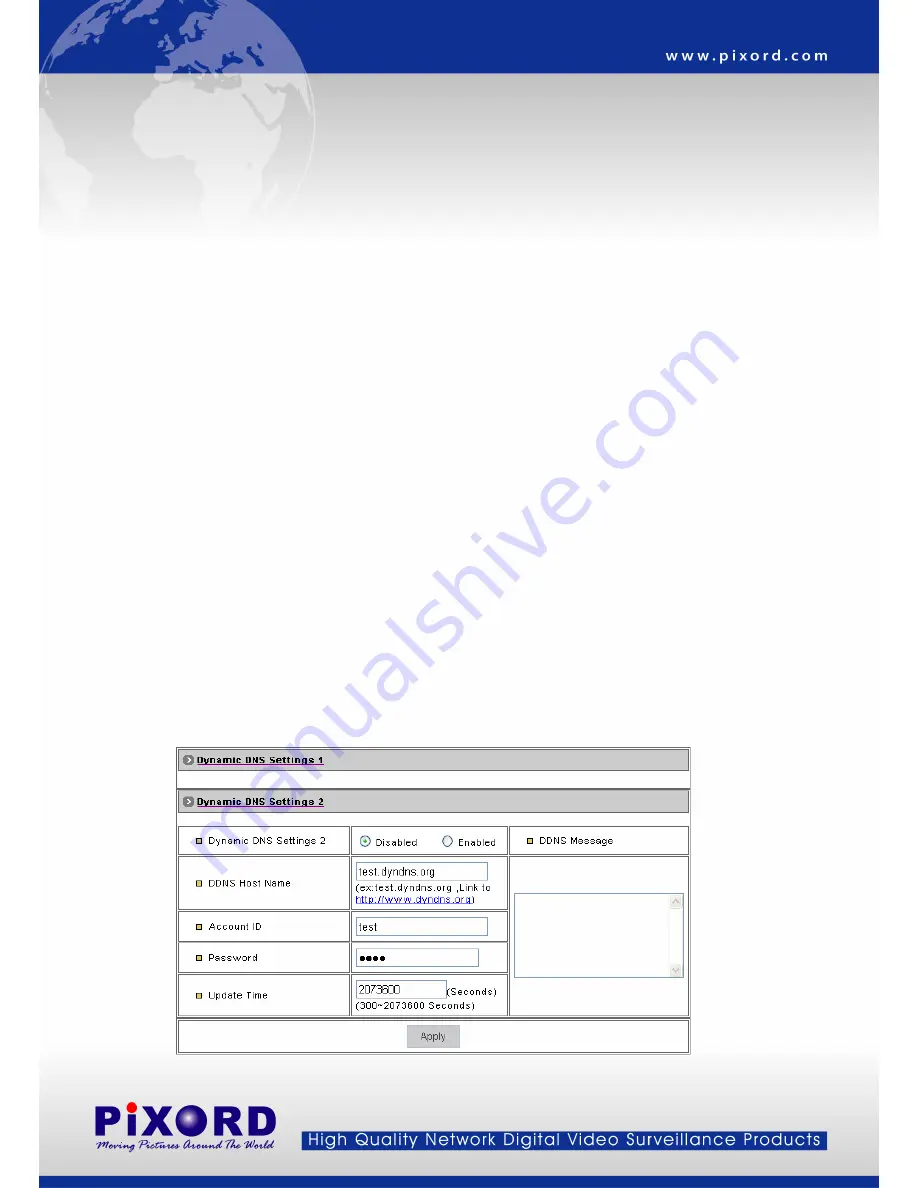
z
Device Name: Specify server name. This name setting also used by the DDNS service to recognize each server.
E.g. if configure name as “demo” to DDNS address “server.ddns.com”, then this network camera can be
accessed by URL http://demo.server.ddns.com after register to the DDNS server.
z
DDNS Server Address: Specify address of the DDNS server. Input “ddns.pixord.com” will use the service provided
by PiXORD Company.
z
DDNS Connection Port : Specify the DDNS server listen port, and the default is “80”
z
Router Incoming Port: Specify your router listen port for the DDNS server to redirect. The router may configure the
different port for incoming (Internet request) and outgoing (Intranet request), e.g. it may configure to redirect
Internet HTTP (port 80) request to Intranet port 8000, then, in this case, we must configure the “Router Incoming
Port” to 80, and inside the network camera Network Settings should set HTTP port with 8000.
z
Update Time: Specify the network camera updated frequency in seconds, and the default is 600 (10 minutes) in a
range of 300 to 2073600 seconds (576 hours), this is interval that network camera will automatically send an
updated packet to the DDNS server.
z
DDNS Message: Return messages from remote DDNS server, and some hints may help to diagnostic the reason
if register fails.
♦
DDNS addr. CGI fail:
It means that network camera can’t communicate with Internet world. Make sure your Network Settings
has correct subnet mask and default gateway, and DNS1 setting is valid and reachable.
♦
Already registered:
Another user had registered this name; please change your register name by changing “Device Name”.
z
Apply: Click this button to save the changes made.
DDNS Settings 2:
This is not a full public DDNS server that it provides DDNS service and must register some
information in the server.
z
Dynamic DNS Settings 2: Enable or Disable the DNS services.
- 37 -













































