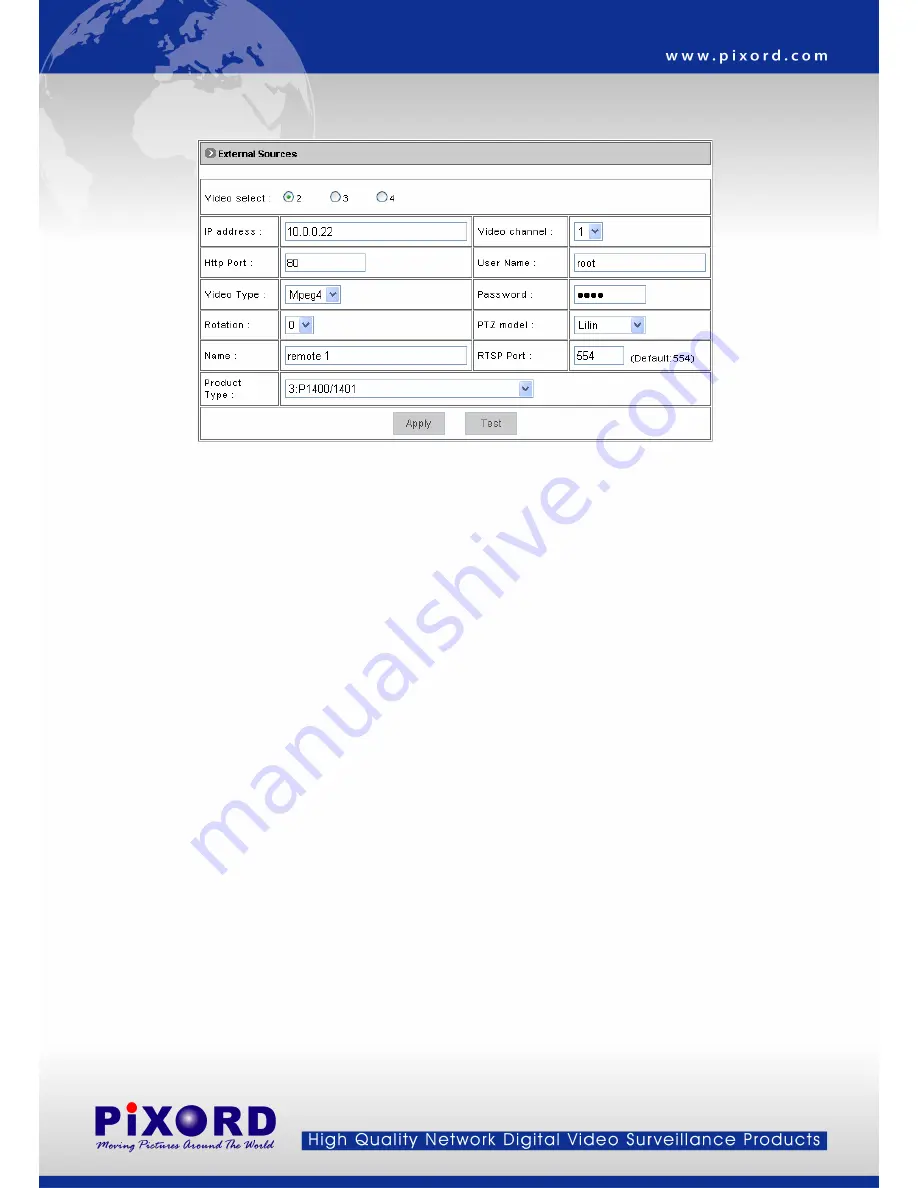
– Setting External Sources
z
Video Select:
Select the channel this external source will be displayed.
z
IP Address
: Enter the IP address of the external source.
z
Video Channel:
If the selected camera is connected to a Video Server, select the channel of the Video Server.
z
Http Port:
Enter the port number used for the external source.
z
Username/Password:
Enter the respective Username and Password if applicable. If no user has been set for the
device, the default value should be root and pass respectively.
z
Video Type:
Select MJPEG or MPEG4. The type must match the external source provided.
z
Rotation:
Rotation degrees run from 0 to 270 degrees for a permanent digital position.
0: 0 degree 1: 90 degrees 2: 180 degrees 3: 270 degrees
z
PTZ Model:
Enter a PTZ model in case the device is a PTZ model or controls a PTZ.
z
Name:
Enter a name for the external source.
z
RTSP Port:
Enter a RTSP Port used for streaming in case the external source is a MPEG4 device.
z
Product Type:
Select from MJPEG or MPEG4 Video Servers or IP Cameras. Please refer to the original
document of the device for a better description.
z
Apply:
Click on this button to save the changes made.
z
Test:
Click on this button to validate the video connection and the live video will be displayed if the settings are
correct.
- 33 -






























