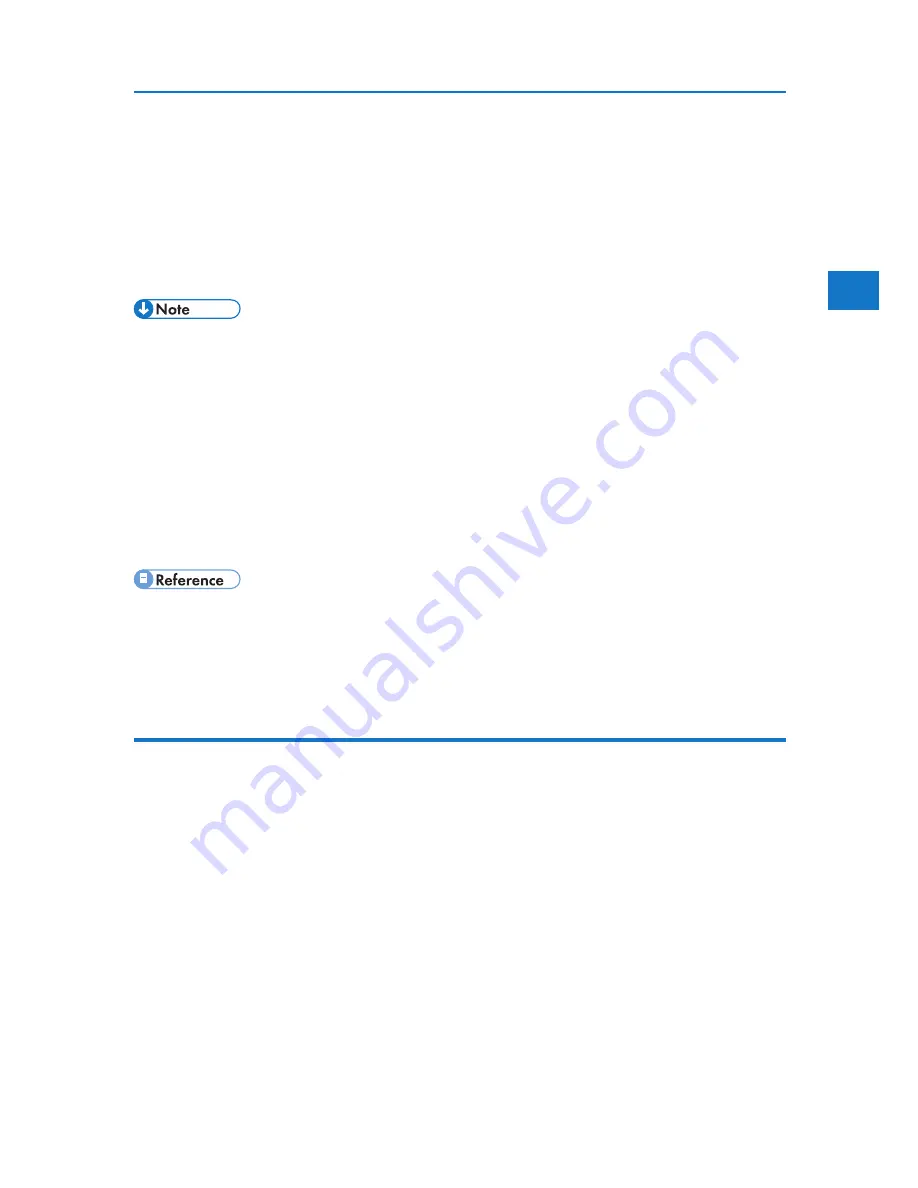
2
Frequently Used Print Methods
6. Select the paper tray to be used and the type of the paper loaded in the specified tray in the
[Paper source tray] and [Paper type] list.
When [Auto Tray Select] is selected in the [Paper source tray] list, the source tray is automati-
cally selected according to the paper size and type specified.
7. Click [OK].
8. Print the document using the print function in the application.
• The types of the paper loaded in the paper trays are indicated on the printer’s display. You can check the
selected paper type is loaded in which tray. However, the paper type setting available in the printing
preference dialog box may be different from the type indicated on the printer’s display.
• If the paper tray loaded with the specified paper size and type is not available, a warning message ap-
pears on the machine’s control panel. If this happens, follow the instruction displayed on the screen
to specify a paper tray and perform force printing, or press the job reset button to cancel printing. For
details, see “If Error Occurs with the Specified Paper Size and Type”.
• If [Color] is selected in the [Color/Black and White:] list, you can print in color using all or some of the 4
available colors: cyan, magenta, yellow, and black. For details about selecting the colors, see “Printing
with selected colors”.
• “Making printer default settings - the printer properties”
• “If Error Occurs with the Specified Paper Size and Type”
• “Printing with selected colors”
Printing with selected colors
This section explains how to specify which colors are used to print a document. The 4 colors you can
specify are cyan, magenta, yellow, and black.
As an example, the following procedure explains how to print using only magenta and black.
1. Create a document using an appropriate application. On the [File] menu, click [Printing Preference...].
2. Click [Print Quality] tab.
3. Check [User settings], and then select the user you want to change.
4. Click [Change User Settings...].
5. Click [Misc.].
6. Uncheck [Cyan] and [Yellow] from [Separate into CMYK, then print in designated color only:].
7. Click [OK].
53
Содержание DP50S
Страница 2: ...4 ...
Страница 14: ...16 ...
Страница 46: ...48 ...
Страница 57: ...2 BMF023S BMF024S BMF019S BMF020S 4 pages per sheet Frequently Used Print Methods 59 ...
Страница 72: ...2 74 ...
Страница 78: ...3 80 ...
Страница 186: ...5 5 Mac OS Configuration Configuring the Printer Use the control panel to enable Apple Talk The default is active 188 ...
Страница 207: ...MEMO 209 ...
Страница 208: ...MEMO 210 GB GB EN USA G189 6635 ...
Страница 209: ...Copyright 2012 ...
Страница 210: ...EN USA GB GB Model No G189 6635 Software Guide ...






























