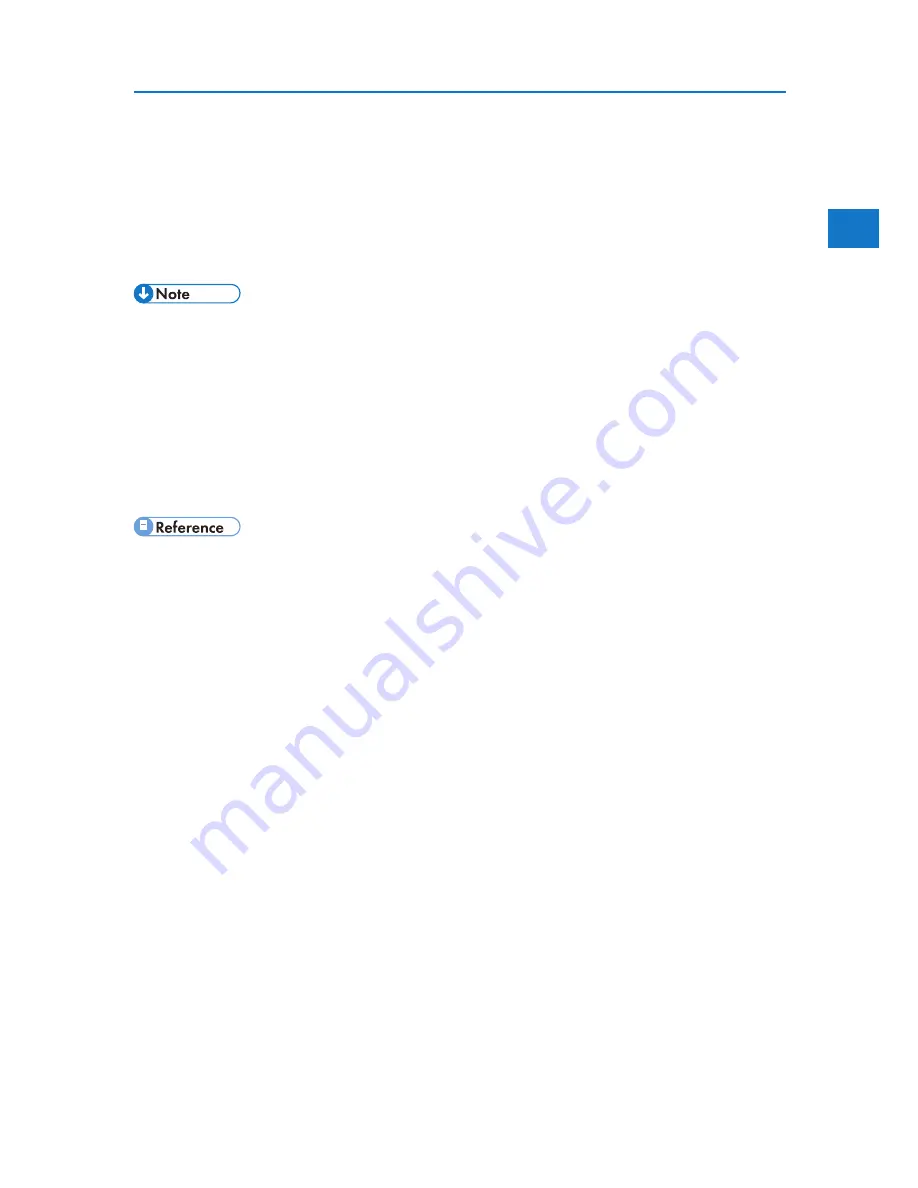
1
Installing the Printer Driver
7. Click [Install].
The printer driver installation starts.
8. Click [Finish].
A message about restarting the computer appears. Restart the computer to complete the installation.
9. Click [Exit] in the first dialog box of the installer, and then take out the CD-ROM.
• To stop installation of the selected software, click [Cancel] before the installation is complete.
• Auto Run may not work with certain operating system settings. If this happens, launch “Setup.exe” on the
CD-ROM root directory.
• Select a printer to whose IP address is displayed in [Connect To] to install SmartDeviceMonitor for Client
when using TCP/IP.
• Quick Install is not available unless bidirectional communication between the printer and computer is
enabled via parallel connection. For details about bidirectional communication between the printer and
computer, see “Making Option Settings for the Printer”.
• p.47 “Installing the Printer Driver Using USB”
• p.59 “Making Option Settings for the Printer”
21
Содержание DP50S
Страница 2: ...4 ...
Страница 14: ...16 ...
Страница 46: ...48 ...
Страница 57: ...2 BMF023S BMF024S BMF019S BMF020S 4 pages per sheet Frequently Used Print Methods 59 ...
Страница 72: ...2 74 ...
Страница 78: ...3 80 ...
Страница 186: ...5 5 Mac OS Configuration Configuring the Printer Use the control panel to enable Apple Talk The default is active 188 ...
Страница 207: ...MEMO 209 ...
Страница 208: ...MEMO 210 GB GB EN USA G189 6635 ...
Страница 209: ...Copyright 2012 ...
Страница 210: ...EN USA GB GB Model No G189 6635 Software Guide ...






























