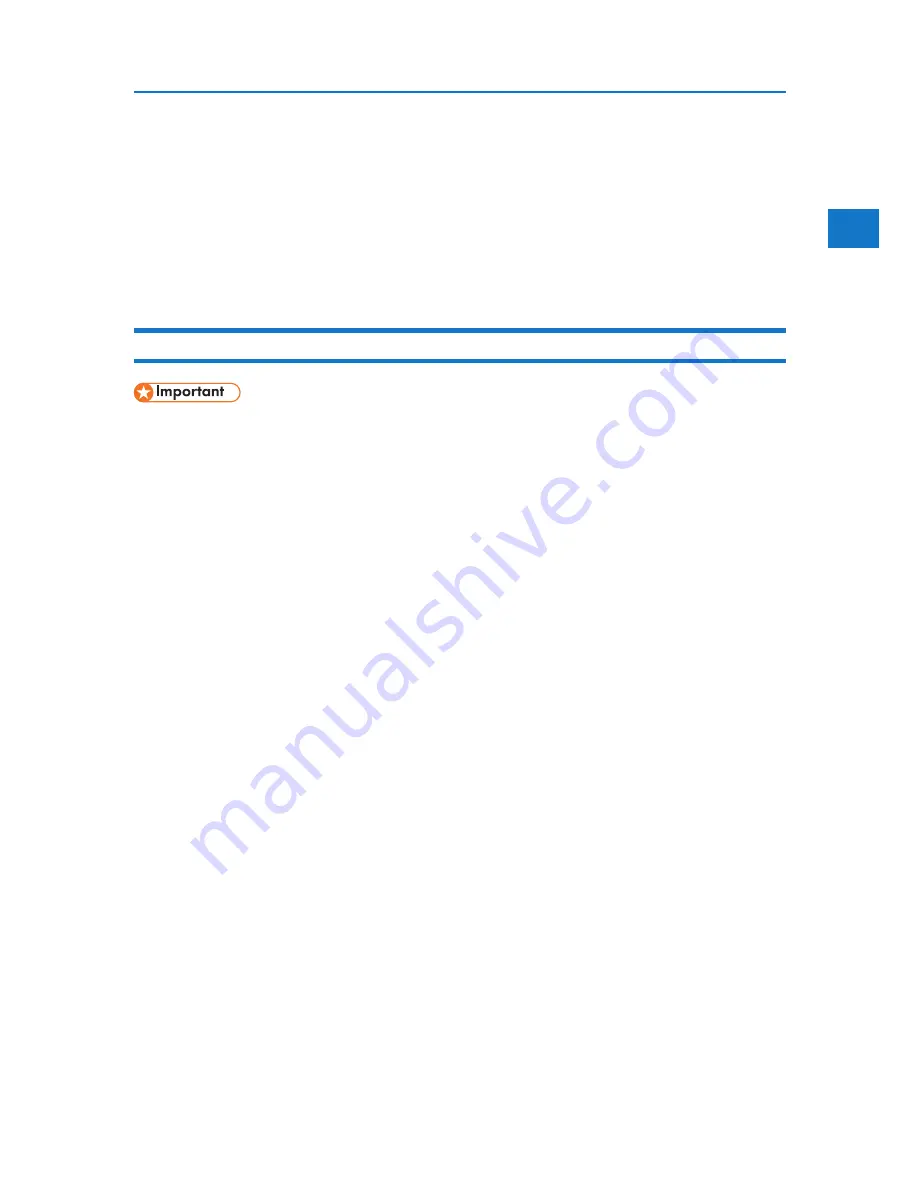
1
Installing the Printer Driver Using USB
Installing the Printer Driver Using USB
This section explains how to install printer drivers using USB.
Before installing, check that only the operating system is running on the computer and no print jobs
are in progress.
The printer drivers can be installed from the CD-ROM provided with this printer.
Windows 2000/XP, Windows Server 2003/2003 R2 - USB
• Installing a printer driver requires Administrators permission. Log on using an account that
has Administrators permission.
If the printer driver has already been installed, plug and play is enabled, and the icon of the
printer connected to the “USB” port is added to the [Printers] window.
If the printer driver is not installed, follow the plug-and-play instructions of the printer to install it from
the CD-ROM provided.
1. Check that the power of the printer is off.
2. Connect the printer and computer using the USB cable.
Connect the USB cable firmly.
3. Turn on the power of the printer.
Found New Hardware Wizard starts, and USB Printing Support is installed automatically.
4. In the Found New Hardware Wizard display, click [Search for a suitable driver for my device [recommended]],
and then click [Next >].
5. Select the [Specify location] check box, and then click [Next >].
6. Insert the CD-ROM into the CD-ROM drive.
When Auto Run starts, click [Exit].
7. Specify the location where the source files of the printer driver is stored.
If the CD-ROM drive is D, the source files of the printer driver are stored in the following loca-
tions:
• RPCS
D:DRIVERSRPCSXP_VISTA(language)disk11111
• PCL5c
D:DRIVERSPCL5CXP_VISTA(language)disk11111
• PCL6
D:DRIVERSPCL6XP_VISTA(language)disk11111
37
Содержание DP50S
Страница 2: ...4 ...
Страница 14: ...16 ...
Страница 46: ...48 ...
Страница 57: ...2 BMF023S BMF024S BMF019S BMF020S 4 pages per sheet Frequently Used Print Methods 59 ...
Страница 72: ...2 74 ...
Страница 78: ...3 80 ...
Страница 186: ...5 5 Mac OS Configuration Configuring the Printer Use the control panel to enable Apple Talk The default is active 188 ...
Страница 207: ...MEMO 209 ...
Страница 208: ...MEMO 210 GB GB EN USA G189 6635 ...
Страница 209: ...Copyright 2012 ...
Страница 210: ...EN USA GB GB Model No G189 6635 Software Guide ...






























