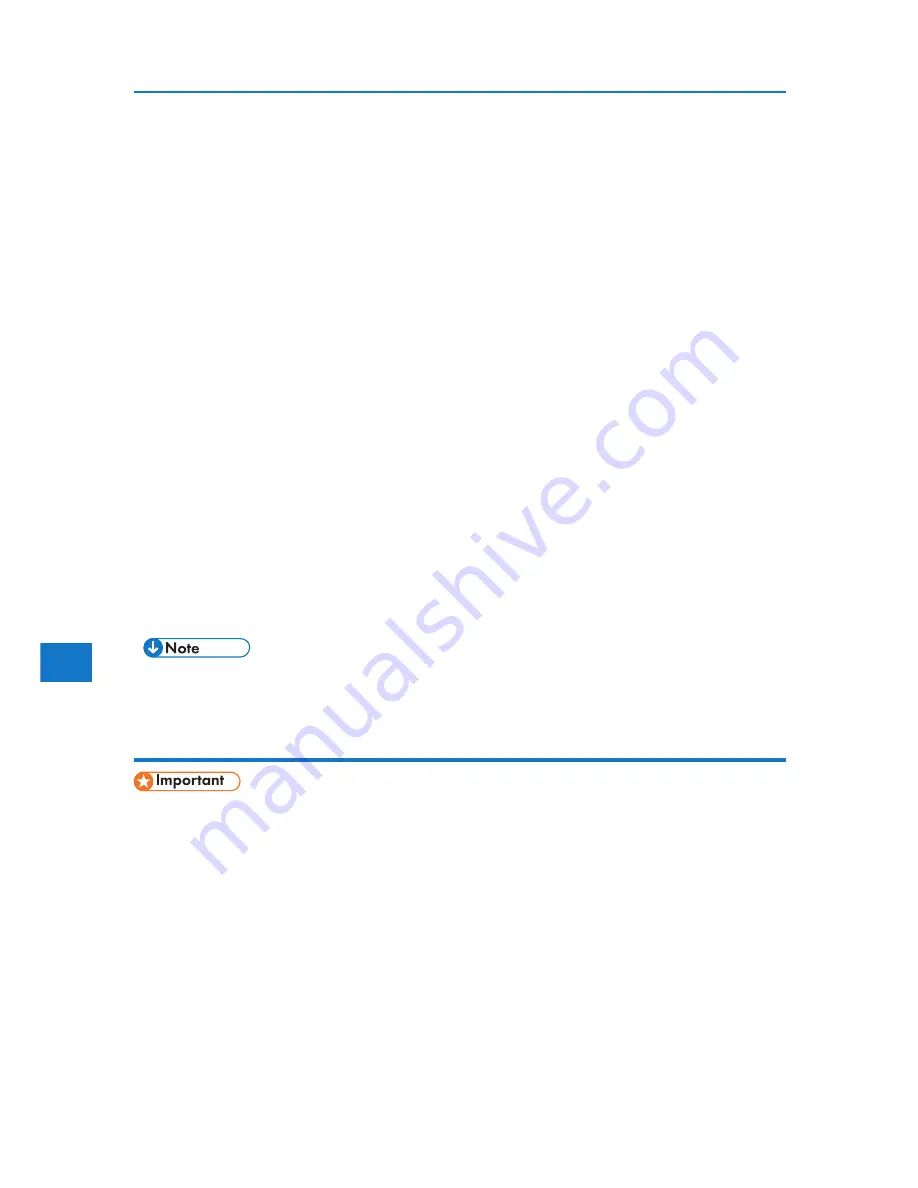
Deleting a Locked Print File
1. Press [Prt.Jobs].
A list of print files stored in the printer appears.
2. Select [Locked Print Jobs], and then press [Job List].
A list of locked print files stored in the printer appears.
3. Select the file you want to delete by pressing it.
To cancel a selection, press the highlighted jobs again.
Only one file can be selected at a time.
4. Press [Delete].
A password screen appears.
5. Enter the password using the scroll keys, and then press [OK].
A confirmation screen appears.
A confirmation screen will appear if the password is not entered correctly.
Press [Clear] to enter the password again.
When multiple files are selected, the printer deletes only files that corre-
spond to the entered password.
The number of files to be deleted is displayed on the confirmation screen.
6. Press [Delete].
After the file is deleted, the printer screen reappears.
• Press [Cancel] to cancel the delete request.
Using hold print
5. Mac OS Configuration
194
• You need Mac OS X v10.2 or higher to use this function.
• The number of pages the printer can save varies depending on the contents of the print images.
At most, the printer can save 100 jobs or 9,000 pages for Sample Print, Locked Print and Hold
Print.
• Hold Print files will not appear on the display panel if they have already been printed or deleted
using Web Image Monitor before you select [Hold Print] using the control panel.
• Hold Print files printed or deleted using Web Image Monitor after you have selected [Hold Print]
using the control panel will still appear on the display panel. However, an error message will ap-
pear if you try to print or delete those Hold Print files.
• If the application has a collate option, make sure that it is not selected before sending a print job.
By default, Hold print jobs are automatically collated by the printer driver. If the collate option is
selected in the application print dialog box, more prints than intended may be printed.
5
Содержание DP50S
Страница 2: ...4 ...
Страница 14: ...16 ...
Страница 46: ...48 ...
Страница 57: ...2 BMF023S BMF024S BMF019S BMF020S 4 pages per sheet Frequently Used Print Methods 59 ...
Страница 72: ...2 74 ...
Страница 78: ...3 80 ...
Страница 186: ...5 5 Mac OS Configuration Configuring the Printer Use the control panel to enable Apple Talk The default is active 188 ...
Страница 207: ...MEMO 209 ...
Страница 208: ...MEMO 210 GB GB EN USA G189 6635 ...
Страница 209: ...Copyright 2012 ...
Страница 210: ...EN USA GB GB Model No G189 6635 Software Guide ...






























