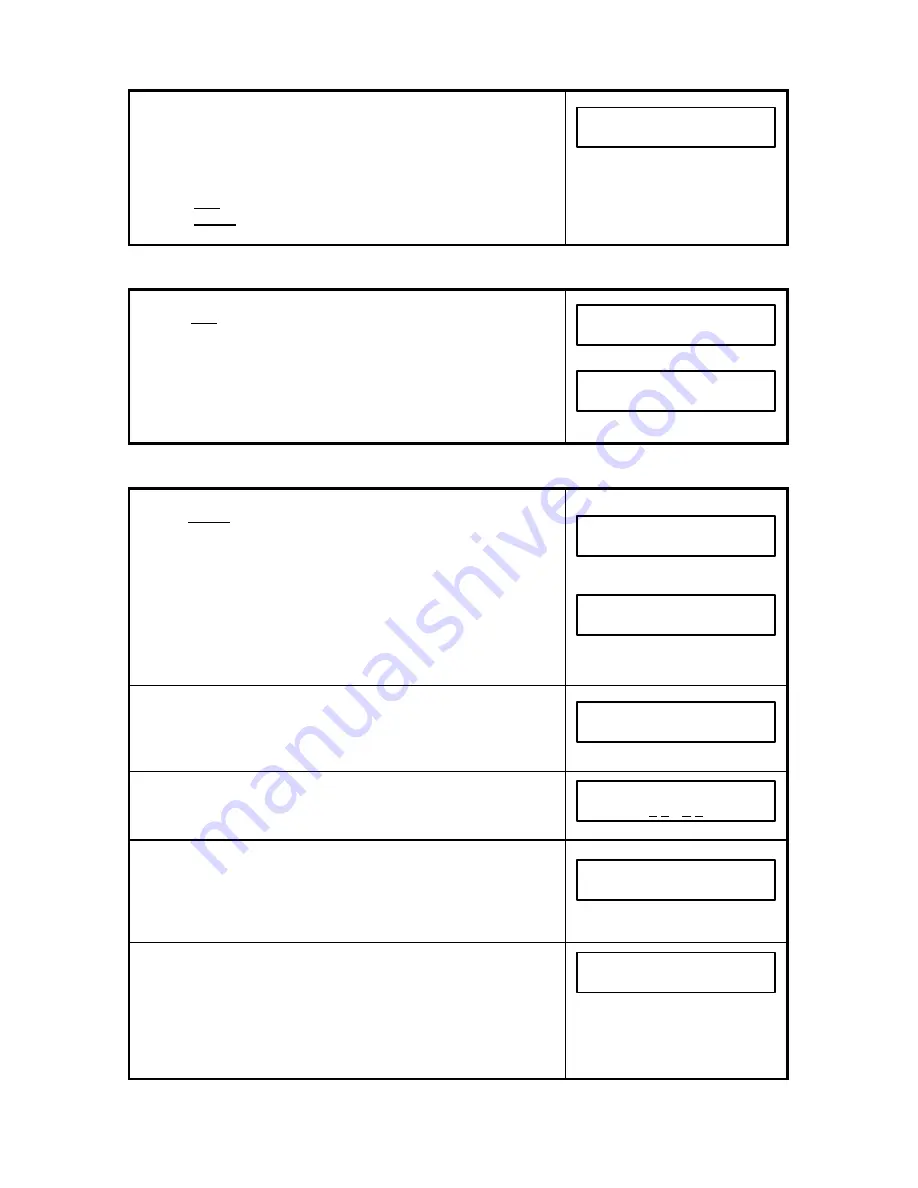
79
6. You can “overwrite” the old name with a new name if
desired then press YES, or if you wish to keep the
existing name, press YES. Example: BRANCHES was
overwritten with REGIONS.
To add a destination from this key, skip to Step #7a.
To delete a destination from this key, skip to Step #7b.
Adding Destination(s) to a One-Touch P-Key:
7a. To add a destination to this P-key, enter it in one of the
following ways:
-
a random fax number from the numeric keypad*
-
a previously store Speed Dial number, then press
YES
-
a previously programmed One-Touch key
Then, press YES. Continue to Step #8.
Deleting destination(s) from a One-Touch P-Key:
7b. To delete a destination scroll to the destination using
δχ
keys or enter the destination to be deleted
using one of the following methods:
-
a random fax number from the numeric pad*
-
a previously stored Speed Dial number, then press
YES
-
a previously programmed One-Touch key
Then press YES. Press YES again to delete the
displayed destination. Continue to Step #8.
8. If you wish to add or delete additional destination(s)
to/from this key, press YES, then return to Step #7.
When finished editing destinations, press NO.
9. Select the number corresponding to the desired
resolution, then press YES.
10. Enter the time to send the document by pressing the
appropriate Numeric Keypad numbers, (24 hour
military style), then press YES. Or just press YES to
keep the displayed send time.
11. To edit another P-key return to Step #4.
To exit press NO.
A One-Touch Overlay Sheet will automatically print.
After the One-Touch Overlay
Sheet prints, the display will
return to SYSTEM READY.
*
Only one random fax number can be stored in each key.
ENTER NAME
PK1: REGIONS
ADD ANOTHER NUMBER
TO THIS KEY?
ENTER DESTINATION #
#03: CHICAGO
ONE TOUCH SHEET
PRINTING NOW
PRINTING NOW
1=NORMAL 2=FINE
3=
EX-FINE 4=U-FINE
PRESS DESIRED P-KEY
ENTER TIME
0 5 : 3 0
ADD ANOTHER NUMBER
TO THIS KEY ?
DELETE?
#01: ATLANTA
Содержание 2030
Страница 15: ...10 3 2 Operator Panel ...






























