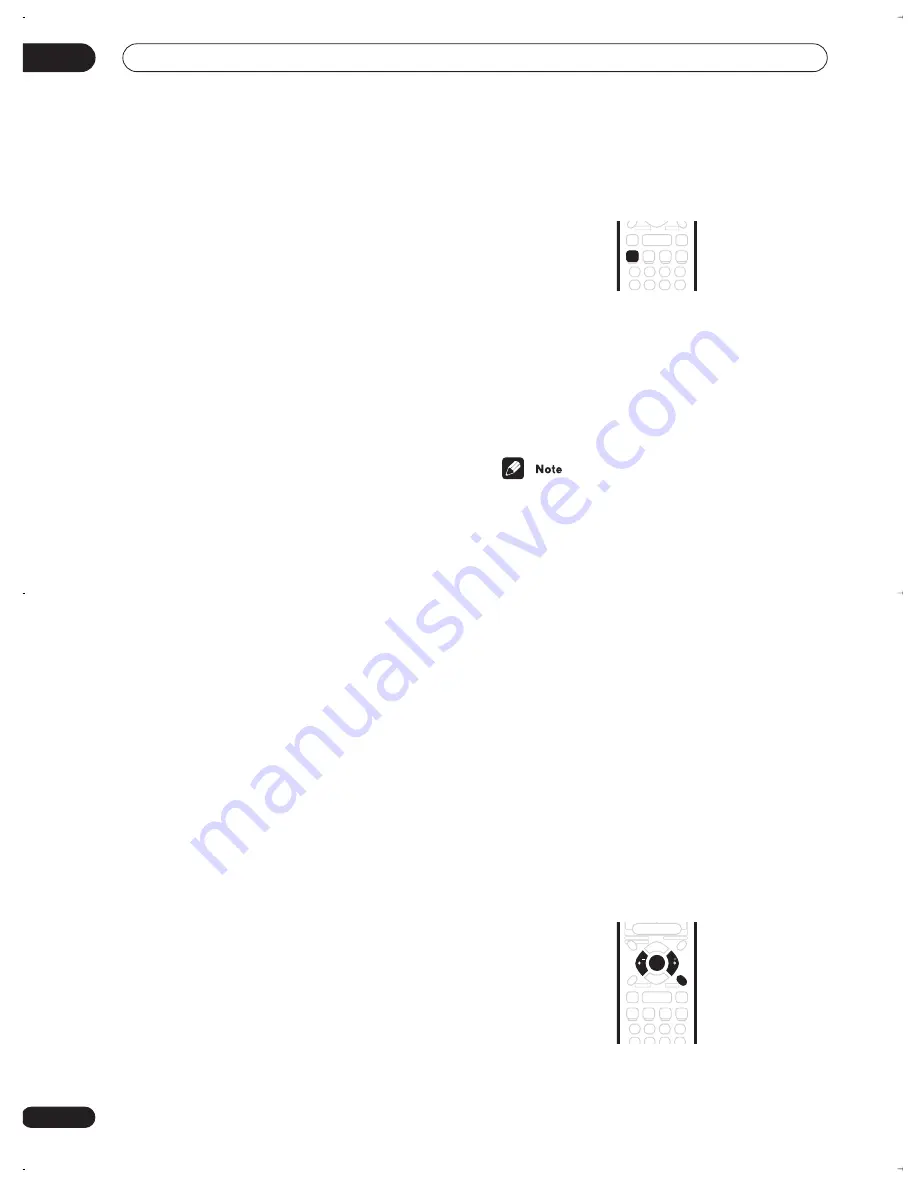
Using the tuner
07
28
En
The receiver lets you display three different kinds of RDS
information: Radio Text (RT), Program Service Name
(PS), and Program Type (PTY).
Radio Text (RT) is messages sent by the radio station.
These can be anything the broadcaster chooses—a talk
radio station might give out it telephone number as RT,
for example.
Program Service Name (PS) is the name of the radio
station.
Program Type (PTY) indicates the kind of program
currently being broadcast.
The receiver can search for and display the following
program types:
NEWS
– News
AFFAIRS
– Current affairs
INFO
– General information
SPORT
– Sport
EDUCATE
– Educational material
DRAMA
– Radio plays or serials
CULTURE
– National or regional culture, theatre, etc.
SCIENCE
– Science and technology
VARIED
– Usually talk-based material, such as quiz shows or
interviews.
POP M
– Pop music
ROCK M
– Rock music
EASY M
– Easy listening music
LIGHT M
– ‘Light’ classical music
CLASSICS
– ‘Serious’ classical music
OTHER M
– Other music not fitting any of the above
categories
WEATHER
– Weather
FINANCE
– Stock market reports, commerce, trading, etc.
CHILDREN
– Programs for children
SOCIAL
– Social affairs
RELIGION
– Programs concerning religion
PHONE IN
– Public expressing their views by phone
TRAVEL
– Holiday-type travel rather than traffic
announcements
LEISURE
– Leisure interests and hobbies
JAZZ
– Jazz
COUNTRY
– Country music
NATION M
– Popular music in a language other than
English
OLDIES
– Popular music from the ’50s and ’60s
FOLK M
– Folk music
DOCUMENT
– Documentaries
In addition, there are three other program types,
ALARM
,
NO DATA
and
NO TYPE
.
ALARM
used for exceptional
emergency announcements. You can’t search for this,
but the tuner will switch automatically to this RDS
broadcast signal.
NO DATA
is displayed when there is
no RDS data to display.
NO TYPE
appears when a type
cannot be found.
Displaying RDS information
Use the
DISPLAY
button to display the different types of
RDS information available (RT, PS and PTY).
•
Press DISPLAY to select the RDS information
display.
Each press changes the display as follows:
•
RT
– Radio Text display
•
PS
– Program Service display
•
PTY
– Program Type display
• Current tuner frequency
• In the PS mode, if you have entered a station name
for the currently tuned station, this is displayed rather
than the RDS PS broadcast.
• In the RT mode, if any noise is picked up while
displaying the text, some characters may be
displayed incorrectly temporarily.
• In the RT, when no RT data is transmitted from the
broadcast station,
NO RADIO TEXT DATA
is
displayed once and after that the PS data is
displayed. If you have entered a name for that station
it will be displayed.
• In the PTY mode, there are cases where
NO DATA
is
displayed. In this case the tuner will automatically
switch to the PS mode after a few seconds.
• If reception conditions are strong but the RDS data is
displayed incorrectly, press
RF ATT
.
Searching for RDS programs
One of the most useful features of RDS is the ability to
search for a particular kind of radio program. You can
search for any of the program types listed on the previous
page —these cover all kinds of music, as well as news,
weather forecasts, sports programs, and a variety of
others.
DISPLAY
RETURN
SEARCH
ST
ST
ENTER
vsx-c402_MY.book 28 ページ 2004年2月6日 金曜日 午後7時19分
















































