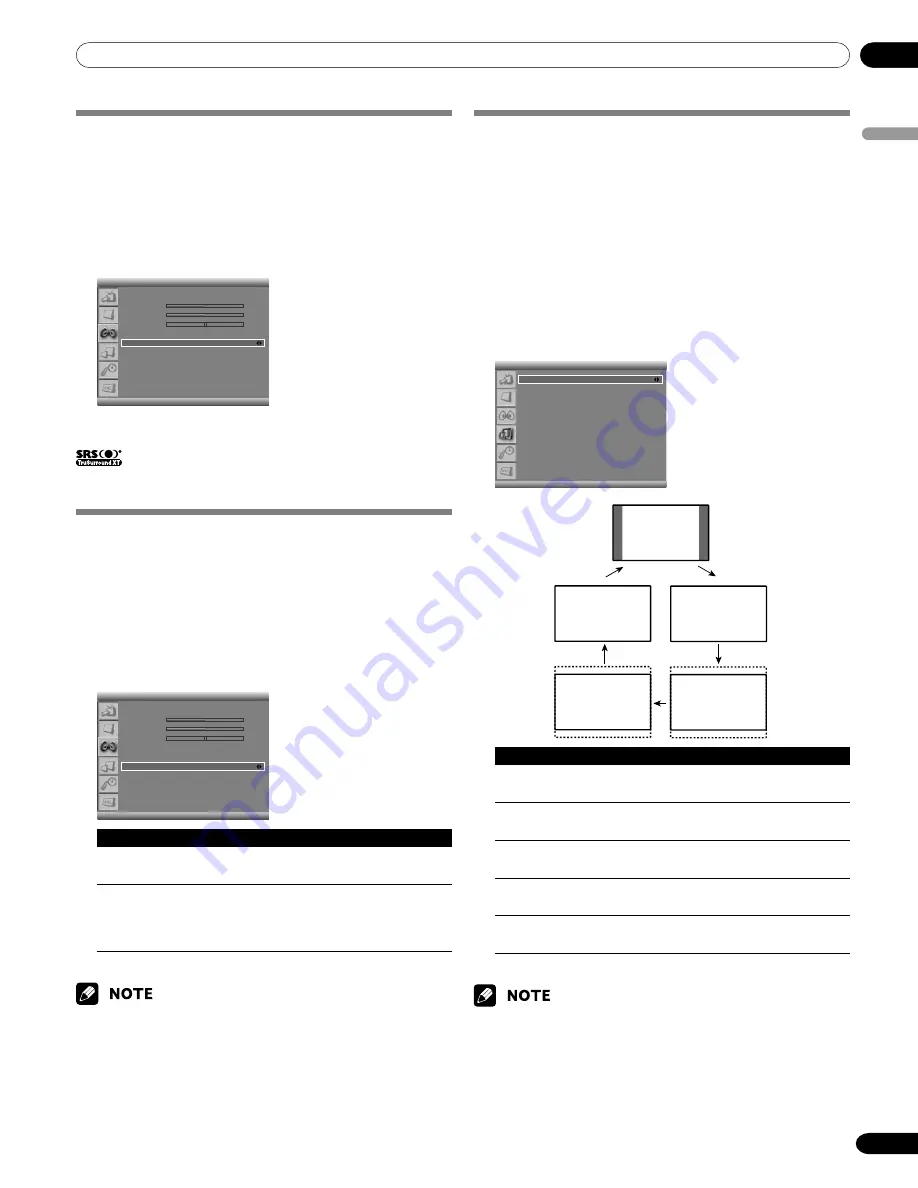
09
Adjustments and Settings
English
35
En
Setting the Surround Sound
You can enjoy the virtual surround sound effect.
1
Press the
MENU
button.
2
Press the
c
or
d
button to move to
Sound
, then press
the
OK
button.
3
Press the
c
or
d
button to move to
SRS TruSurround XT
.
4
Press the
b
or
a
button to select the required option (
On
or
Off
).
Sound
Effect
Flat
Bass
50
Treble
50
Balance
R1
Auto Volume Level
Off
SRS TruSurround XT
On
Digital Audio Out
PCM
5
Press the
EXIT
button.
is a trademark of SRS Labs, Inc. TruSurround XT
technology is incorporated under license from SRS Labs, Inc.
Setting up External Digital Sound
You can enjoy the Dolby Digital* sound effect with the DIGITAL
OUT connected to an external digital audio decoder.
1
Press the
MENU
button.
2
Press the
c
or
d
button to move to
Sound
, then press
the
OK
button.
3
Press the
c
or
d
button to move to
Digital Audio Out
.
4
Press the
b
or
a
button to select the required option
(
PCM
or
Dolby Digital
).
Sound
Effect
Flat
Bass
50
Treble
50
Balance
R1
Auto Volume Level
Off
SRS TruSurround XT
On
Digital Audio Out
PCM
Item
Description
PCM (factory
Always the sound is output in the PCM
default)
format regardless of the types of signals.
Dolby
Digital
For Dolby Digital encoded signals, the sound
is output in the Dolby Digital format. For
PCM encoded signals, the sound is output in
the PCM format.
5
Press the
EXIT
button.
• This setting is effective only for the signal of digital TV when you
select DIGITAL CH.
* Dolby and the double-D symbol are registered trademarks of Dolby
Laboratories.
Changing the Screen Size
In single-screen mode, you can change the screen size from
among the selectable options for the type of video signals
currently received.
• The selectable screen sizes differ depending on the types of
input signals.
1
Press the
MENU
button.
2
Press the
c
or
d
button to move to
Screen
, then press
the
OK
button.
3
Press the
c
or
d
button to move to
Screen Size
.
4
Press the
b
or
a
button to select the required aspect
ratio as follows:
Zoom - Cinema - Full - 4:3 - Wide
Screen
Screen Size
Full
PIP/TWIN
Screen Saver
4:3
Full
Cinema
Wide
Zoom
Item
Description
Zoom
For 16:9 letterbox pictures. Bars may appear
on the top and bottom on some programs.
Cinema
For 14:9 letterbox pictures. Bars may appear
on the top and bottom on some programs.
Full (factory
For 16:9 squeezed pictures
default)
4:3
For 4:3 “standard” pictures. A side bar
appears on each side.
Wide
In this mode pictures are progressively
stretched toward each side of the screen.
5
Press the
EXIT
button.
• It is not recommended to consistently display signals that do not
completely fill the screen. This may cause temporary or permanent
image retention depending on the frequency and duration.
• You can select the modes by simply pressing the
SCREEN SIZE
button on the remote control.
• Some HD broadcasts may display 4:3 content with side masks, which
may cause uneven wear. After viewing, it is recommended to view full
screen motion video.
10-PDP5016HD-Eng (32-37)
7/7/06, 11:25
35






























